Detailed explanation of how to install and set up the EclipseSVN plug-in

Detailed explanation of how to install and set up the EclipseSVN plug-in
Eclipse is a widely used integrated development environment (IDE) that supports many different plug-ins to extend its functionality. One of them is the EclipseSVN plugin, which enables developers to interact with the Subversion version control system. This article will detail how to install and set up the EclipseSVN plug-in and provide specific code examples.
Step one: Install the EclipseSVN plug-in
- Open the Eclipse IDE.
- Select "Help" -> "Eclipse Marketplace".
- In the pop-up dialog box, search for the "Subclipse" plug-in and click the "Go" button.
- In the search results, select the "Subclipse" plug-in and click the "Go" button.
- Select the correct plug-in version and click the "Install" button.
- Confirm the license agreement and click the "Finish" button.
- The installation process may take some time, please be patient.
Step 2: Set up the SVN library connection
- In Eclipse, select "Window" -> "Show View" -> "Other".
- In the pop-up dialog box, select "SVN" -> "SVN Repository Exploring".
- In the "SVN Repository Exploring" view, right-click on the blank space and select "New" -> "Repository Location".
- In the pop-up dialog box, enter the URL and authentication information of the SVN library.
- Click the "Finish" button and Eclipse will connect to the SVN library.
Step 3: Import the project into the SVN library
- In the "SVN Repository Exploring" view, right-click the connected SVN library and select "New" -> ; "Project".
- In the pop-up dialog box, select the project to be imported and click the "Finish" button.
Step 4: Use the SVN function
- In the project explorer of Eclipse, select the file or directory on which you want to operate SVN.
- Right-click on the selected file or directory and select "Team" -> "Update" to perform the update operation.
- Right-click on the selected file or directory and select "Team" -> "Commit" to commit.
- Right-click the selected file or directory and select "Team" -> "Revert" to perform the restore operation.
- You can also use other SVN functions, such as creating branches, merging, viewing revisions, etc.
Code example:
The following is a simple code example using the EclipseSVN plug-in for version control.
-
Update code:
import org.tigris.subversion.javahl.*; import org.tigris.subversion.svnclientadapter.*; public class UpdateExample { public static void main(String[] args) { SVNClientAdapter svnClient = SVNClientAdapterFactory.createSVNClient( SVNClientAdapterFactory.getPreferredSVNClientType()); try { svnClient.update(".", SVNRevision.HEAD, true); } catch (SVNException e) { e.printStackTrace(); } } } -
Submit code:
import org.tigris.subversion.javahl.*; import org.tigris.subversion.svnclientadapter.*; public class CommitExample { public static void main(String[] args) { SVNClientAdapter svnClient = SVNClientAdapterFactory.createSVNClient( SVNClientAdapterFactory.getPreferredSVNClientType()); try { svnClient.commit(".", "Commit message"); } catch (SVNException e) { e.printStackTrace(); } } }
Through the above steps, you will Able to successfully install and set up the EclipseSVN plug-in and use it for version control. Using SVN can help teams collaborate on development, track code changes, and improve project management efficiency. Hope this article helps you!
The above is the detailed content of Detailed explanation of how to install and set up the EclipseSVN plug-in. For more information, please follow other related articles on the PHP Chinese website!
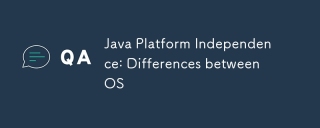 Java Platform Independence: Differences between OSMay 16, 2025 am 12:18 AM
Java Platform Independence: Differences between OSMay 16, 2025 am 12:18 AMThere are subtle differences in Java's performance on different operating systems. 1) The JVM implementations are different, such as HotSpot and OpenJDK, which affect performance and garbage collection. 2) The file system structure and path separator are different, so it needs to be processed using the Java standard library. 3) Differential implementation of network protocols affects network performance. 4) The appearance and behavior of GUI components vary on different systems. By using standard libraries and virtual machine testing, the impact of these differences can be reduced and Java programs can be ensured to run smoothly.
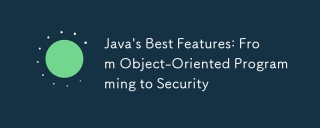 Java's Best Features: From Object-Oriented Programming to SecurityMay 16, 2025 am 12:15 AM
Java's Best Features: From Object-Oriented Programming to SecurityMay 16, 2025 am 12:15 AMJavaoffersrobustobject-orientedprogramming(OOP)andtop-notchsecurityfeatures.1)OOPinJavaincludesclasses,objects,inheritance,polymorphism,andencapsulation,enablingflexibleandmaintainablesystems.2)SecurityfeaturesincludetheJavaVirtualMachine(JVM)forsand
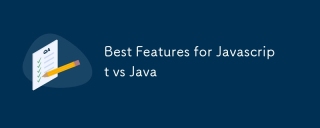 Best Features for Javascript vs JavaMay 16, 2025 am 12:13 AM
Best Features for Javascript vs JavaMay 16, 2025 am 12:13 AMJavaScriptandJavahavedistinctstrengths:JavaScriptexcelsindynamictypingandasynchronousprogramming,whileJavaisrobustwithstrongOOPandtyping.1)JavaScript'sdynamicnatureallowsforrapiddevelopmentandprototyping,withasync/awaitfornon-blockingI/O.2)Java'sOOPf
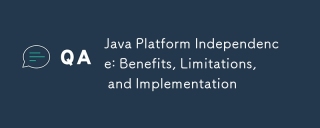 Java Platform Independence: Benefits, Limitations, and ImplementationMay 16, 2025 am 12:12 AM
Java Platform Independence: Benefits, Limitations, and ImplementationMay 16, 2025 am 12:12 AMJavaachievesplatformindependencethroughtheJavaVirtualMachine(JVM)andbytecode.1)TheJVMinterpretsbytecode,allowingthesamecodetorunonanyplatformwithaJVM.2)BytecodeiscompiledfromJavasourcecodeandisplatform-independent.However,limitationsincludepotentialp
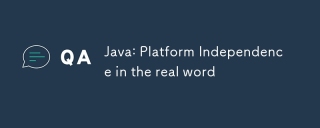 Java: Platform Independence in the real wordMay 16, 2025 am 12:07 AM
Java: Platform Independence in the real wordMay 16, 2025 am 12:07 AMJava'splatformindependencemeansapplicationscanrunonanyplatformwithaJVM,enabling"WriteOnce,RunAnywhere."However,challengesincludeJVMinconsistencies,libraryportability,andperformancevariations.Toaddressthese:1)Usecross-platformtestingtools,2)
 JVM performance vs other languagesMay 14, 2025 am 12:16 AM
JVM performance vs other languagesMay 14, 2025 am 12:16 AMJVM'sperformanceiscompetitivewithotherruntimes,offeringabalanceofspeed,safety,andproductivity.1)JVMusesJITcompilationfordynamicoptimizations.2)C offersnativeperformancebutlacksJVM'ssafetyfeatures.3)Pythonisslowerbuteasiertouse.4)JavaScript'sJITisles
 Java Platform Independence: Examples of useMay 14, 2025 am 12:14 AM
Java Platform Independence: Examples of useMay 14, 2025 am 12:14 AMJavaachievesplatformindependencethroughtheJavaVirtualMachine(JVM),allowingcodetorunonanyplatformwithaJVM.1)Codeiscompiledintobytecode,notmachine-specificcode.2)BytecodeisinterpretedbytheJVM,enablingcross-platformexecution.3)Developersshouldtestacross
 JVM Architecture: A Deep Dive into the Java Virtual MachineMay 14, 2025 am 12:12 AM
JVM Architecture: A Deep Dive into the Java Virtual MachineMay 14, 2025 am 12:12 AMTheJVMisanabstractcomputingmachinecrucialforrunningJavaprogramsduetoitsplatform-independentarchitecture.Itincludes:1)ClassLoaderforloadingclasses,2)RuntimeDataAreafordatastorage,3)ExecutionEnginewithInterpreter,JITCompiler,andGarbageCollectorforbytec


Hot AI Tools

Undresser.AI Undress
AI-powered app for creating realistic nude photos

AI Clothes Remover
Online AI tool for removing clothes from photos.

Undress AI Tool
Undress images for free

Clothoff.io
AI clothes remover

Video Face Swap
Swap faces in any video effortlessly with our completely free AI face swap tool!

Hot Article

Hot Tools

MinGW - Minimalist GNU for Windows
This project is in the process of being migrated to osdn.net/projects/mingw, you can continue to follow us there. MinGW: A native Windows port of the GNU Compiler Collection (GCC), freely distributable import libraries and header files for building native Windows applications; includes extensions to the MSVC runtime to support C99 functionality. All MinGW software can run on 64-bit Windows platforms.

SublimeText3 Mac version
God-level code editing software (SublimeText3)

SublimeText3 Linux new version
SublimeText3 Linux latest version

EditPlus Chinese cracked version
Small size, syntax highlighting, does not support code prompt function

DVWA
Damn Vulnerable Web App (DVWA) is a PHP/MySQL web application that is very vulnerable. Its main goals are to be an aid for security professionals to test their skills and tools in a legal environment, to help web developers better understand the process of securing web applications, and to help teachers/students teach/learn in a classroom environment Web application security. The goal of DVWA is to practice some of the most common web vulnerabilities through a simple and straightforward interface, with varying degrees of difficulty. Please note that this software






