 Backend Development
Backend Development Python Tutorial
Python Tutorial Detailed guide to successfully master pip installation even with zero foundation
Detailed guide to successfully master pip installation even with zero foundation
A complete guide to easily install pip from scratch
If you are a beginner and want to install packages in Python, then pip is for you good friend. pip is a Python package management tool that helps you easily install, upgrade, and uninstall Python packages. This article will provide you with a complete guide on how to install and use pip from scratch.
Step One: Install Python and pip
Before you begin, you first need to install Python. You can download the installation package suitable for your operating system from Python's official website and install it according to the official guide.
In most cases, pip will be installed by default when installing Python, but in order to ensure that you have the latest version of pip, it is best to install it manually.
First, open Command Prompt (Windows) or Terminal (Mac and Linux). Then, enter the following command to install pip:
python -m ensurepip --upgrade
If you are using Mac or Linux, prefix the command with sudo.
Step 2: Check the installation of pip
After the installation process is completed, you can confirm whether pip has been installed successfully by running the following command:
pip --version
If everything goes well, you should Ability to see pip's version number at the command prompt (Windows) or terminal (Mac and Linux).
Step 3: Use pip to install the software package
Now, you can use pip to install any Python software package. Just run the following command:
pip install package_name
Replace "package_name" with the name of the package you want to install. If you're not sure about the name of a package, you can search it on the Python Package Index (PyPI) website.
Next, let’s install an actual package as an example. We will use a very popular software package "requests" for demonstration. Run the following command:
pip install requests
If all goes well, pip will start downloading and installing the "requests" package. After the installation is complete, you can run the following command to check whether the package was successfully installed:
pip show requests
If you can see the "requests" link on the command prompt (Windows) or terminal (Mac and Linux) Package information, then congratulations, you have successfully installed a Python package!
Step 4: Upgrade software packages
Sometimes, you may need to upgrade installed software packages to the latest version. Fortunately, pip can help you do this.
To upgrade a package, just run the following command:
pip install --upgrade package_name
Replace "package_name" with the name of the package you want to upgrade. For example, to upgrade the "requests" package, you can run the following command:
pip install --upgrade requests
pip will check for the latest version of the package, download and install it to your system.
Step 5: Uninstall the software package
If you want to uninstall an installed software package, you can use the following command:
pip uninstall package_name
Replace "package_name" with the one you want to uninstall The name of the software package. For example, to uninstall the "requests" package, you can run the following command:
pip uninstall requests
pip will uninstall the package and remove it from your system.
Summary
Congratulations, you now have a complete guide to pip installation! You can now easily use pip to install, upgrade, and uninstall Python packages. Remember, pip is one of the most powerful tools in Python and is a must-have for Python developers. I hope this article has explained the installation and use process of pip clearly to you, and provided you with some specific code examples. I wish you smooth sailing on your journey to Python development!
The above is the detailed content of Detailed guide to successfully master pip installation even with zero foundation. For more information, please follow other related articles on the PHP Chinese website!
 How Do I Use Beautiful Soup to Parse HTML?Mar 10, 2025 pm 06:54 PM
How Do I Use Beautiful Soup to Parse HTML?Mar 10, 2025 pm 06:54 PMThis article explains how to use Beautiful Soup, a Python library, to parse HTML. It details common methods like find(), find_all(), select(), and get_text() for data extraction, handling of diverse HTML structures and errors, and alternatives (Sel
 Mathematical Modules in Python: StatisticsMar 09, 2025 am 11:40 AM
Mathematical Modules in Python: StatisticsMar 09, 2025 am 11:40 AMPython's statistics module provides powerful data statistical analysis capabilities to help us quickly understand the overall characteristics of data, such as biostatistics and business analysis. Instead of looking at data points one by one, just look at statistics such as mean or variance to discover trends and features in the original data that may be ignored, and compare large datasets more easily and effectively. This tutorial will explain how to calculate the mean and measure the degree of dispersion of the dataset. Unless otherwise stated, all functions in this module support the calculation of the mean() function instead of simply summing the average. Floating point numbers can also be used. import random import statistics from fracti
 Serialization and Deserialization of Python Objects: Part 1Mar 08, 2025 am 09:39 AM
Serialization and Deserialization of Python Objects: Part 1Mar 08, 2025 am 09:39 AMSerialization and deserialization of Python objects are key aspects of any non-trivial program. If you save something to a Python file, you do object serialization and deserialization if you read the configuration file, or if you respond to an HTTP request. In a sense, serialization and deserialization are the most boring things in the world. Who cares about all these formats and protocols? You want to persist or stream some Python objects and retrieve them in full at a later time. This is a great way to see the world on a conceptual level. However, on a practical level, the serialization scheme, format or protocol you choose may determine the speed, security, freedom of maintenance status, and other aspects of the program
 How to Perform Deep Learning with TensorFlow or PyTorch?Mar 10, 2025 pm 06:52 PM
How to Perform Deep Learning with TensorFlow or PyTorch?Mar 10, 2025 pm 06:52 PMThis article compares TensorFlow and PyTorch for deep learning. It details the steps involved: data preparation, model building, training, evaluation, and deployment. Key differences between the frameworks, particularly regarding computational grap
 What are some popular Python libraries and their uses?Mar 21, 2025 pm 06:46 PM
What are some popular Python libraries and their uses?Mar 21, 2025 pm 06:46 PMThe article discusses popular Python libraries like NumPy, Pandas, Matplotlib, Scikit-learn, TensorFlow, Django, Flask, and Requests, detailing their uses in scientific computing, data analysis, visualization, machine learning, web development, and H
 Scraping Webpages in Python With Beautiful Soup: Search and DOM ModificationMar 08, 2025 am 10:36 AM
Scraping Webpages in Python With Beautiful Soup: Search and DOM ModificationMar 08, 2025 am 10:36 AMThis tutorial builds upon the previous introduction to Beautiful Soup, focusing on DOM manipulation beyond simple tree navigation. We'll explore efficient search methods and techniques for modifying HTML structure. One common DOM search method is ex
 How to Create Command-Line Interfaces (CLIs) with Python?Mar 10, 2025 pm 06:48 PM
How to Create Command-Line Interfaces (CLIs) with Python?Mar 10, 2025 pm 06:48 PMThis article guides Python developers on building command-line interfaces (CLIs). It details using libraries like typer, click, and argparse, emphasizing input/output handling, and promoting user-friendly design patterns for improved CLI usability.
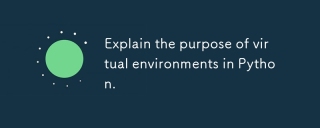 Explain the purpose of virtual environments in Python.Mar 19, 2025 pm 02:27 PM
Explain the purpose of virtual environments in Python.Mar 19, 2025 pm 02:27 PMThe article discusses the role of virtual environments in Python, focusing on managing project dependencies and avoiding conflicts. It details their creation, activation, and benefits in improving project management and reducing dependency issues.


Hot AI Tools

Undresser.AI Undress
AI-powered app for creating realistic nude photos

AI Clothes Remover
Online AI tool for removing clothes from photos.

Undress AI Tool
Undress images for free

Clothoff.io
AI clothes remover

AI Hentai Generator
Generate AI Hentai for free.

Hot Article

Hot Tools

SublimeText3 English version
Recommended: Win version, supports code prompts!

DVWA
Damn Vulnerable Web App (DVWA) is a PHP/MySQL web application that is very vulnerable. Its main goals are to be an aid for security professionals to test their skills and tools in a legal environment, to help web developers better understand the process of securing web applications, and to help teachers/students teach/learn in a classroom environment Web application security. The goal of DVWA is to practice some of the most common web vulnerabilities through a simple and straightforward interface, with varying degrees of difficulty. Please note that this software

mPDF
mPDF is a PHP library that can generate PDF files from UTF-8 encoded HTML. The original author, Ian Back, wrote mPDF to output PDF files "on the fly" from his website and handle different languages. It is slower than original scripts like HTML2FPDF and produces larger files when using Unicode fonts, but supports CSS styles etc. and has a lot of enhancements. Supports almost all languages, including RTL (Arabic and Hebrew) and CJK (Chinese, Japanese and Korean). Supports nested block-level elements (such as P, DIV),

Notepad++7.3.1
Easy-to-use and free code editor

PhpStorm Mac version
The latest (2018.2.1) professional PHP integrated development tool





