Home >System Tutorial >Windows Series >How to disable admin user in Windows 10 Home Edition
How to disable admin user in Windows 10 Home Edition
- 王林forward
- 2024-01-25 14:33:221701browse
Disabling the built-in administrator account "Administrator" in Win10 system is very simple and can be achieved in two ways. The first is to operate from the computer management interface; the other is to operate through commands. Please make sure you have switched to another local administrator account before performing the operation.
How to disable administrator user in win10 home version
Method 1: Disable Administrator in computer management
1. First, we right-click this computer, and then we select the management option in the pop-up window .
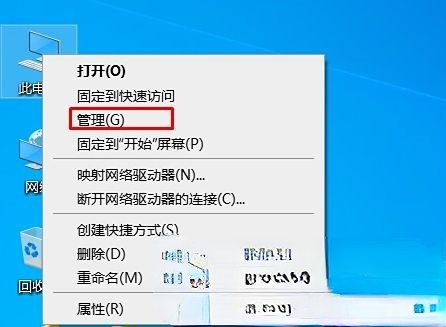
2. After we open the computer management interface, click on the user options in Local Users and Groups on the left, find Administrator on the right and right-click to select Properties and click in.
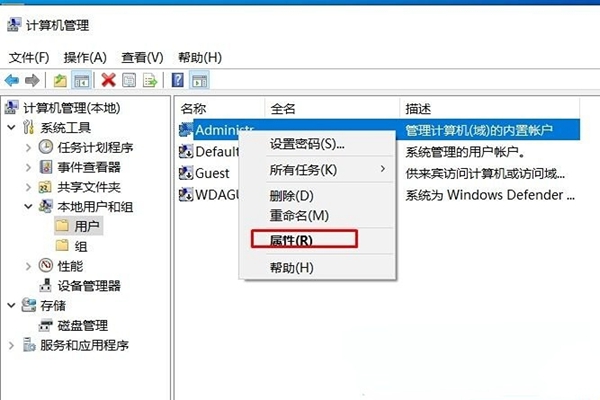
3. In the properties interface, we check the Account has been disabled option, and finally click Apply.
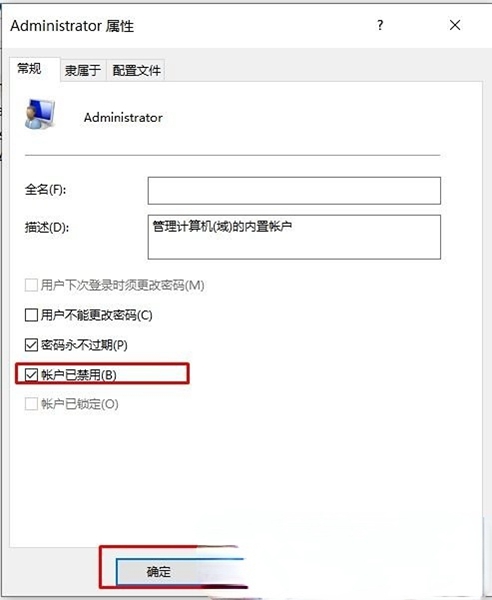
Method 2: Disable Adinistrator in command mode
1. We can search for CMD to open the command prompt.
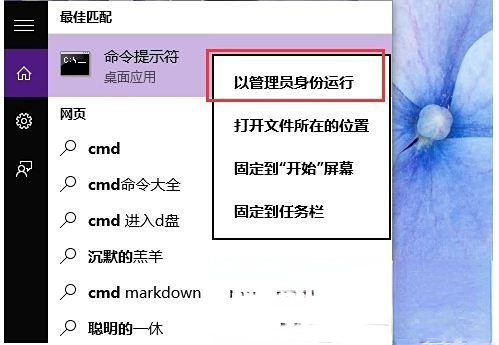
2. Open the command prompt and enter the command "net user administrator /active:no" and then press the Enter key.
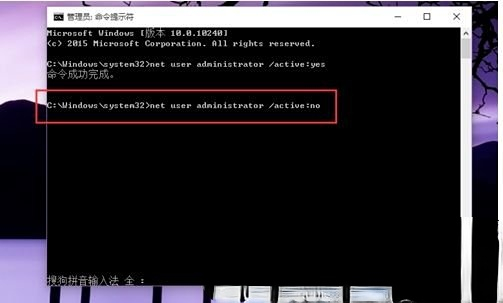
The above is the detailed content of How to disable admin user in Windows 10 Home Edition. For more information, please follow other related articles on the PHP Chinese website!

