Home >Computer Tutorials >Computer Knowledge >Expert Screen Recording Recovery Guide for LXE Format Data
Expert Screen Recording Recovery Guide for LXE Format Data
- WBOYWBOYWBOYWBOYWBOYWBOYWBOYWBOYWBOYWBOYWBOYWBOYWBforward
- 2024-01-25 08:18:05833browse
How to recover LXE format data from Screen Recording Expert
First open Video Expert, then click "Tools" on the software toolbar, and in the pop-up options, click "Convert EXE/LXE to AVI";
In the pop-up settings window, click to select the video file that needs to be converted, then check "Automatically expand the frame", and click "Convert";
In this step, an option will pop up to set the saving location of the converted video files. Please set it according to your needs and click "Save".
In the pop-up video compression settings window, just keep the default unless you know other compression methods. Click "OK" to convert the EXE video format to AVI format.
Open the Magic Shadow Factory software, then click MP4 HD in the HD video file, and then click the "Add" button in the middle on the right;
Select the AVI video format file you just converted, and then click "Open";
Set the video output location and converted video quality, and then click "Start Conversion";
After completing the above operations, the software will automatically start to convert the video format. When it prompts "Complete", the video will be converted to MP4 format.
How to edit and splice videos in EXE format from Screen Recording Expert
Methods for editing and splicing videos in EXE format from screen recording experts:
Use Format Factory software to convert EXE format videos to AVI format videos from Screen Recording Expert. Or during the recording process of Screen Video Expert, select direct recording to generate AVI format in the basic settings.
The recorded avi can be edited and edited using Ulead VideoStudio 10 or Adobe Premiere video editing software.
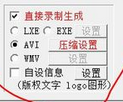
Screen Recording Expert is a professional screen recording production tool. The interface of this software is a Chinese version. The content inside is not very complicated. To record a video, simply press the set shortcut key, click the record key, or click the triangle button. , you can record. Use it to easily record on-screen software operation processes, online teaching courseware, online TV, online movies, chat videos, etc. into FLASH animations, WMV animations, AVI animations or self-playing EXE animations. This software has the ability to record videos for a long time and ensure complete sound synchronization. This software is easy to use and has powerful functions. It is the first choice software for making various screen recordings and software teaching animations.
How to use screen recording expert
The software uses two different methods to create screen recording animations, namely the direct recording and generation method and the recording first and then generation method. The direct recording and generation method takes up less hard disk space and can directly generate EXE or AVI files that can be played automatically. The method of recording first and then generating needs to generate a temporary video file first, which takes up a lot of space, but it is more flexible in later generation. You can choose to generate EXE or AVI files, and you can also generate various compressed AVI files. Both methods have their own advantages and disadvantages, and we can choose according to the situation.
For example, we use the direct recording generation method to record a simple screen recording: after starting the software, in the recording mode, select "Direct Recording Generation", select "AVI", and select "Microsoft Video 1" in the pop-up compression algorithm selection. , then press F2 to start, press F2 to stop after recording for a while, and then go to the list in the lower left corner to find the recorded AVI file, double-click to play it. If you want to record and generate an EXE file, the method is similar, just select "EXE" when selecting the file type.
In order to make the recording more efficient and the generated files smaller, the recording range should be controlled within 800*600. If recording in full screen, it is recommended to set the screen resolution to 800*600 and set the screen color value to 16 bits, which can effectively reduce the size of the generated file.
The software can also record sounds while recording images, and can also dub and import sound files later, which separates the recording process and dubbing, making it very convenient to add commentary. If you want to record sounds at the same time, you should select "record sounds simultaneously" in the software settings, and make sure the microphone and computer are properly connected.
"Screen Recording Expert" is indeed a good helper for information technology. You only need to record the operation process once, save it as an AVI format file, and then insert it into PowerPoint. You can play it as many times as you like during class, and you no longer need to repeat the explanation so many times. .
Screen Recording Expert
May I ask if the temporary file of the original poster is in lx format?
If so, find the folder where the temporary files are stored in the "Temporary Folder". Then the screen recording expert will find the file and display it in the file list. Right-click the file to modify and output it.
If it is other formats.
Please see the following information:
When using direct recording to generate EXE or AVI, if the recording time is very long, there is a processing process when stopping the recording, and this processing time may be longer. In some special cases, you may not want to wait for such a long time when stopping, so you can select "Don't do final processing when stopping recording", so that you don't need to wait for the processing when stopping recording.
The difference from when this option is not selected is that the file is not finalized after stopping and cannot be played directly. If you record directly into EXE, then the file suffix obtained after selecting this option is .exw. This file cannot be played directly. You need to click this file in the recording file list. The software will prompt "This EXE recording has not been completed yet and needs to be completed now." It?", after pressing "Yes", the software will complete the file, and the file suffix will become .exe after completion.
If you record directly to AVI, then the file suffix obtained after selecting this option is .avw. This file cannot be played directly. You need to click this file in the recording file list. The software will prompt "This AVI recording has not been completed yet. Do you want to complete it now?", after pressing "Yes", the software will complete the file, and the file suffix will become .avi after completion.
Do not copy unfinished .exw and .avw files to other computers, otherwise they will not work properly. Please follow the above method in the software and then copy it to other computers.
The above is the detailed content of Expert Screen Recording Recovery Guide for LXE Format Data. For more information, please follow other related articles on the PHP Chinese website!

