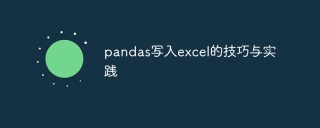
[Tips and Practice: Writing to Excel with pandas]
In data processing and analysis, the pandas library is one of the most popular Python data processing libraries. pandas provides a series of powerful tools to facilitate users to process and manipulate data. Among them, writing data to Excel files is one of the common operations. This article will introduce some techniques and practices for writing Excel files with pandas, and provide specific code examples.
1. Install the pandas library
Before you start, you need to make sure that the pandas library has been installed. It can be easily installed through the pip command:
pip install pandas
2. Basic writing operations
First, let’s learn the most basic writing operations. pandas provides the to_excel function, which can write DataFrame objects to Excel files. The specific syntax is as follows:
DataFrame.to_excel(excel_writer, sheet_name='Sheet1', ...)
Among them, the excel_writer parameter specifies the file name to be written, which can be a file path or an ExcelWriter object. sheet_nameThe parameter specifies the name of the worksheet, the default is 'Sheet1'.
Code example:
import pandas as pd
# 创建一个示例DataFrame对象
data = {'姓名': ['张三', '李四', '王五'],
'年龄': [20, 25, 30],
'性别': ['男', '女', '男']}
df = pd.DataFrame(data)
# 将DataFrame对象写入Excel文件
df.to_excel('example.xlsx', index=False)After running the above code, an Excel file named example.xlsx will be generated and the DataFrame object will be written into it.
3. Specify the worksheet location
By default, the to_excel function writes the DataFrame object to the first worksheet of the Excel file. If you want to write data to a specified worksheet location, you can specify it through the sheet_name parameter.
Code example:
import pandas as pd
# 创建一个示例DataFrame对象
data = {'姓名': ['张三', '李四', '王五'],
'年龄': [20, 25, 30],
'性别': ['男', '女', '男']}
df = pd.DataFrame(data)
# 创建一个ExcelWriter对象
writer = pd.ExcelWriter('example.xlsx', engine='xlsxwriter')
# 将DataFrame对象写入第二个工作表
df.to_excel(writer, sheet_name='Sheet2', index=False)
# 保存Excel文件
writer.save()After running the above code, two worksheets will be generated in example.xlsx, namely 'Sheet1' and 'Sheet2', and Write the DataFrame object into 'Sheet2'.
4. Specify the worksheet format
In addition to writing data, we can also specify a specific format for the written worksheet, such as setting the data format, column width, row height, etc. This can be achieved by using extension libraries such as openpyxl and xlsxwriter.
Code example:
import pandas as pd
from openpyxl.styles import Font
# 创建一个示例DataFrame对象
data = {'姓名': ['张三', '李四', '王五'],
'年龄': [20, 25, 30],
'性别': ['男', '女', '男']}
df = pd.DataFrame(data)
# 创建一个ExcelWriter对象
writer = pd.ExcelWriter('example.xlsx', engine='openpyxl')
# 将DataFrame对象写入工作表
df.to_excel(writer, sheet_name='Sheet1', index=False)
# 获取工作表对象
workbook = writer.book
worksheet = workbook['Sheet1']
# 设置列宽
worksheet.column_dimensions['A'].width = 12
worksheet.column_dimensions['B'].width = 12
worksheet.column_dimensions['C'].width = 12
# 设置第一行为粗体
font = Font(bold=True)
for cell in worksheet[1]:
cell.font = font
# 保存Excel文件
writer.save()After running the above code, a worksheet 'Sheet1' will be generated in example.xlsx and the DataFrame object will be written into it. Additionally, the column widths are set and the first row is made bold.
5. Conclusion
This article introduces the techniques and practices of writing Excel files with pandas. By mastering these skills, you can use the pandas library to write data to Excel files more flexibly, and adjust and set the format as needed. I hope this article will be helpful to you in the data processing and analysis process.
The above is the detailed content of Practical tips for writing data in Excel using pandas. For more information, please follow other related articles on the PHP Chinese website!
 Python: Automation, Scripting, and Task ManagementApr 16, 2025 am 12:14 AM
Python: Automation, Scripting, and Task ManagementApr 16, 2025 am 12:14 AMPython excels in automation, scripting, and task management. 1) Automation: File backup is realized through standard libraries such as os and shutil. 2) Script writing: Use the psutil library to monitor system resources. 3) Task management: Use the schedule library to schedule tasks. Python's ease of use and rich library support makes it the preferred tool in these areas.
 Python and Time: Making the Most of Your Study TimeApr 14, 2025 am 12:02 AM
Python and Time: Making the Most of Your Study TimeApr 14, 2025 am 12:02 AMTo maximize the efficiency of learning Python in a limited time, you can use Python's datetime, time, and schedule modules. 1. The datetime module is used to record and plan learning time. 2. The time module helps to set study and rest time. 3. The schedule module automatically arranges weekly learning tasks.
 Python: Games, GUIs, and MoreApr 13, 2025 am 12:14 AM
Python: Games, GUIs, and MoreApr 13, 2025 am 12:14 AMPython excels in gaming and GUI development. 1) Game development uses Pygame, providing drawing, audio and other functions, which are suitable for creating 2D games. 2) GUI development can choose Tkinter or PyQt. Tkinter is simple and easy to use, PyQt has rich functions and is suitable for professional development.
 Python vs. C : Applications and Use Cases ComparedApr 12, 2025 am 12:01 AM
Python vs. C : Applications and Use Cases ComparedApr 12, 2025 am 12:01 AMPython is suitable for data science, web development and automation tasks, while C is suitable for system programming, game development and embedded systems. Python is known for its simplicity and powerful ecosystem, while C is known for its high performance and underlying control capabilities.
 The 2-Hour Python Plan: A Realistic ApproachApr 11, 2025 am 12:04 AM
The 2-Hour Python Plan: A Realistic ApproachApr 11, 2025 am 12:04 AMYou can learn basic programming concepts and skills of Python within 2 hours. 1. Learn variables and data types, 2. Master control flow (conditional statements and loops), 3. Understand the definition and use of functions, 4. Quickly get started with Python programming through simple examples and code snippets.
 Python: Exploring Its Primary ApplicationsApr 10, 2025 am 09:41 AM
Python: Exploring Its Primary ApplicationsApr 10, 2025 am 09:41 AMPython is widely used in the fields of web development, data science, machine learning, automation and scripting. 1) In web development, Django and Flask frameworks simplify the development process. 2) In the fields of data science and machine learning, NumPy, Pandas, Scikit-learn and TensorFlow libraries provide strong support. 3) In terms of automation and scripting, Python is suitable for tasks such as automated testing and system management.
 How Much Python Can You Learn in 2 Hours?Apr 09, 2025 pm 04:33 PM
How Much Python Can You Learn in 2 Hours?Apr 09, 2025 pm 04:33 PMYou can learn the basics of Python within two hours. 1. Learn variables and data types, 2. Master control structures such as if statements and loops, 3. Understand the definition and use of functions. These will help you start writing simple Python programs.
 How to teach computer novice programming basics in project and problem-driven methods within 10 hours?Apr 02, 2025 am 07:18 AM
How to teach computer novice programming basics in project and problem-driven methods within 10 hours?Apr 02, 2025 am 07:18 AMHow to teach computer novice programming basics within 10 hours? If you only have 10 hours to teach computer novice some programming knowledge, what would you choose to teach...


Hot AI Tools

Undresser.AI Undress
AI-powered app for creating realistic nude photos

AI Clothes Remover
Online AI tool for removing clothes from photos.

Undress AI Tool
Undress images for free

Clothoff.io
AI clothes remover

AI Hentai Generator
Generate AI Hentai for free.

Hot Article

Hot Tools

SublimeText3 Chinese version
Chinese version, very easy to use

ZendStudio 13.5.1 Mac
Powerful PHP integrated development environment

Zend Studio 13.0.1
Powerful PHP integrated development environment

MinGW - Minimalist GNU for Windows
This project is in the process of being migrated to osdn.net/projects/mingw, you can continue to follow us there. MinGW: A native Windows port of the GNU Compiler Collection (GCC), freely distributable import libraries and header files for building native Windows applications; includes extensions to the MSVC runtime to support C99 functionality. All MinGW software can run on 64-bit Windows platforms.

Atom editor mac version download
The most popular open source editor





