Home >Software Tutorial >Computer Software >How to turn WPS multi-window into unified window display
How to turn WPS multi-window into unified window display
- 王林forward
- 2024-01-22 12:18:093076browse
WPS Office is a practical document office software. When using this software to edit documents, many users may want to merge multiple windows into the same window to make the document presentation clearer and concise. However, some users may not be aware of the specific steps. Here's a simple way to merge windows: 1. Open the WPS Office software and open the document to be edited. 2. Find the "View" option in the upper right corner of the software interface and click to expand. 3. Select the Merge Windows option in the drop-down menu. 4. The program will automatically merge all open document windows into one window, and each document will be displayed in the form of a tab. 5. You can switch between different documents by clicking on the tab. Through the above simple operations, you can introduce multiple
methods:
Click "View" to open WPS, and select the "View" option at the top of the interface.
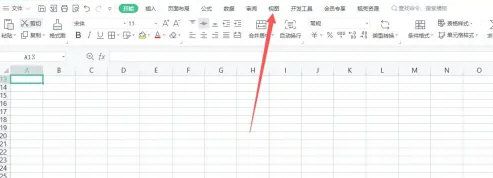
In WPS Office, click "Window Rearrangement" and then select the "Window Rearrangement" option in the interface.

Select "Horizontal/Vertical Tiling" and click "Horizontal" or "Vertical Tiling" in the extension list to complete the settings.

The above is the detailed content of How to turn WPS multi-window into unified window display. For more information, please follow other related articles on the PHP Chinese website!
Related articles
See more- How to set the extraction code for network disk? -Network disk setting extraction code method
- Iterative production operation method within the square of the geometric sketchpad
- Detailed method of constructing textured cones with geometric sketchpad
- Beyond Compare compares table data to display row numbers
- How to find all files in Everything How to find all files in Everything

