Home >Backend Development >Golang >Step by step guide to install and configure golang on Ubuntu
Step by step guide to install and configure golang on Ubuntu
- WBOYWBOYWBOYWBOYWBOYWBOYWBOYWBOYWBOYWBOYWBOYWBOYWBOriginal
- 2024-01-20 09:40:071236browse
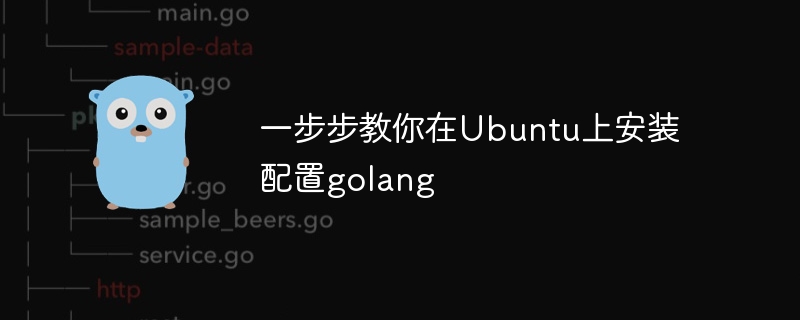
Teach you step by step how to install and configure golang on Ubuntu. Specific code examples are required
In the field of computer programming, Golang is a programming language that has attracted much attention in recent years. . It is simple, efficient and has excellent concurrency performance, so it is favored by more and more developers. In this article, we will teach you step by step how to install and configure Golang on the Ubuntu operating system, and provide some practical code examples for you to practice.
The first step is to install Golang. In order to install Golang on Ubuntu, we need to perform the following steps:
1. Open the terminal and execute the following command to download the Golang installation package.
wget https://dl.google.com/go/go1.15.3.linux-amd64.tar.gz
2. Unzip the installation package.
tar -xvf go1.15.3.linux-amd64.tar.gz
3. Move the decompressed go folder to the /usr/local directory.
sudo mv go /usr/local
4. Set environment variables. Edit the bashrc file and add the following content to the end.
export GOROOT=/usr/local/go export GOPATH=$HOME/go export PATH=$GOPATH/bin:$GOROOT/bin:$PATH
Make the file effective.
source ~/.bashrc
At this point, Golang has been successfully installed on your Ubuntu operating system.
The second step is to verify the installation of Golang. In order to ensure that Golang has been installed correctly, we can execute the following command:
1. Check the version of Golang.
go version
If version information similar to go version go1.15.3 linux/amd64 can be output, it means that Golang has been successfully installed.
2. Create a simple Hello World program. Execute the following command in the terminal to create a file named hello.go and open it with your favorite text editor.
touch hello.go nano hello.go
In the open file, enter the following code.
package main
import "fmt"
func main() {
fmt.Println("Hello, World!")
}Save and exit the file.
3. Run the Hello World program. Execute the following command in the terminal to run the hello.go file we just created.
go run hello.go
If Hello, World! is output, then congratulations, Golang has run successfully.
The third step is to use Golang to conduct some actual programming exercises. In order to better understand the use of Golang, we can complete some practical programming exercises. Here are a few simple examples:
1. Calculate the sum of two numbers. Create a file called addition.go and open it with your favorite text editor. In the open file, enter the following code.
package main
import "fmt"
func main() {
var num1 int = 10
var num2 int = 20
var sum int = num1 + num2
fmt.Printf("The sum of %d and %d is %d
", num1, num2, sum)
}Save and exit the file. Execute the following command in the terminal to run the addition.go file we just created.
go run addition.go
The output should be The sum of 10 and 20 is 30.
2. Print the Fibonacci sequence. Create a file called fibonacci.go and open it with your favorite text editor.
In the opened file, enter the following code.
package main
import "fmt"
func main() {
n := 10
fmt.Printf("The Fibonacci series up to %d terms is: ", n)
for i := 0; i < n; i++ {
fmt.Printf("%d ", fibonacci(i))
}
}
func fibonacci(n int) int {
if n <= 1 {
return n
}
return fibonacci(n-1) + fibonacci(n-2)
}Save and exit the file. Execute the following command in the terminal to run the fibonacci.go file we just created.
go run fibonacci.go
The output should beThe Fibonacci series up to 10 terms is: 0 1 1 2 3 5 8 13 21 34.
Through the above steps, you have successfully installed and configured Golang on the Ubuntu operating system and completed some simple programming exercises. Now, you can continue to learn Golang in depth and develop your application. I wish you success!
The above is the detailed content of Step by step guide to install and configure golang on Ubuntu. For more information, please follow other related articles on the PHP Chinese website!

