idea Steps to configure maven: 1. Open IntelliJ IDEA and make sure the Maven Integration plug-in is installed. You can select "Settings" in the "File" menu, then search and install Maven in the "Plugins" tab Integration plug-in; 2. Make sure Maven is installed. You can run "mvn -version" in the command line to check whether Maven has been correctly installed in the system, etc.

The operating system for this tutorial: Windows 10 system, DELL G3 computer.
To configure Maven in IntelliJ IDEA, you need to follow the following steps:
1. Open IntelliJ IDEA and make sure the Maven Integration plug-in is installed. You can select "Settings" in the "File" menu, then search and install the Maven Integration plug-in in the "Plugins" tab.
2. Make sure Maven is installed. You can run mvn -version from the command line to check whether Maven has been installed correctly on your system.
3. Create a new project or open an existing project in IntelliJ IDEA.
4. In the project view, right-click the root directory of the project and select "New" -> "Module".
5. In the pop-up dialog box, select "Import from external model", and then select "Maven".
6. On the next screen, browse and select the pom.xml file of your Maven project. Then click the "Next" button.
7. On the next screen, select the name and location of the project and click the "Finish" button.
8. IntelliJ IDEA will automatically import the project's dependencies and configuration files and display them in the project view.
9. Now you can use Maven to build and run your project in the project. In the project view, right-click the project's root directory and select "Run Maven Build". You can also use shortcut keys (such as Ctrl Shift F10) to run a Maven build.
10. If you need to configure Maven's settings.xml file, you can select "Settings" in the "File" menu of IntelliJ IDEA, and then select "Build, Execution, Deployment" in the left navigation bar - > "Build Tools" -> "Maven". In the "Runner" tab on the right, you can select the Maven run configuration file (default is settings.xml). If you need to customize the location of the settings.xml file, you can click the "Edit runner properties" button and specify the path to the settings.xml file in the pop-up dialog box.
11. If you need to configure Maven's pom.xml file, you can directly edit the pom.xml file in IntelliJ IDEA. IntelliJ IDEA automatically detects and displays dependencies and plugins defined in the pom.xml file. You can add or remove dependencies and plugins directly in the editor, then save the file and rebuild the project.
12. If you need to execute a specific Maven command, you can select "Edit Configurations" in the "Run" menu of IntelliJ IDEA, and then add a new Maven configuration in the pop-up dialog box. In the "Runner" tab, select the Maven command you need (such as clean, install, etc.), and then enter the corresponding command parameters in the "Command line" text box on the right. Click the "OK" button to save the configuration, and then run the configuration to execute the corresponding Maven command.
The above are the basic steps for configuring Maven in IntelliJ IDEA. With these steps, you can use Maven to build and manage your Java projects in IntelliJ IDEA.
The above is the detailed content of How to configure maven in idea. For more information, please follow other related articles on the PHP Chinese website!
 Is java still a good language based on new features?May 12, 2025 am 12:12 AM
Is java still a good language based on new features?May 12, 2025 am 12:12 AMJavaremainsagoodlanguageduetoitscontinuousevolutionandrobustecosystem.1)Lambdaexpressionsenhancecodereadabilityandenablefunctionalprogramming.2)Streamsallowforefficientdataprocessing,particularlywithlargedatasets.3)ThemodularsystemintroducedinJava9im
 What Makes Java Great? Key Features and BenefitsMay 12, 2025 am 12:11 AM
What Makes Java Great? Key Features and BenefitsMay 12, 2025 am 12:11 AMJavaisgreatduetoitsplatformindependence,robustOOPsupport,extensivelibraries,andstrongcommunity.1)PlatformindependenceviaJVMallowscodetorunonvariousplatforms.2)OOPfeatureslikeencapsulation,inheritance,andpolymorphismenablemodularandscalablecode.3)Rich
 Top 5 Java Features: Examples and ExplanationsMay 12, 2025 am 12:09 AM
Top 5 Java Features: Examples and ExplanationsMay 12, 2025 am 12:09 AMThe five major features of Java are polymorphism, Lambda expressions, StreamsAPI, generics and exception handling. 1. Polymorphism allows objects of different classes to be used as objects of common base classes. 2. Lambda expressions make the code more concise, especially suitable for handling collections and streams. 3.StreamsAPI efficiently processes large data sets and supports declarative operations. 4. Generics provide type safety and reusability, and type errors are caught during compilation. 5. Exception handling helps handle errors elegantly and write reliable software.
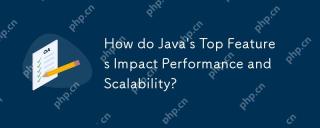 How do Java's Top Features Impact Performance and Scalability?May 12, 2025 am 12:08 AM
How do Java's Top Features Impact Performance and Scalability?May 12, 2025 am 12:08 AMJava'stopfeaturessignificantlyenhanceitsperformanceandscalability.1)Object-orientedprincipleslikepolymorphismenableflexibleandscalablecode.2)Garbagecollectionautomatesmemorymanagementbutcancauselatencyissues.3)TheJITcompilerboostsexecutionspeedafteri
 JVM Internals: Diving Deep into the Java Virtual MachineMay 12, 2025 am 12:07 AM
JVM Internals: Diving Deep into the Java Virtual MachineMay 12, 2025 am 12:07 AMThe core components of the JVM include ClassLoader, RuntimeDataArea and ExecutionEngine. 1) ClassLoader is responsible for loading, linking and initializing classes and interfaces. 2) RuntimeDataArea contains MethodArea, Heap, Stack, PCRegister and NativeMethodStacks. 3) ExecutionEngine is composed of Interpreter, JITCompiler and GarbageCollector, responsible for the execution and optimization of bytecode.
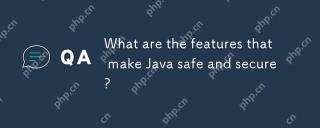 What are the features that make Java safe and secure?May 11, 2025 am 12:07 AM
What are the features that make Java safe and secure?May 11, 2025 am 12:07 AMJava'ssafetyandsecurityarebolsteredby:1)strongtyping,whichpreventstype-relatederrors;2)automaticmemorymanagementviagarbagecollection,reducingmemory-relatedvulnerabilities;3)sandboxing,isolatingcodefromthesystem;and4)robustexceptionhandling,ensuringgr
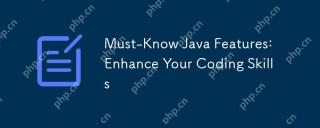 Must-Know Java Features: Enhance Your Coding SkillsMay 11, 2025 am 12:07 AM
Must-Know Java Features: Enhance Your Coding SkillsMay 11, 2025 am 12:07 AMJavaoffersseveralkeyfeaturesthatenhancecodingskills:1)Object-orientedprogrammingallowsmodelingreal-worldentities,exemplifiedbypolymorphism.2)Exceptionhandlingprovidesrobusterrormanagement.3)Lambdaexpressionssimplifyoperations,improvingcodereadability
 JVM the most complete guideMay 11, 2025 am 12:06 AM
JVM the most complete guideMay 11, 2025 am 12:06 AMTheJVMisacrucialcomponentthatrunsJavacodebytranslatingitintomachine-specificinstructions,impactingperformance,security,andportability.1)TheClassLoaderloads,links,andinitializesclasses.2)TheExecutionEngineexecutesbytecodeintomachineinstructions.3)Memo


Hot AI Tools

Undresser.AI Undress
AI-powered app for creating realistic nude photos

AI Clothes Remover
Online AI tool for removing clothes from photos.

Undress AI Tool
Undress images for free

Clothoff.io
AI clothes remover

Video Face Swap
Swap faces in any video effortlessly with our completely free AI face swap tool!

Hot Article

Hot Tools

SublimeText3 Chinese version
Chinese version, very easy to use

mPDF
mPDF is a PHP library that can generate PDF files from UTF-8 encoded HTML. The original author, Ian Back, wrote mPDF to output PDF files "on the fly" from his website and handle different languages. It is slower than original scripts like HTML2FPDF and produces larger files when using Unicode fonts, but supports CSS styles etc. and has a lot of enhancements. Supports almost all languages, including RTL (Arabic and Hebrew) and CJK (Chinese, Japanese and Korean). Supports nested block-level elements (such as P, DIV),

SecLists
SecLists is the ultimate security tester's companion. It is a collection of various types of lists that are frequently used during security assessments, all in one place. SecLists helps make security testing more efficient and productive by conveniently providing all the lists a security tester might need. List types include usernames, passwords, URLs, fuzzing payloads, sensitive data patterns, web shells, and more. The tester can simply pull this repository onto a new test machine and he will have access to every type of list he needs.

MinGW - Minimalist GNU for Windows
This project is in the process of being migrated to osdn.net/projects/mingw, you can continue to follow us there. MinGW: A native Windows port of the GNU Compiler Collection (GCC), freely distributable import libraries and header files for building native Windows applications; includes extensions to the MSVC runtime to support C99 functionality. All MinGW software can run on 64-bit Windows platforms.

SAP NetWeaver Server Adapter for Eclipse
Integrate Eclipse with SAP NetWeaver application server.






