Home >Software Tutorial >Mobile Application >How to reset password on iPhone: step-by-step tutorial
How to reset password on iPhone: step-by-step tutorial
- PHPzforward
- 2024-01-17 09:36:051805browse
Recently, the editor has received a lot of private messages. Many friends have forgotten their Apple ID passwords when using Apple phones. They want to reset it, but don’t know how to operate it. For this reason, the editor of this website After some research on the Internet, I finally found a step-by-step tutorial on how to reset the iPhone password. The specific content is in the article below. If you need it, please come to this site to have a look.

How to reset your Apple ID password if you forget it?
The specific steps are as follows:
1. On the Apple mobile phone desktop, open [Settings] 】;
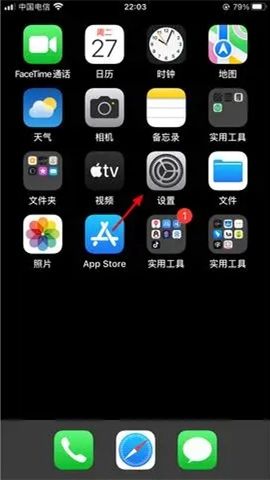
#2. In the settings interface, click [Apple ID];
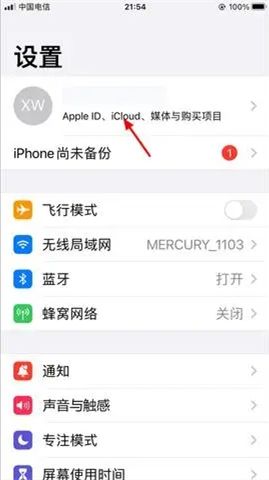
3. Enter the Apple ID interface , slide to the bottom, click [Log out];
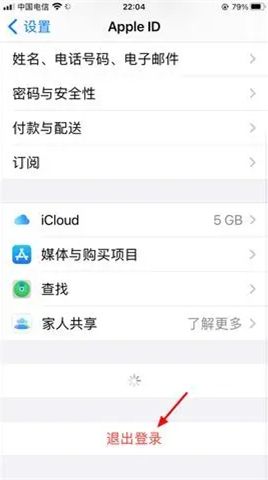
4. In the Apple ID password interface, click [Forgot your password?];
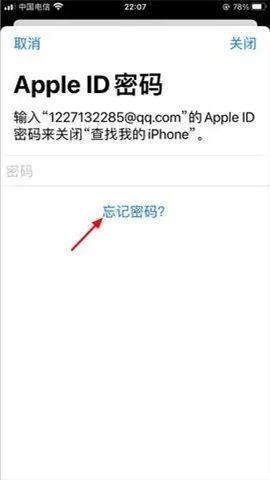
5. Then in the iPhone password input interface, enter [Lock screen password];
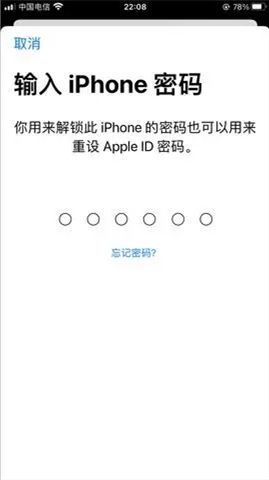
6. In the new Apple ID password interface, enter [New Password], enter [Password] again, click [Next], and the ID password is reset successfully.
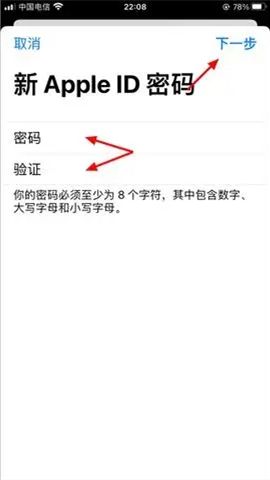

The above is the detailed content of How to reset password on iPhone: step-by-step tutorial. For more information, please follow other related articles on the PHP Chinese website!

