Have you ever used a company-retired mobile phone? Have you ever found some apps on your phone that you have no idea what they do? Many people may take over the iPhone or iPad that has been eliminated by the company, school or group, or even the "National Army MDM" that we often hear. Although there is not much difference in use from ordinary iPhones, these devices may actually be locked by MDM for the convenience of unified management
Today I want to share with you what is MDM? Also How to Unlock MDM Lock on iOS Device
MDM (Mobile Device Management) is an abbreviation for a security solution used by many companies around the world. It allows system administrators to manage iOS devices on the network by sending instructions to them from a central server. MDM is widely used in companies and schools. In a company, MDM is installed on all "work devices" to control what users can access. In addition, it can limit the types of apps that a device can download, manage your mobile account passwords, and perform device removal.
How to unlock MDM device lock?
Bypass MDM Method 1: Use a professional unlocking tool
The detailed operation process of the Apple screen unlocking tool is as follows:
Step 1: Download and open the Apple screen unlocking tool
Rewrite the content as: Step 2: Use the data cable to connect the iPhone you want to unlock to the computer


Step 3: Bypass the mobile device management lock

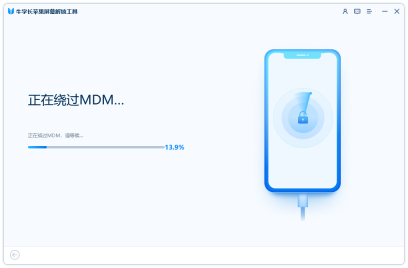

Bypass MDM Method 2: Use DFU to restore iOS device
Step 1: First, download the latest version of iTunes software on your computer. Then, before launching iTunes, please disable all firewalls and antivirus software on your computer
Go to the second step: Plug the USB transfer cable into the computer, but not to your iOS device
Step 3: Enter DFU mode, insert the device into the USB hole and connect it to the computer. iTunes will display "An iPhone in recovery mode has been detected". After seeing this message, release the button. If a pop-up window asks "Do you want to restore the backup?", please select "Do not restore the backup. Set it up as a new iPhone." "

It should be noted that this method still has two disadvantages:
If you do not disable the firewall, it may cause harm to your computer, and it will be more difficult to use. Trouble
Some models of iOS devices may be difficult to enter DFU mode, or may not be easy to operate
That’s it for today. If you want to remove MDM on your iPhone or iPad, you may consider using the Apple screen unlock tool introduced in this article
The above is the detailed content of 2 Ways to Unlock iPhone Remote Management (MDM) Without Password. For more information, please follow other related articles on the PHP Chinese website!
 Epic Games Store on Android Proves That the iPhone Needs Third-Party StoresMay 02, 2025 am 03:04 AM
Epic Games Store on Android Proves That the iPhone Needs Third-Party StoresMay 02, 2025 am 03:04 AMApple's App Store dominance harms consumers through limited innovation and inflated prices. Android users benefit from the Epic Games Store's diverse game selection, unavailable on Google Play. Alternative app marketplaces extend beyond gaming, off
 How to Restart, Force Restart, & Shut Down iPad Mini 7Apr 30, 2025 am 09:46 AM
How to Restart, Force Restart, & Shut Down iPad Mini 7Apr 30, 2025 am 09:46 AMThe iPad mini 7 is an excellent mini iPad and the first mini model to support Apple Intelligence. If you recently bought an iPad mini 7, you might want to know how to restart, shut down, and force restart the device, which are common troubleshooting and even daily usage tasks. This article will introduce how to perform necessary power-related operations on the iPad mini 7, including forced restart, soft restart and shutdown. How to force restart iPad mini 7 To force restarting iPad mini 7, several buttons need to be pressed in sequence: Press and release the volume up key; Press and release the volume down key; Press and hold the power/lock button until you are in
 PSA: Latest Software Updates Enable Apple Intelligence on Some Mac, iPhone, iPadApr 30, 2025 am 09:35 AM
PSA: Latest Software Updates Enable Apple Intelligence on Some Mac, iPhone, iPadApr 30, 2025 am 09:35 AMRecently, many Mac, iPhone and iPad users have discovered that after the latest MacOS Sequoia 15.3.1, iOS 18.3.1 and iPadOS 18.3.1 system software updates are installed, the Apple Intelligence feature will be automatically enabled, even if it has been disabled before. Although not all users encounter this problem, some Mac, iPhone and iPad users will display the Apple Intelligence Welcome/Settings Assistant screen on the device after installing the latest system software updates, thereby enabling AI capabilities. Jeff Johnson (LapCatSoftware)
 iOS 18.3.1 Update Released with Bug Fixes & Security PatchesApr 30, 2025 am 09:34 AM
iOS 18.3.1 Update Released with Bug Fixes & Security PatchesApr 30, 2025 am 09:34 AMiOS 18.3.1 and iPadOS 18.3.1 are now available! All eligible users and devices can be updated. The iOS/iPadOS software update is small in scale, mainly focusing on security enhancement and bug fixes, and it is recommended that all users update. In addition, MacOS Sequoia 15.3.1, Ventura 13.7.4 and Sonoma 14.7.4 have also been launched, and watchOS and Apple Vision Pro have also received some minor updates. How to download and install iOS 18.3.1 update As always, please back up your iPhone or iPad data to
 Apple's Messages App Has Some Cool New Text Editing Features and Effects for iMessage — Here's How It All Works Apr 30, 2025 am 09:28 AM
Apple's Messages App Has Some Cool New Text Editing Features and Effects for iMessage — Here's How It All Works Apr 30, 2025 am 09:28 AMApple's iMessage now boasts enhanced text formatting! While previous methods like third-party keyboards or workarounds offered limited options, iOS 18, iPadOS 18, and macOS 15 Sequoia introduce built-in formatting for iMessage (SMS/MMS/RCS messages
 Apple's Massive Control Center Update Gives You 11 New Must-Try Features on iPhone and iPad Apr 30, 2025 am 09:15 AM
Apple's Massive Control Center Update Gives You 11 New Must-Try Features on iPhone and iPad Apr 30, 2025 am 09:15 AMiOS 18 and iPadOS 18 revolutionize the control center, bringing a new interface design and unprecedented customization options. This update not only optimizes the control center itself, but also extends access to common shortcuts to other areas of the device for faster operations. The previous update has only made some minor tweaks since iOS 11 redesigned the Control Center. iOS and iPadOS 18 take Control Center to a new level, making it more than just a simple quick access menu, but a powerful tool that can be customized to your personal needs. Now, the functions of the control center are no longer limited to the control center itself, and they are likely to become unintentional in your daily life


Hot AI Tools

Undresser.AI Undress
AI-powered app for creating realistic nude photos

AI Clothes Remover
Online AI tool for removing clothes from photos.

Undress AI Tool
Undress images for free

Clothoff.io
AI clothes remover

Video Face Swap
Swap faces in any video effortlessly with our completely free AI face swap tool!

Hot Article

Hot Tools

mPDF
mPDF is a PHP library that can generate PDF files from UTF-8 encoded HTML. The original author, Ian Back, wrote mPDF to output PDF files "on the fly" from his website and handle different languages. It is slower than original scripts like HTML2FPDF and produces larger files when using Unicode fonts, but supports CSS styles etc. and has a lot of enhancements. Supports almost all languages, including RTL (Arabic and Hebrew) and CJK (Chinese, Japanese and Korean). Supports nested block-level elements (such as P, DIV),

DVWA
Damn Vulnerable Web App (DVWA) is a PHP/MySQL web application that is very vulnerable. Its main goals are to be an aid for security professionals to test their skills and tools in a legal environment, to help web developers better understand the process of securing web applications, and to help teachers/students teach/learn in a classroom environment Web application security. The goal of DVWA is to practice some of the most common web vulnerabilities through a simple and straightforward interface, with varying degrees of difficulty. Please note that this software

Dreamweaver Mac version
Visual web development tools

SecLists
SecLists is the ultimate security tester's companion. It is a collection of various types of lists that are frequently used during security assessments, all in one place. SecLists helps make security testing more efficient and productive by conveniently providing all the lists a security tester might need. List types include usernames, passwords, URLs, fuzzing payloads, sensitive data patterns, web shells, and more. The tester can simply pull this repository onto a new test machine and he will have access to every type of list he needs.

SublimeText3 Mac version
God-level code editing software (SublimeText3)









