Home >Software Tutorial >Computer Software >How to completely uninstall 360 Squid Balls on your computer and delete Squid Balls videos
How to completely uninstall 360 Squid Balls on your computer and delete Squid Balls videos
- PHPzforward
- 2024-01-16 18:42:061626browse
360 Cuttlefish Ball is a popular video recording and editing software that many users use on their computers to create and share. However, sometimes we may need to uninstall and completely delete the Cuttlefish Ball software. So, how to uninstall 360 Cuttlefish Balls from your computer? The editor below will tell you how to completely delete the Cuttlefish Balls video. Through these methods, you can cleanly uninstall and completely delete the 360 Cuttlefish Video software.

How to uninstall 360 Cuttlefish Balls from your computer
Method 1:
If the user just wants to exit this application, let It will never pop up, but you can open it and use it by yourself. You can click Settings-Permanently Exit.

Method 2:
If the user wants to completely uninstall this application, they can open 360 Security Guard-Function List-My Tools, 13 For versions, click the "Manage" button on the right side. For security guards with versions lower than 13, click the "Edit" button at the bottom of the function list, and then click the "x" on the cuttlefish ball video to remove it.

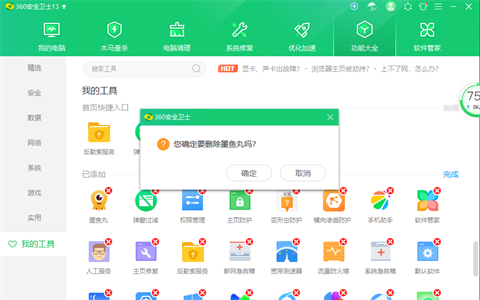
Method 3:
Restart the computer first.

Find this page, path: C:\Users\Username\AppData\Roaming\360Sefe\SoftMgr (Note: fill in the username on your computer’s lock screen Name)
If the 360 version you are using is similar to mine, the files on this page will be the same as mine.
This folder contains the vast majority of 360 advertisements. The cuttle folder contains cuttlefish balls.
If you want to completely uninstall, just drag this folder (softmgr) to the desktop, and then drag it to the Recycle Bin.
You can also uninstall only the cuttlefish ball files.
Sometimes it will ask you for administrator rights, just click to agree.
It is possible that a certain file requires other permissions. You can right-click and modify it in Properties.
If you want to delete the data of this software to save memory

Also delete the folder that turns blue when clicked Just do it. The Cuttlefish Ball software and data have been 100% cleaned up.
Method 4:
The setting entrance is also provided in the upper right corner of the Cuttlefish Ball window, and the uninstall option is also provided in the setting entrance:
The setting entrance of the old version is in the upper right corner:


The new version setting entrance is in the lower left corner:
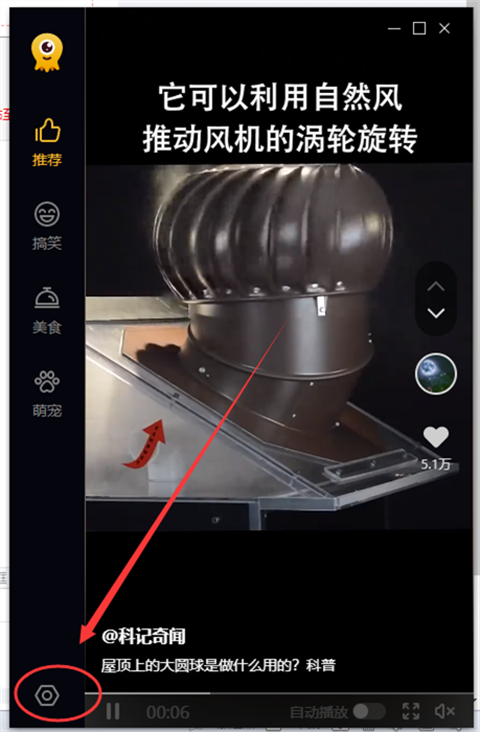

Click "Uninstall Cuttlefish Ball" here to automatically locate the removal function in the function list. Click the "x" on Cuttlefish Ball to remove it
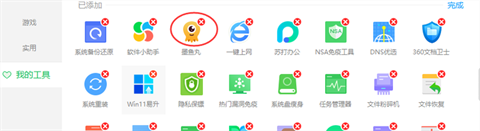
Method 5:
Uninstall in the Software Manager-Uninstall interface

The above is the detailed content of How to completely uninstall 360 Squid Balls on your computer and delete Squid Balls videos. For more information, please follow other related articles on the PHP Chinese website!
Related articles
See more- How to set the extraction code for network disk? -Network disk setting extraction code method
- Iterative production operation method within the square of the geometric sketchpad
- Detailed method of constructing textured cones with geometric sketchpad
- Beyond Compare compares table data to display row numbers
- How to find all files in Everything How to find all files in Everything

