Home >Mobile Tutorial >iPhone >Troubleshooting Email Keeps Updating and Downloading Issues on iPhone
Troubleshooting Email Keeps Updating and Downloading Issues on iPhone
- WBOYWBOYWBOYWBOYWBOYWBOYWBOYWBOYWBOYWBOYWBOYWBOYWBforward
- 2024-01-16 17:39:131898browse
Apple’s Mail app has encountered a series of problems recently, causing users to feel troubled. When users launch the mail application, they encounter the problem of constantly updating emails, being unable to receive new emails, and even encountering a blank screen. These issues are not limited to iPhones, iPad users are also experiencing similar situations. While Apple typically works hard to roll out patches to resolve these issues, since resolution can take days or even weeks, we've tested a few solutions that may work while you wait for the update. Here are some solutions to the problem of constantly updating emails that iPhone users encounter.
- Solution 1: Soft/Hard Reset Your iPhone
- Solution 2: Delete and Setup Email Account
- Solution 3: Change Mail Settings
- Solution 4: Utilize ReiBoot - A Convenient Way to Fix iPhone Issues
Solution 1: Soft/Hard Reset Your iPhone
How to Stop Old emails downloaded and updated on iPhone? Soft reset your iPhone 5(s)/5c/6(s)/7( ) by pressing and holding the Sleep and Home buttons until the "Slide to Power Off" button appears on the screen. Click on it and press the sleep button again to restart your iPhone. For iPhone 8/8 Plus/X users, press Volume , Volume - and hold the Sleep/Wake button in the upper right corner of the phone. Swipe right and when the screen goes black, press the Sleep/Wake button until the Apple logo appears on the screen. This is a soft reset, so your data will not be deleted.
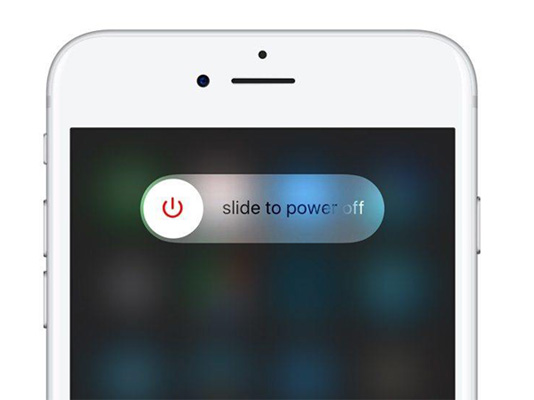
For different models of hard reset/force restart iPhone, please click this article: How to Force Restart iPhone
Solution 2: Delete and Set Up Email Account
How to stop iPhone from constantly downloading deleted emails? To get started, go to Settings > Accounts & Passwords, tap your mail service account, and select "Delete Account."
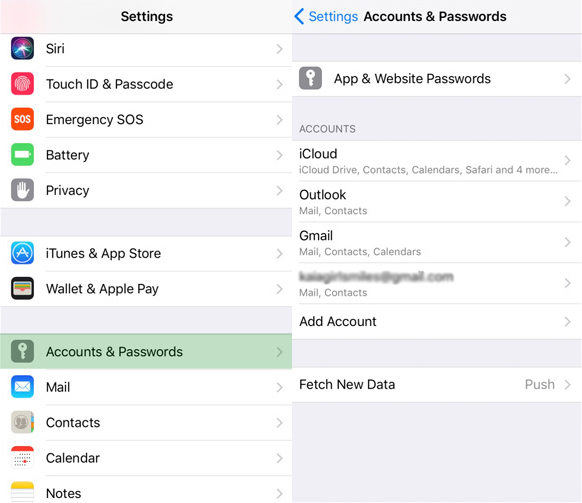
Afterwards, re-add your email account by navigating to Settings > Accounts & Passwords (Settings > Mail > Accounts for iOS 10.3.3 or earlier) and selecting Add account". Select your email provider and log in by entering your email address and password. Click Next. The email will verify your account, after which you can choose what information you want to see in your account. Complete by clicking Save.
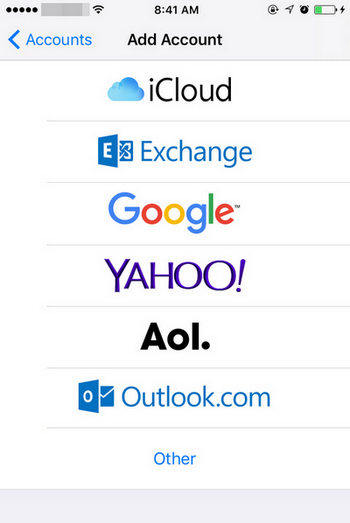
Solution 3: Change Mail Settings
Is your iPhone downloading thousands of emails? Force close your Mail app, delete your Mail account, force restart your iPhone and add the account again. If this doesn't work and you're still wondering how to stop automatic downloading of emails on iPhone, set your email to IMAP, navigate to Settings > Mail > Accounts > Get New Data. Go ahead and push Push to OFF and get it manually.
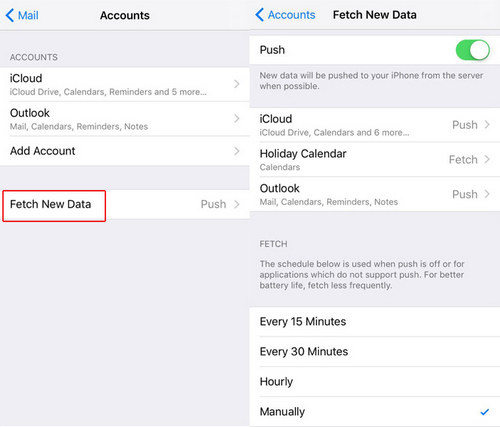
While these solutions have worked in the past, there is no guarantee that they will work on all iPhones. In this case, we recommend using third-party software to solve Mail and other iPhone related issues.
Solution 4: Utilize ReiBoot - a convenient way to solve iPhone problems
iPhone system recovery software ReiBoot is a simple and easy-to-use software that can repair iPhone, iPad, iPod related issues , such as device freezing while updating, iPhone stuck on recovery, loading screen, DFU and headphone mode, device keeps restarting and no recovery detected on iTunes.
Advantages
- Fix iOS device stuck in recovery mode, black screen, DFU mode, restart loop, etc.
- Unlock passcode without iTunes.
- Recover iPhone data without iTunes.
- Hard reset iPhone, iPad, iPod without password.
- Downgrade iOS without worrying about losing data.
- Fix iOS system crashes during/after upgrade.
- Fix Apple device not connected with iTunes.
- Automatically detect locked and untrusted iOS devices.
- Supports the latest iOS 11 and iOS 11 Beta.
Disadvantages
- Cannot clean and speed up iOS devices.
- No ad blockers on any iOS devices.
- No iTunes, no management and file transfer functions.
How to fix Mail app keeps updating and downloading using ReiBoot? Here are the guidelines:
Updating your iPhone to the latest version of iOS can fix the Mail app keeps updating issue. Since using iTunes may lead to data loss and errors, we recommend using ReiBoot Pro. Download and install it, navigate to Fix All iOS Struck>Fix Now>Download IPSW File Online>Fix Now.
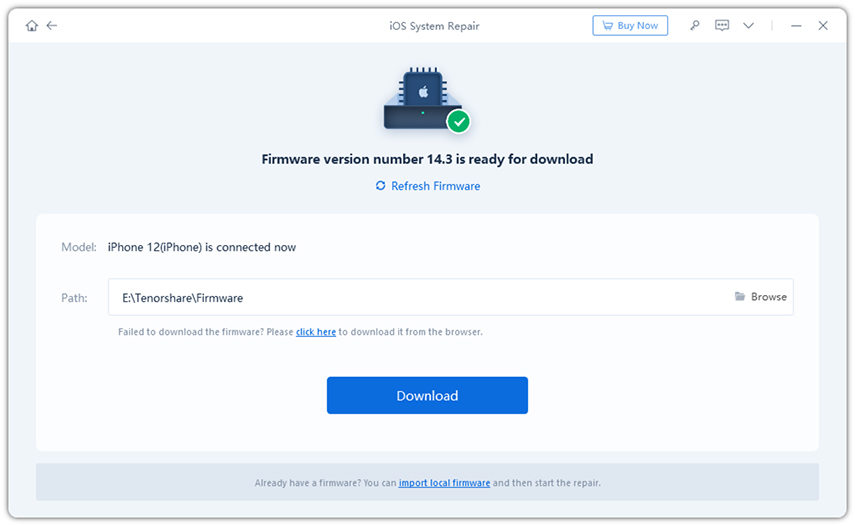
Back to the question: How to fix iPhone keeps downloading deleted emails? Some iPhone users complain that their iPhone keeps updating (re-downloading) emails after launching the Mail app. Users can experience the same effect when checking their email. However, I'm sure users will figure this out on their own after reading this tutorial.
The above is the detailed content of Troubleshooting Email Keeps Updating and Downloading Issues on iPhone. For more information, please follow other related articles on the PHP Chinese website!
Related articles
See more- How to remove the red dot prompt, that is, the unread message mark, in the Messages app in iOS 16?
- A non-destructive way to quickly import iPhone photos to your computer!
- How to self-check whether there are problems with the new iPhone 13/14 and how to avoid buying refurbished devices.
- Weiyun mac version download and function introduction
- How to solve the problem that Safari cannot be found in private browsing mode and cannot clear history in iOS 16?

