 System Tutorial
System Tutorial Windows Series
Windows Series Teach you how to upgrade your computer graphics card driver to adapt to Win11
Teach you how to upgrade your computer graphics card driver to adapt to Win11Upgrading the graphics card driver can improve computer performance and gaming experience, and can also fix some bugs. Let’s take a look at the tutorial on upgrading the graphics card driver for Windows 11 today!
Method 1: Update the graphics card driver in the device manager
1. How to upgrade the graphics card driver in win11? First, enter "Device Manager" in the search bar at the bottom of the win11 system desktop to open it.

2. Then enter "Device Manager" and expand "Display Adapters".

3. Click to select "Update Driver".

4. Then select "Browse my computer for driver software".

5. Add your program driver and click "Next" to easily finish installation. (If you need to reinstall the driver, you can also choose to uninstall the driver, and then go to the official computer website to download and install the new driver)
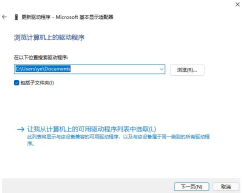
The above is the detailed content of Teach you how to upgrade your computer graphics card driver to adapt to Win11. For more information, please follow other related articles on the PHP Chinese website!
 How to Find the Product Key for Windows 10Mar 04, 2025 am 01:46 AM
How to Find the Product Key for Windows 10Mar 04, 2025 am 01:46 AMRetrieve lost Windows 10 product key: Two ways Have you lost your product key after installing genuine Windows 10? Don't worry, this article will introduce two ways to retrieve your keys so that you can reinstall the system in the future. Case 1: Windows 10 is installed but the key is lost Even if you get Windows 10 through a free upgrade or genuine installation, you can easily find the product key using the iSumsoft Product Key Finder as long as your computer works properly. Method 1: Use iSumsoft Product Key Finder Download and install: Download and install iSumsoft Product Key Finder to your computer. Find the product key: Start
 Acer PD163Q Dual Portable Monitor Review: I Really Wanted to Love ThisMar 18, 2025 am 03:04 AM
Acer PD163Q Dual Portable Monitor Review: I Really Wanted to Love ThisMar 18, 2025 am 03:04 AMThe Acer PD163Q Dual Portable Monitor: A Connectivity Nightmare I had high hopes for the Acer PD163Q. The concept of dual portable displays, conveniently connecting via a single cable, was incredibly appealing. Unfortunately, this alluring idea quic
 Top 3 Windows 11 Gaming Features That Outshine Windows 10Mar 16, 2025 am 12:17 AM
Top 3 Windows 11 Gaming Features That Outshine Windows 10Mar 16, 2025 am 12:17 AMUpgrade to Windows 11: Enhance Your PC Gaming Experience Windows 11 offers exciting new gaming features that significantly improve your PC gaming experience. This upgrade is worth considering for any PC gamer moving from Windows 10. Auto HDR: Eleva
 How to Create a Dynamic Table of Contents in ExcelMar 24, 2025 am 08:01 AM
How to Create a Dynamic Table of Contents in ExcelMar 24, 2025 am 08:01 AMA table of contents is a total game-changer when working with large files – it keeps everything organized and easy to navigate. Unfortunately, unlike Word, Microsoft Excel doesn’t have a simple “Table of Contents” button that adds t
 Mozilla Thunderbird 136 Is Here, Switching to Monthly Updates by DefaultMar 07, 2025 am 01:19 AM
Mozilla Thunderbird 136 Is Here, Switching to Monthly Updates by DefaultMar 07, 2025 am 01:19 AMFirefox 136 and Thunderbird 136: Enhanced Security and Performance The latest releases of Firefox and Thunderbird bring significant improvements in video playback smoothness, browsing security, and overall user experience. Let's delve into the key u
 How to Change Windows SmartScreen Settings in Windows 10Mar 04, 2025 am 02:48 AM
How to Change Windows SmartScreen Settings in Windows 10Mar 04, 2025 am 02:48 AMWindows SmartScreen: A shield that enhances computer security Windows SmartScreen helps you improve your computer security by issuing warnings before running unknown applications and files from the Internet. When you download an unknown file or open any potentially unsafe file, Windows displays a warning and confirms that you are aware of it before accessing the file. If an application or file is blocked by Windows SmartScreen, you can choose to unblock based on the level of trust. This article will introduce three ways to enable or disable Windows SmartScreen: Control Panel, Windows Security
 win11 activation key permanent 2024Mar 18, 2025 pm 05:56 PM
win11 activation key permanent 2024Mar 18, 2025 pm 05:56 PMArticle discusses reliable sources for permanent Windows 11 activation keys in 2024, legal implications of third-party keys, and risks of using unofficial keys.
 Why I Use Listary to Vastly Improve Windows SearchMar 05, 2025 am 03:01 AM
Why I Use Listary to Vastly Improve Windows SearchMar 05, 2025 am 03:01 AMListary: Supercharge Your Windows Workflow Listary is a powerful tool that significantly enhances Windows productivity by offering lightning-fast file searching, versatile system control, and seamless cross-application integration. Its intuitive des


Hot AI Tools

Undresser.AI Undress
AI-powered app for creating realistic nude photos

AI Clothes Remover
Online AI tool for removing clothes from photos.

Undress AI Tool
Undress images for free

Clothoff.io
AI clothes remover

AI Hentai Generator
Generate AI Hentai for free.

Hot Article

Hot Tools

SublimeText3 Mac version
God-level code editing software (SublimeText3)

SAP NetWeaver Server Adapter for Eclipse
Integrate Eclipse with SAP NetWeaver application server.

Atom editor mac version download
The most popular open source editor

mPDF
mPDF is a PHP library that can generate PDF files from UTF-8 encoded HTML. The original author, Ian Back, wrote mPDF to output PDF files "on the fly" from his website and handle different languages. It is slower than original scripts like HTML2FPDF and produces larger files when using Unicode fonts, but supports CSS styles etc. and has a lot of enhancements. Supports almost all languages, including RTL (Arabic and Hebrew) and CJK (Chinese, Japanese and Korean). Supports nested block-level elements (such as P, DIV),

SecLists
SecLists is the ultimate security tester's companion. It is a collection of various types of lists that are frequently used during security assessments, all in one place. SecLists helps make security testing more efficient and productive by conveniently providing all the lists a security tester might need. List types include usernames, passwords, URLs, fuzzing payloads, sensitive data patterns, web shells, and more. The tester can simply pull this repository onto a new test machine and he will have access to every type of list he needs.





