Home >System Tutorial >LINUX >How does Windows access shared files in deepin20? deepin file sharing tips
How does Windows access shared files in deepin20? deepin file sharing tips
- WBOYWBOYWBOYWBOYWBOYWBOYWBOYWBOYWBOYWBOYWBOYWBOYWBforward
- 2024-01-16 14:33:051311browse
At present, since Deepin V20 cannot be as popular as Windows systems, most people still mainly use Windows operating systems at work, and few people use Deepin Linux V20 operating systems (I hope everyone will support domestic operating systems). These people Many people in China have dual systems of Windows and Deepin. If one computer uses dual systems, just use startup switching. If you use two computers and

1. Shared files
Click to open [File Manager] on the taskbar.
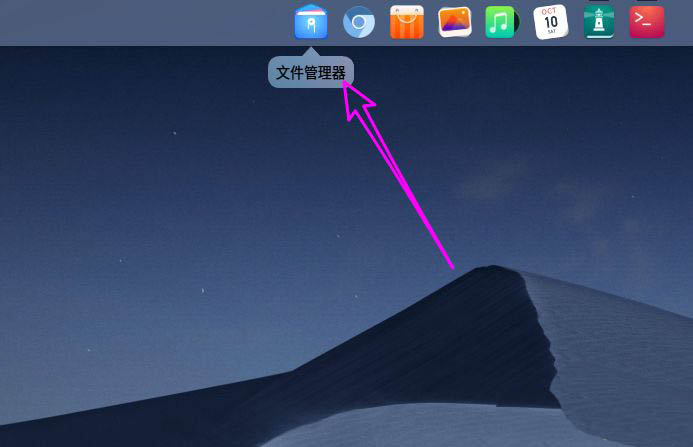
Click to select the folder, right-click and select [Shared Folder].
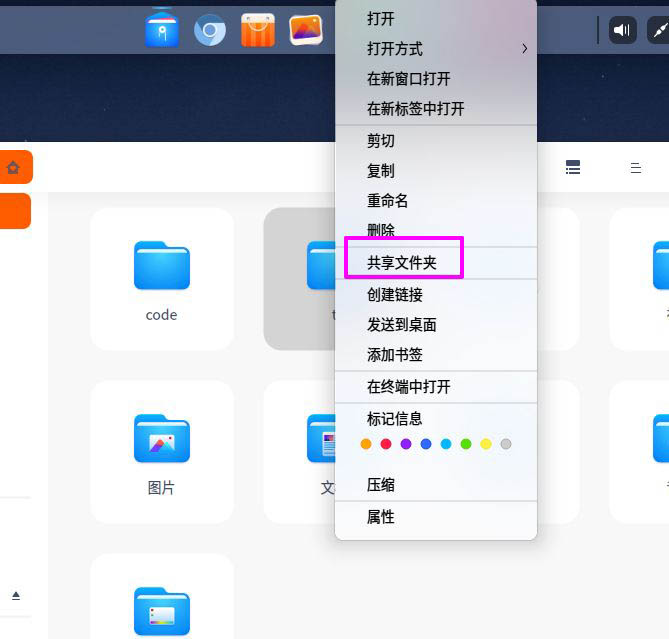
After that, you will switch to the folder properties interface and check [Shared Folder].
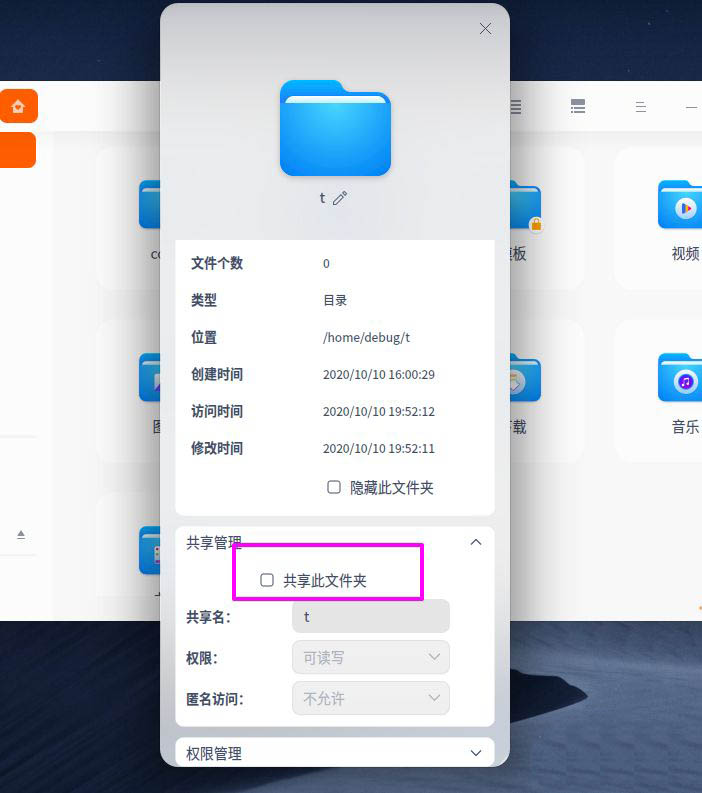
After checking [Shared Folder], the permissions and anonymous options below can be set.
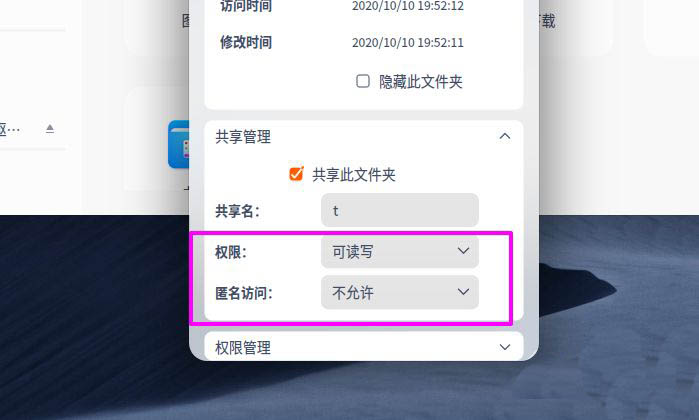
The default shared folder provides two permissions: [read-write] and [read-only].
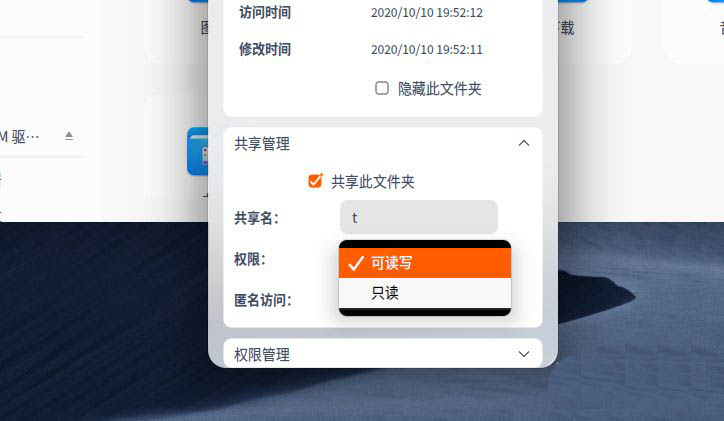
Folder sharing in deepin20 supports anonymous access. Users only need to set [Anonymous access] to [Allow].
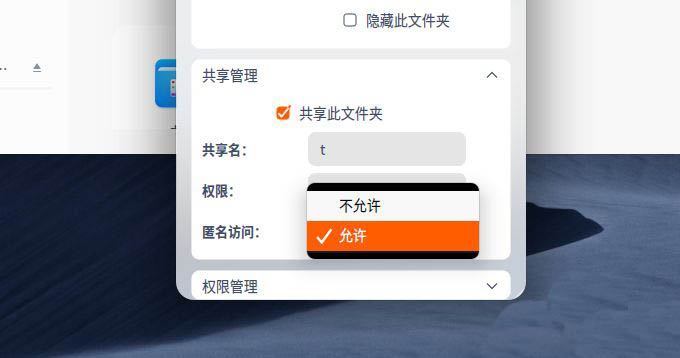
2. Share files to windows
1. Create a new folder "Shared Test" in the Deepin Linux V20 operating system
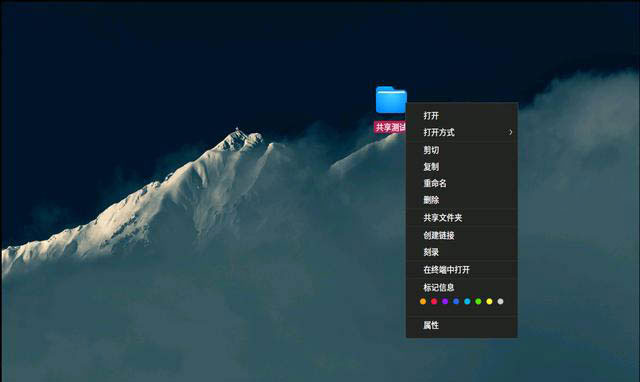
2. Right-click the folder-select "Shared Folder", open the properties configuration window, check "Share this folder", and configure the required permissions
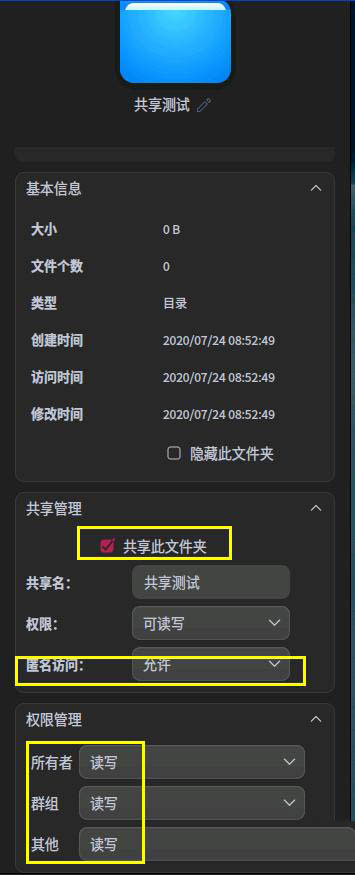
Problem: There is no OK or Cancel button in the properties window. The default selection is OK. If you cancel, you need to reset it
3. To test the test effect, we open Windows 7, Enter the ip of the \\deepin system in the running window\
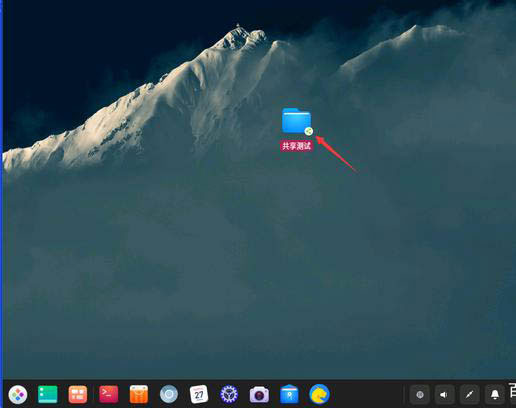
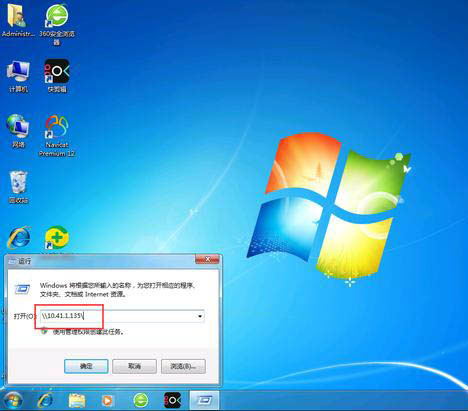
4. Create a new file "New Test File.txt", enter the content "test", and save.
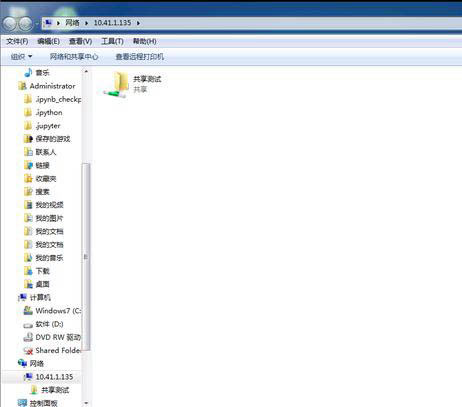
5. In Deepin, open the folder you just created, and you can see the file we created in Windows 7. When you open the file, you can see the content we just entered "test"
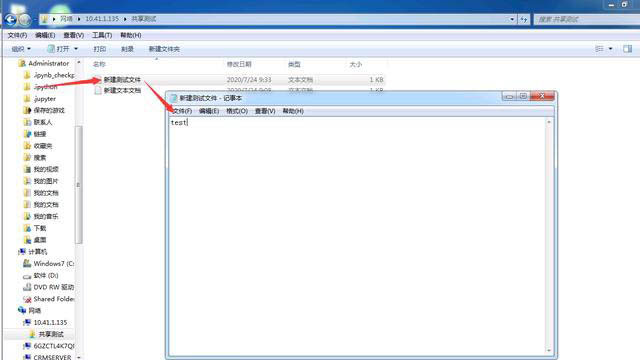
6. Modify the permissions of the shared folder and change the group and other permissions to "read-only"
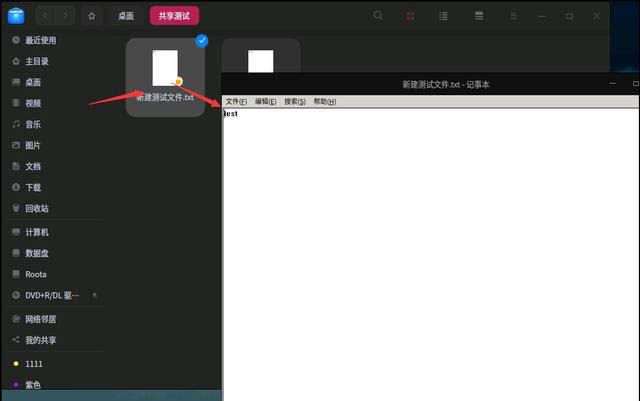
7. Then open the shared folder in Windows and create a new file. It prompts that there is no permission and cannot create a new file
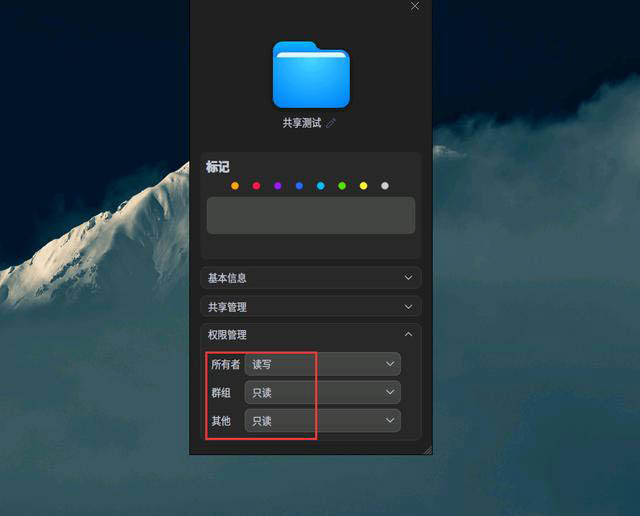
8. Permission description: Since the above owner permissions are read and write, the newly created file "New Test File.txt" shared on the Windows network can also be modified in Windows. The newly created file in Deepin System, Windows Operations such as modification and deletion cannot be performed, and only read permissions are available.
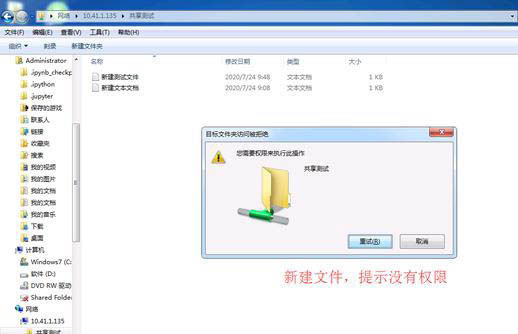
The permission control of Linux system is much stronger than that of Windows system.
The above is the detailed content of How does Windows access shared files in deepin20? deepin file sharing tips. For more information, please follow other related articles on the PHP Chinese website!
Related articles
See more- What should I do if my computer keeps saying Preparing Windows?
- what does windows boot manager mean
- Detailed explanation of how to set up shared folders in win7
- How to switch as root user in Deepin Linux? How to switch to root privileges in Deepin Linux
- How to set the screen resolution in deepin system? How to set the resolution in deepin

