Home >System Tutorial >Windows Series >The Antimalware service in win10 Home Edition takes up a lot of memory
The Antimalware service in win10 Home Edition takes up a lot of memory
- WBOYWBOYWBOYWBOYWBOYWBOYWBOYWBOYWBOYWBOYWBOYWBOYWBforward
- 2024-01-16 13:54:305443browse
Windows 10 system frequently encounters lags. After running the task manager to check, it was found that the "antimalware service executable" process occupies a large amount of system memory and CPU resources. So how to solve it?
Win10 Home Edition antimalware service occupies memory
1. First, let’s take a look at the antimalware service executable process in the task manager, which directly takes up a lot of our memory.
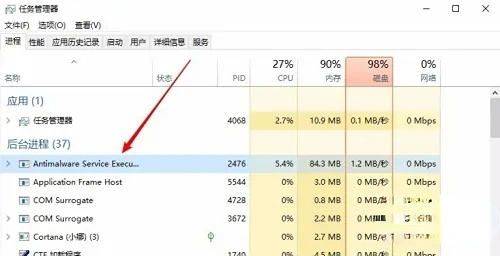
2. Here we only need to right-click the Start button in the lower left corner of the desktop, and then select the Run menu item in the pop-up menu.
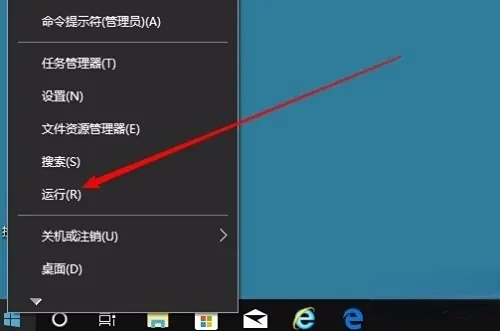
3. Here we can use the shortcut key win R to open the run window. Here we enter gpedit.msc, and then click the OK button.
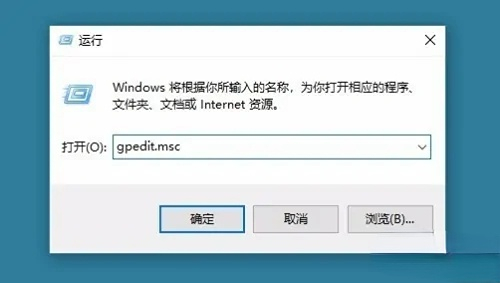
4. At this time, we will open the local policy editing window of Windows 10. After coming to this interface, we click once on the Management Templates in Computer Configuration on the left, and then click options for windows components.
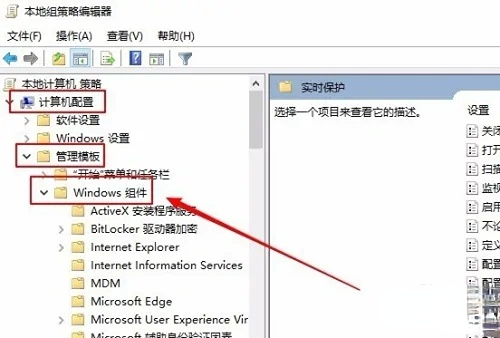
5. Then we click on the real-time protection in the Windows Defender antivirus program below again.
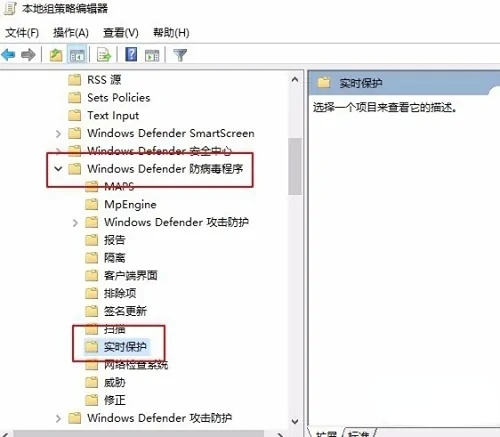
6. Then we find in the window that opens on the right that process scanning will be enabled whenever real-time protection is enabled.
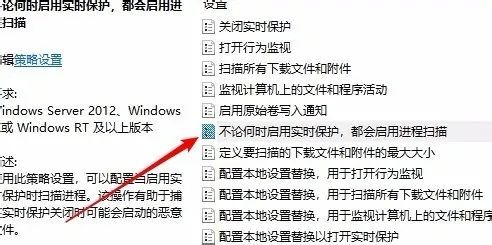
7. Over there, we only need to double-click this option, and we will see the editing window, select the disabled option in the window, and finally click OK. .
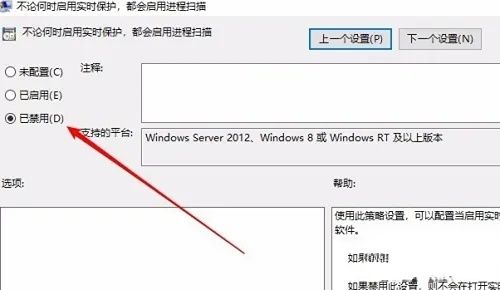
The above is the detailed content of The Antimalware service in win10 Home Edition takes up a lot of memory. For more information, please follow other related articles on the PHP Chinese website!
Related articles
See more- How to solve the problem of Windows 7 desktop rotating 90 degrees
- How to forcefully terminate a running process in Win7
- Win11 Build 25336.1010 preview version released today: mainly used for testing operation and maintenance pipelines
- Win11 Beta preview Build 22621.1610/22624.1610 released today (including KB5025299 update)
- Fingerprint recognition cannot be used on ASUS computers. How to add fingerprints? Tips for adding fingerprints to ASUS computers

