Home >Computer Tutorials >Troubleshooting >How to disable port 445 in Win10 operating system
How to disable port 445 in Win10 operating system
- WBOYWBOYWBOYWBOYWBOYWBOYWBOYWBOYWBOYWBOYWBOYWBOYWBforward
- 2024-01-16 12:18:271850browse
Port 445 is used when we share files or printers. In order to protect security and privacy, users can close port 445. So how to close port 445 in Win10? The editor below will give you a detailed introduction to the steps to close port 445 in Win10 system. If you are interested, take a look.
1. Enter "Control Panel" in the search box on the taskbar and open it, then click the "Windows Firewall" option.
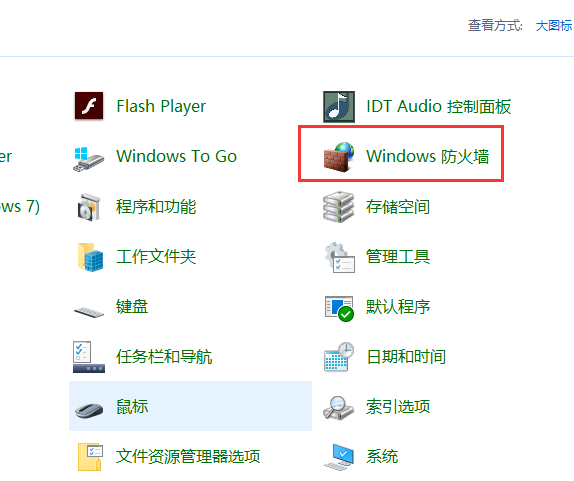
2. After entering the new interface, click the "Advanced Settings" option on the left.
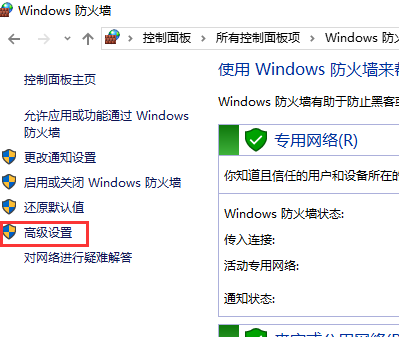
3. Click "Inbound Rules" on the left, and then click the "New Rule" option on the right.
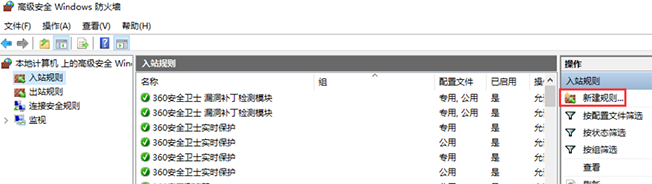
4. Click "Rule Type" on the left side of the window, check "Port" and click Next.
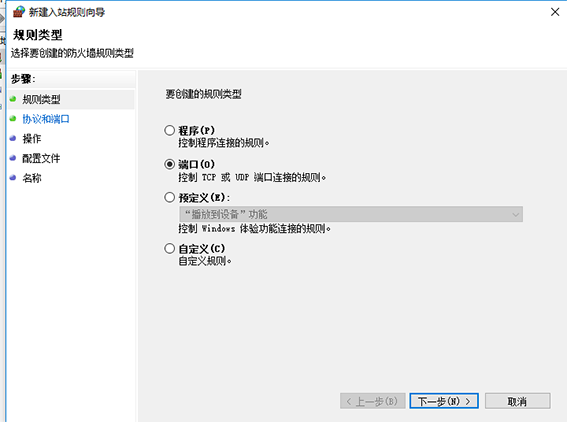
5. Then in the "Protocol and Port" interface, check "TCP" and "Specific local port", and then enter "445" in the text box , click Next.
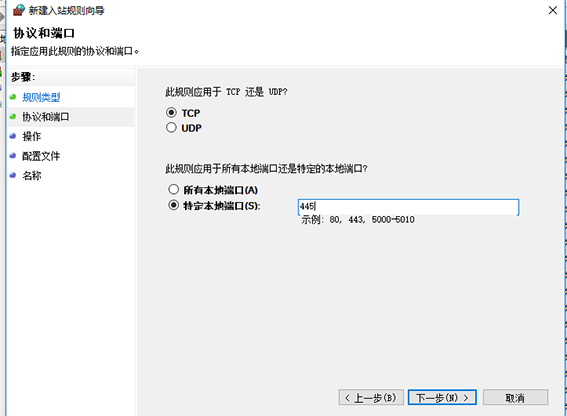
6. Finally, in the "Operation" interface, check "Block Connection" and click Next to complete the relevant settings.
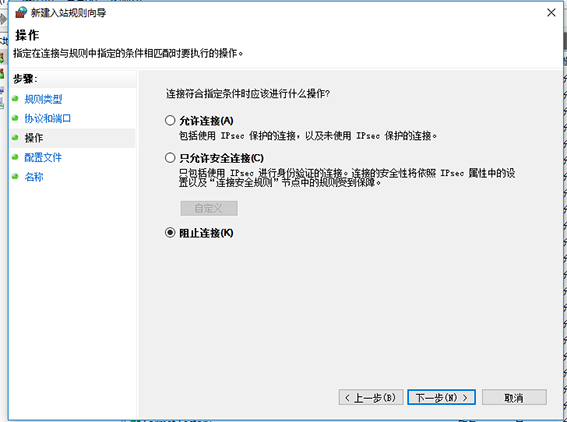
The above is the detailed content of How to disable port 445 in Win10 operating system. For more information, please follow other related articles on the PHP Chinese website!

