Home >System Tutorial >Windows Series >Solving computer problems where MSVCP120.DLL is missing
Solving computer problems where MSVCP120.DLL is missing
- WBOYWBOYWBOYWBOYWBOYWBOYWBOYWBOYWBOYWBOYWBOYWBOYWBforward
- 2024-01-16 10:09:051296browse
When we turn on the computer, the system prompts that the program cannot be started because MSVCR120.dll is missing from the computer. Try reinstalling the program to solve this problem. What's going on? Because the file is lost, the easiest way is to download the file and reinstall it. Let's take a look at the specific method with the editor.
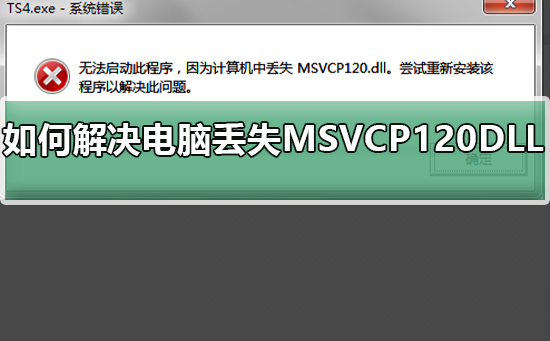
Tutorial on solving the problem of missing MSVCP120.DLL on the computer
1. When the DLL file is missing, we need to search through the software manager Download "Microsoft Common Runtime Library Collection 64-bit (or 32-bit)"
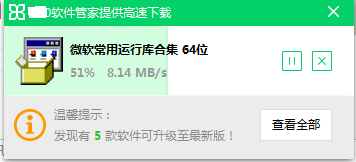
2. After downloading "Microsoft Commonly Used Runtime Library Collection 64-bit (or 32-bit)", Click to enter the installation. On the home page of the installation, we can see the file information contained in the software. Then click "Next"
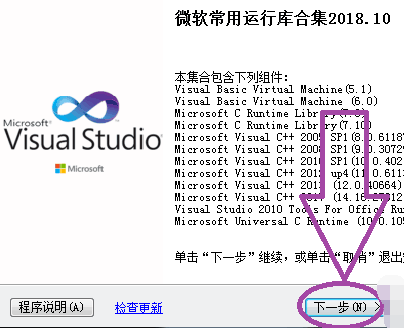
3. The next step is to choose which program components we need to install. If you don't understand it very well, then choose to use the recommended components. After selecting, click Next
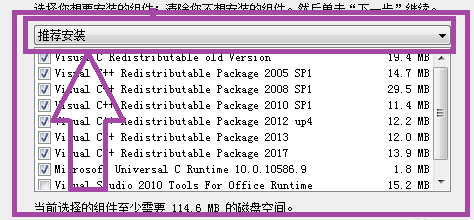
4. The next step is to install the components we selected. Just wait for the software installation to be completed. After the software installation is completed, you can solve the problem of missing DLL files
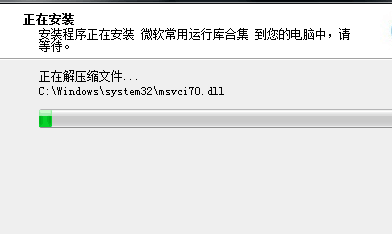
The above is the detailed content of Solving computer problems where MSVCP120.DLL is missing. For more information, please follow other related articles on the PHP Chinese website!

