Home >System Tutorial >Windows Series >How to turn on Win81 Bluetooth function
How to turn on Win81 Bluetooth function
- WBOYforward
- 2024-01-16 09:21:211052browse
Bluetooth is basically standard in mobile phones, but in computers, because the Bluetooth function is not very practical, many ordinary computers do not have Bluetooth function. Currently, only some notebooks have built-in Bluetooth modules, and only such notebooks support Bluetooth functionality. If you want to know where the Bluetooth of Win8.1 laptop is, you first need to know whether your laptop supports Bluetooth function.
Where is Win8.1 Bluetooth? How to turn on Win8.1 Bluetooth? You can check your notebook manual or search according to your notebook brand and model whether the notebook supports Bluetooth function. You can also check whether there is a Bluetooth module in the device manager,
If you confirm that your notebook supports Bluetooth and the driver has been installed, you can refer to the following method to find Bluetooth, as shown in the figure below.
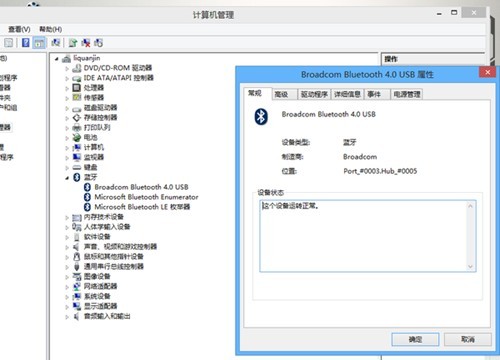
How to turn on Bluetooth in Win8.1? The Bluetooth function on the computer is not turned on by default. We need to turn on the Bluetooth function on the computer. The method to turn on the Bluetooth function on Win8.1 system is:
1. On the Win8.1 traditional desktop, we first use the Windows C shortcut key combination to bring up the charm bar, and then select and click "Settings" in the pop-up charm bar, as shown in the following figure:
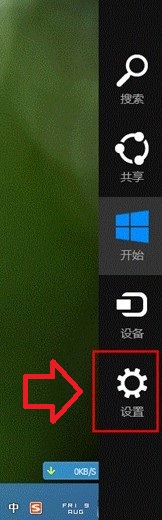
Find Win8, 1 Settings 2. After entering the settings, we click to enter "More Computer Settings", as shown below:
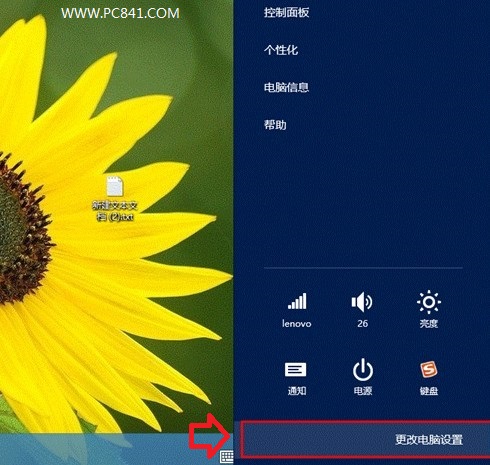
Enter more computer settings 3. After that, we can find the Win8.1 Bluetooth switch in the "Wireless Settings". We turn it on to turn on the Win8.1 Bluetooth function, as shown in the figure below:
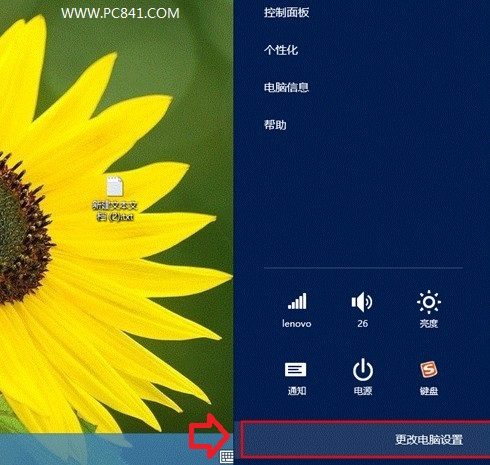
The above is the detailed content of How to turn on Win81 Bluetooth function. For more information, please follow other related articles on the PHP Chinese website!
Related articles
See more- How to solve the problem of Windows 7 desktop rotating 90 degrees
- How to forcefully terminate a running process in Win7
- Win11 Build 25336.1010 preview version released today: mainly used for testing operation and maintenance pipelines
- Win11 Beta preview Build 22621.1610/22624.1610 released today (including KB5025299 update)
- Fingerprint recognition cannot be used on ASUS computers. How to add fingerprints? Tips for adding fingerprints to ASUS computers

