Home >Computer Tutorials >Troubleshooting >How to open XPS files under Win11
How to open XPS files under Win11
- 王林forward
- 2024-01-16 09:03:262804browse
Some friends want to open xps files while using Win11, but they don’t know how to open Win11 xps files. Here I will give you a detailed introduction to how to open Win11 xps files. If you are interested, you can take a look. one look.
What is an XPS file
XPS stands for XML Paper Specification, and XML documents can include regular text as well as additional information about the content, such as layout and appearance. XPS file extensions can be ".xps" or ".oxps (OpenXPS)".
What is XPS Viewer
XPS Viewer (XPS Viewer) is a free application provided by Microsoft for viewing and using XPS files. The application supports several file formats: ".XPS" and ".OXPS".
1. Right-click Start in the taskbar below and select "Settings" in the option list to open.
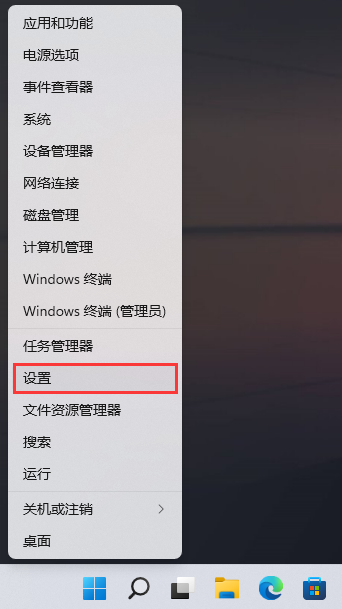
2. In the opened window interface, click the "Apply" option in the left menu bar, and then click in the right "optional features".
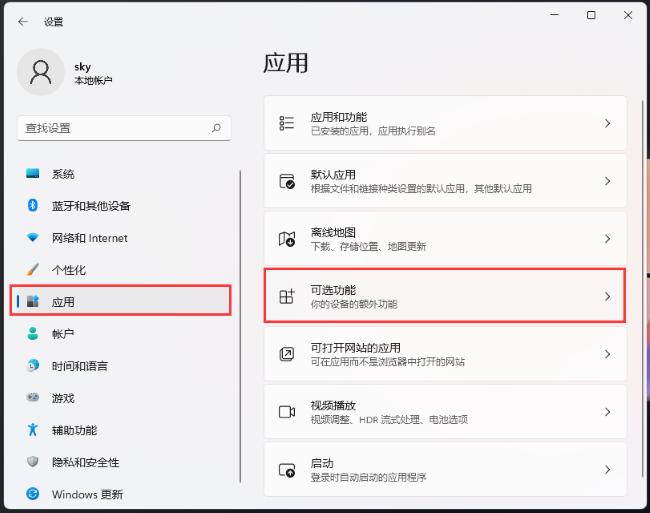
3. Click the "View Features" option on the right side of "Add Optional Features".
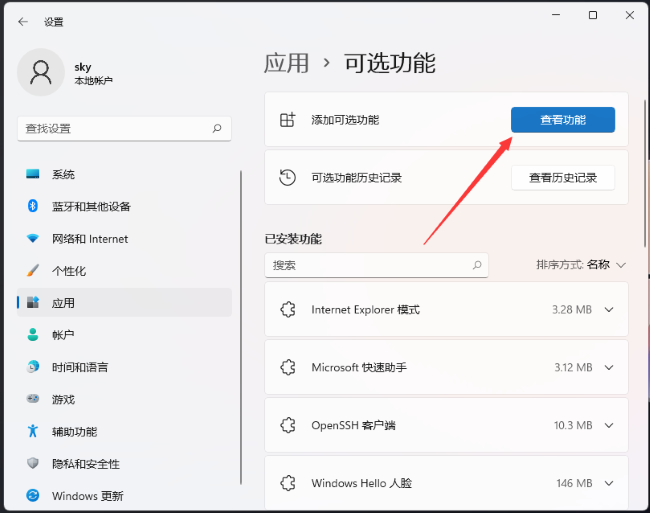
4. In the new window given, enter "xps" in the search box above and change the search results below Check "XPS Viewer" and click Next.
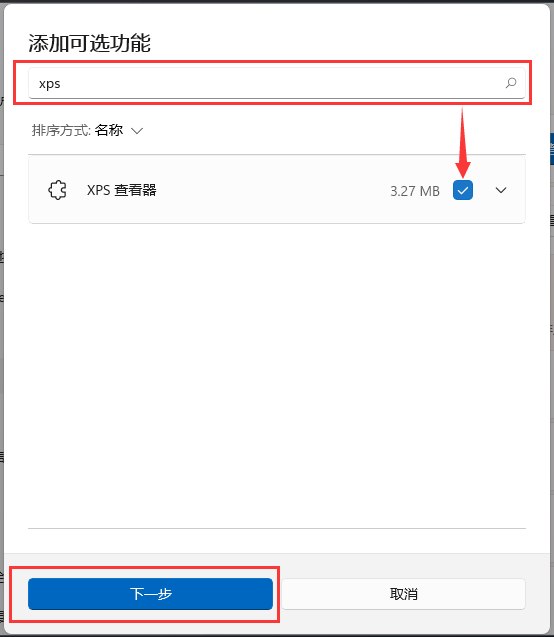
5. Then determine what you want to install and click the "Install" button below.
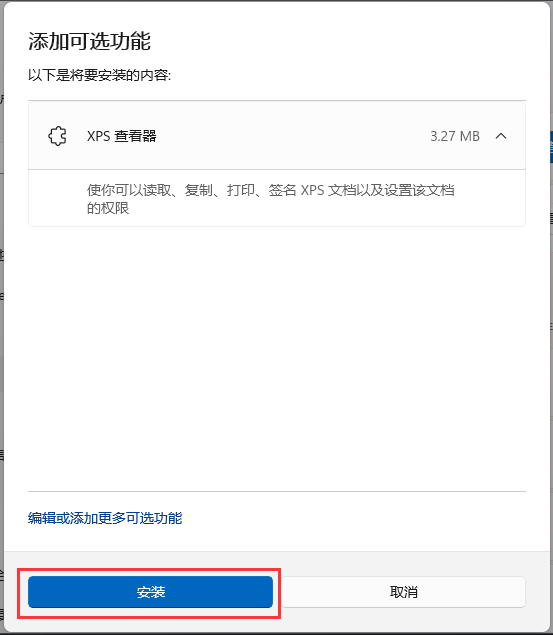
6. In this way, the XPS Viewer is installed and can be viewed under "Latest Operations".
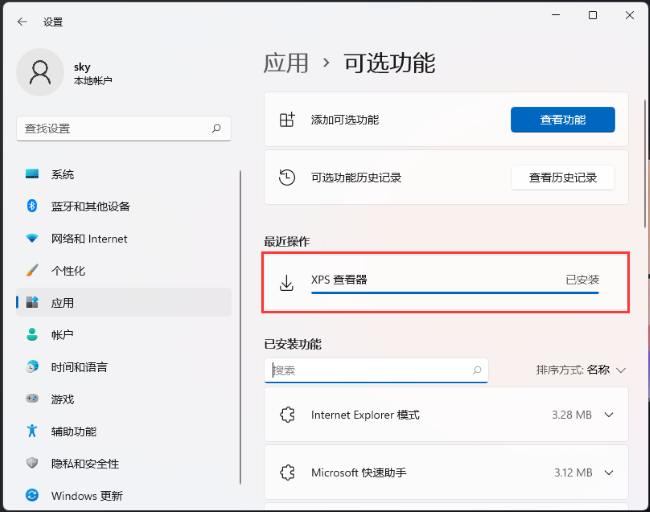
The above is the detailed content of How to open XPS files under Win11. For more information, please follow other related articles on the PHP Chinese website!

