Home >Software Tutorial >Computer Software >Master how to use long screenshots in Edge browser
Master how to use long screenshots in Edge browser
- WBOYWBOYWBOYWBOYWBOYWBOYWBOYWBOYWBOYWBOYWBOYWBOYWBforward
- 2024-01-15 14:33:203759browse
Edge browser provides the function of long screenshots and full page screenshots. So how to use long screenshots in Edge browser? For this reason, the editor will bring you a tutorial on using long screenshots of the Edge browser. Friends who need it can take a look.
Enter the software, double-click to open the webpage, click the three-dot button in the upper right corner, and select "Webpage Capture".
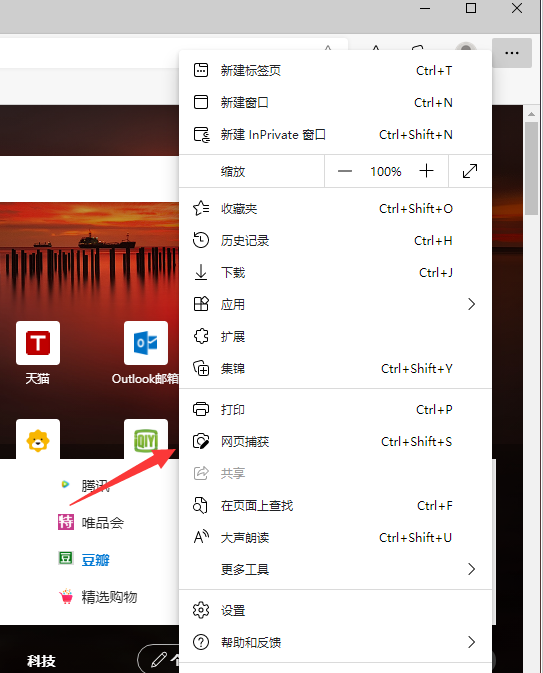
2. In the capture tool that pops up above, click the "Capture Area" option.
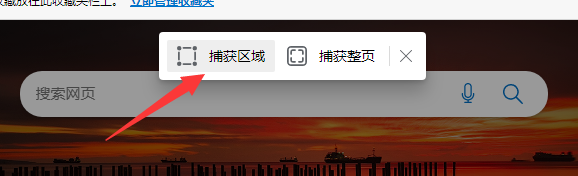
3. Press and hold the left mouse button, select an area, scroll the mouse, and take a long screenshot.
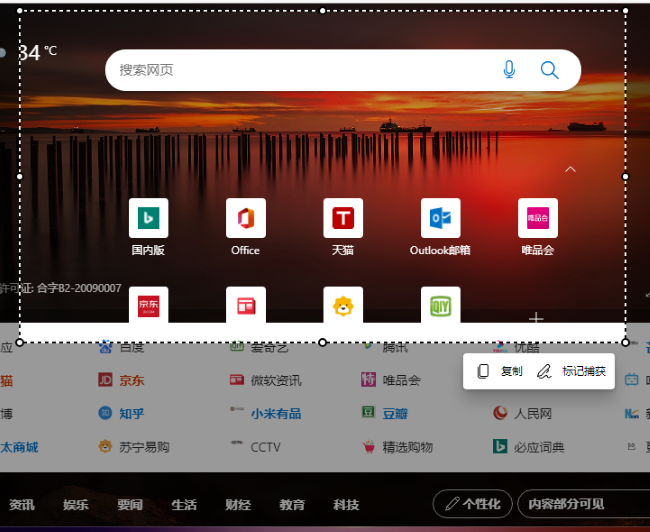
4. After the long screenshot is completed, click the "Mark Capture" button below. In the pop-up interface, click the "Save" button above.
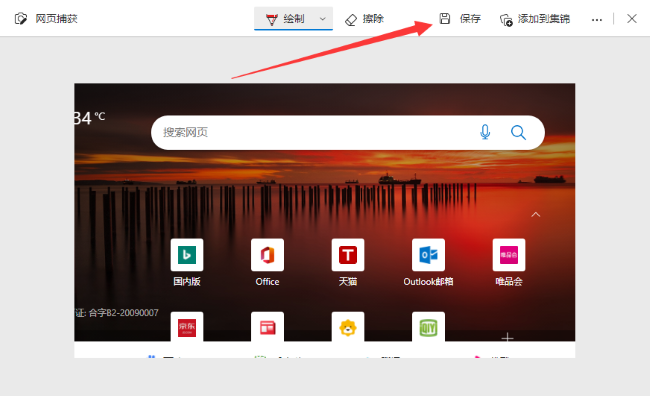
The above is the detailed content of Master how to use long screenshots in Edge browser. For more information, please follow other related articles on the PHP Chinese website!
Related articles
See more- How to set the extraction code for network disk? -Network disk setting extraction code method
- Iterative production operation method within the square of the geometric sketchpad
- Detailed method of constructing textured cones with geometric sketchpad
- Beyond Compare compares table data to display row numbers
- How to find all files in Everything How to find all files in Everything

