Home >System Tutorial >Windows Series >How to solve the problem of slow program opening in win10
How to solve the problem of slow program opening in win10
- WBOYWBOYWBOYWBOYWBOYWBOYWBOYWBOYWBOYWBOYWBOYWBOYWBforward
- 2024-01-15 09:42:161705browse
Win10 is very slow to open the program. How to shorten the response time of the program? When win10 is running the program, the prompt "The program is not responding" will often appear. In this case, we will either forcefully terminate it or continue to wait. Then win10 What should I do if the program takes a long time to respond? Let's follow the editor to see how to solve the problem of a program taking a long time to respond in Windows 10.
Win10 takes a long time to respond when clicking a program. The solution is as follows:
1. Press "win r", enter "regedit", click OK to open the registration list.

#2. Expand the HKEY_CURRENT_USERControl PanelDesktop folder in the registry editor.
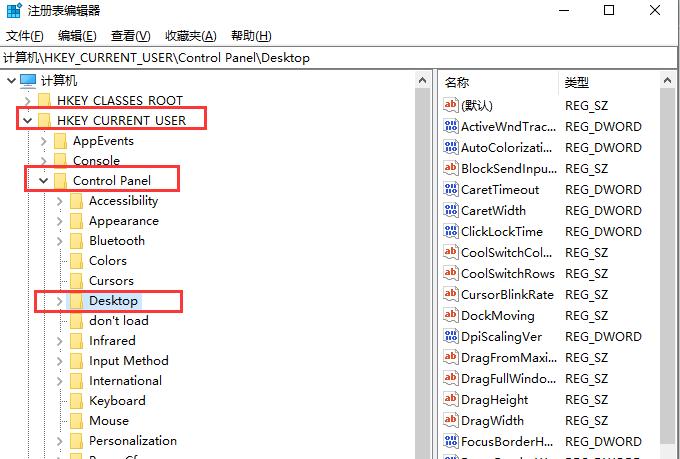
#3. Then right-click in the blank area of the right window to create a new "DWORD 32-bit value" file and store the value as "New Value #1".
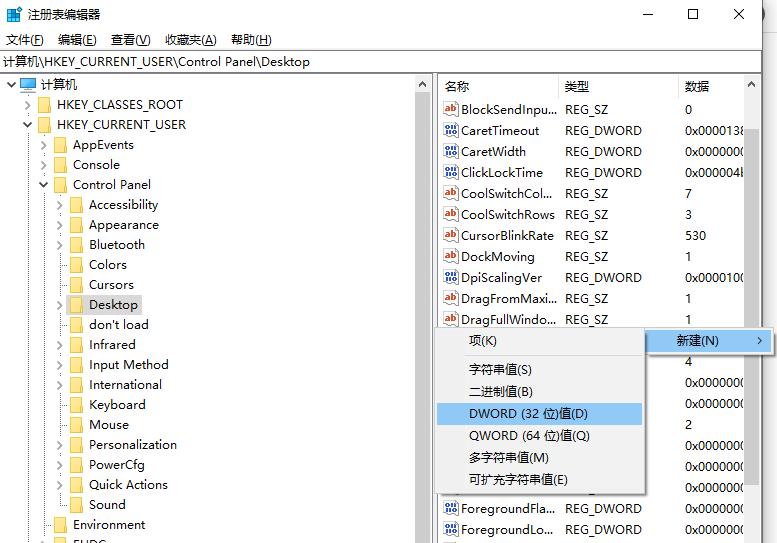
#4. Right-click the file, click Rename, and rename it to WaitToKillAppTimeout. The file is named successfully.
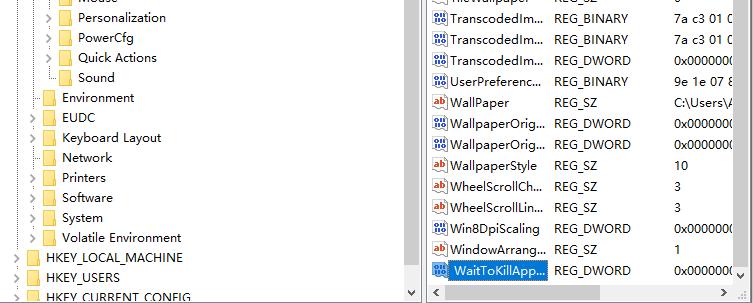
5. If the following situation occurs, it prompts that the registry editor cannot rename. The entered value name already exists. Please enter another file name and try again. Go directly to the next step. step.

#6. This file already exists in the system. Find the file named WaitToKillAppTimeout directly on the right.
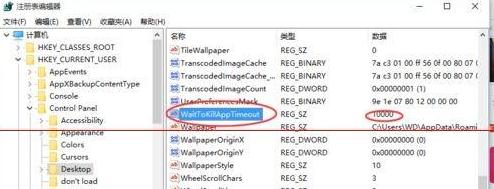
7. Double-click the WaitToKillAppTimeout file with the left mouse button. My numerical data defaults to 10000. Change it to 0. Save the changes and exit.
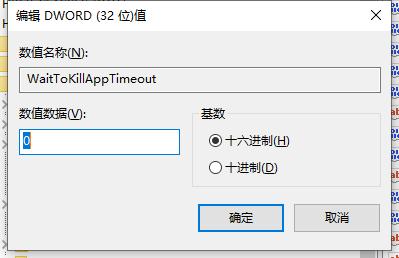
#8. Through the above modifications, the system response time of the program in Windows 10 can be effectively shortened, thereby avoiding problems such as system suspended animation.
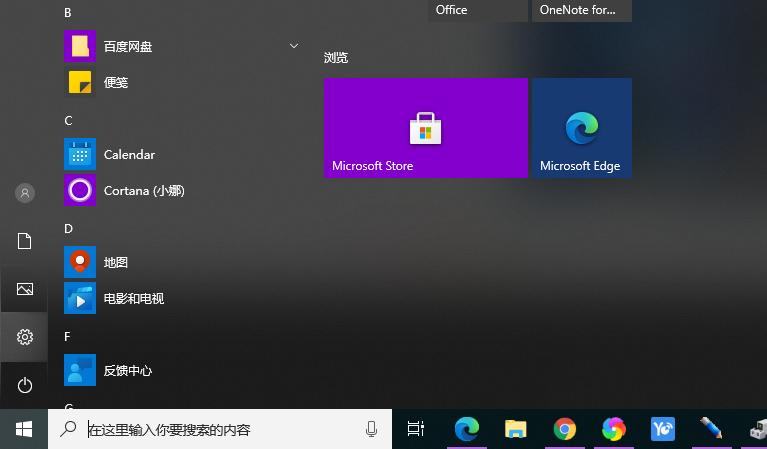
The above is the entire content of the solution brought by the editor that a program takes a long time to respond in Win10. I hope it can help.
The above is the detailed content of How to solve the problem of slow program opening in win10. For more information, please follow other related articles on the PHP Chinese website!
Related articles
See more- How to solve the problem of Windows 7 desktop rotating 90 degrees
- How to forcefully terminate a running process in Win7
- Win11 Build 25336.1010 preview version released today: mainly used for testing operation and maintenance pipelines
- Win11 Beta preview Build 22621.1610/22624.1610 released today (including KB5025299 update)
- Fingerprint recognition cannot be used on ASUS computers. How to add fingerprints? Tips for adding fingerprints to ASUS computers

