Home >Software Tutorial >Computer Software >How to globally replace PPT templates and change backgrounds for free
How to globally replace PPT templates and change backgrounds for free
- WBOYWBOYWBOYWBOYWBOYWBOYWBOYWBOYWBOYWBOYWBOYWBOYWBforward
- 2024-01-15 08:15:052944browse
Recently, the editor has received a lot of private messages in the background. Many friends have come to this site to ask me how to replace the ppt with another template. In order to help everyone, the editor has collected relevant information and finally found out how to use it for free. The details of how to completely replace the background of a ppt template are in the article below. If you need it, please come to this site to check it out.

How to replace ppt with another template?
The specific steps are as follows:
1. First, we open the PPT software on the computer. Create a new slide, and then apply a master with the logo inserted;
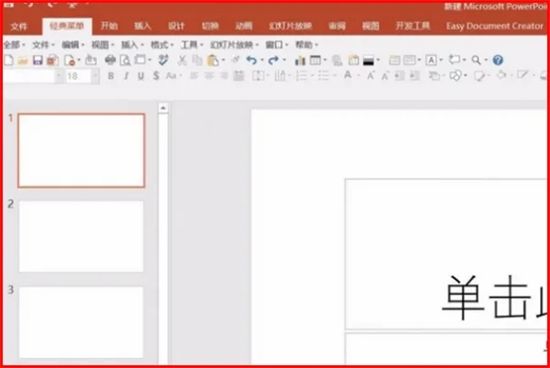
2. Then we click the view option at the top of the interface and select the slide master;
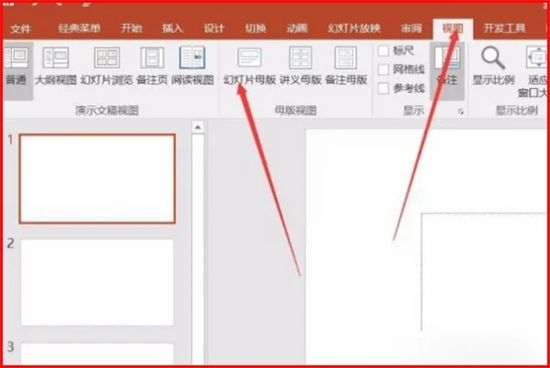
3. Then we will enter the master editing page;
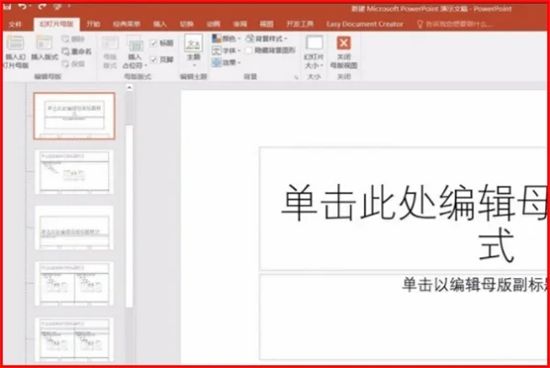
4. Then we click on the menu bar above the software interface to enter and exit option, choose to insert the picture logo;
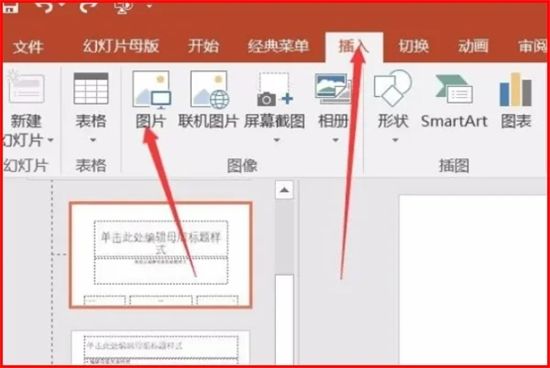
5. Then we use the mouse to adjust the position and options of the inserted picture;
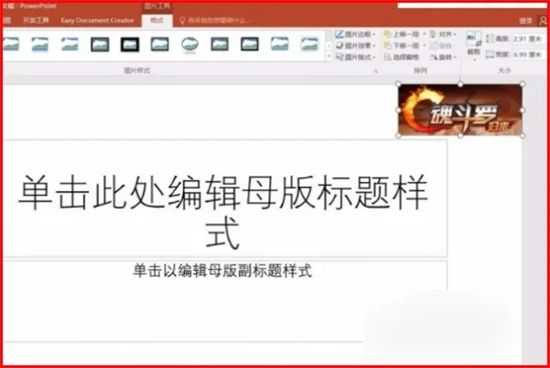
6. Exit the master after completion, so that the logo on each page has been added, and we have applied a master.
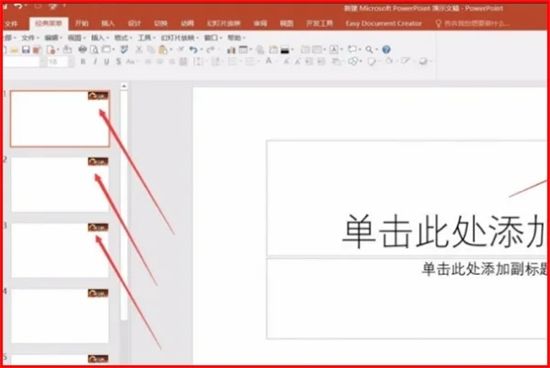
The above is the detailed content of How to globally replace PPT templates and change backgrounds for free. For more information, please follow other related articles on the PHP Chinese website!

