When we use computers, there are many interesting things that can be preserved through screen recording. So how to record the computer desktop in win11? The editor below will introduce how to record the computer desktop in win11, let’s take a look!
Method 1: Use the built-in function to record the screen
1. How to record the computer desktop in win11? First press the shortcut key "win g" Open the screen recording tool that comes with win11.
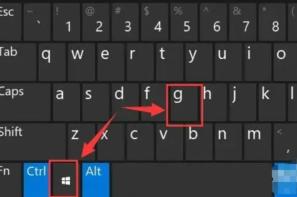
2. After opening, click the capture button above.

3. Then the capture window will pop up in the upper left corner. Click the button as shown in the picture to start recording the screen.

4. If we cannot open the recording window using the above method, we can enter the system settings and enter " game".

5. Enter the "Screenshot" option on the right.

6. You can turn on the screen recording function in it.

The above is the detailed content of How to record computer screen in win11 system. For more information, please follow other related articles on the PHP Chinese website!
 How to fix Windows update error 0x80070241 in Windows?Apr 16, 2025 am 12:00 AM
How to fix Windows update error 0x80070241 in Windows?Apr 16, 2025 am 12:00 AMWindows Update failures do occur and can be due to a variety of reasons at the update or upgrade stage. Such failures can be annoying if they result in system u
 How to fix KB5055612 fails to install in Windows 10?Apr 15, 2025 pm 10:00 PM
How to fix KB5055612 fails to install in Windows 10?Apr 15, 2025 pm 10:00 PMWindows updates are a critical part of keeping the operating system stable, secure, and compatible with new software or hardware. They are issued on a regular b
 Game_Ship.exe Error in COD Warzone & Black Ops 6, Proven TipsApr 15, 2025 pm 08:06 PM
Game_Ship.exe Error in COD Warzone & Black Ops 6, Proven TipsApr 15, 2025 pm 08:06 PMThe Call of Duty series (including Black Ops 6, Warzone and Modern Warfare 3) may crash with game_ship.exe errors during the game. This article will guide you step by step how to resolve this crash problem with some methods. Black Ops 6, Warzone and Modern Warfare 3 continue to crash: game_ship.exe error It is reported that when playing these games, you often encounter game_ship.exe errors. You can find many complaints about this crash problem on Steam or Reddit. On your computer screen, the errors displayed may vary from game to game, for example: DirectX Error: DirectX
 How to Save Pictures on Google Drive? Follw the Guide Below!Apr 15, 2025 pm 08:04 PM
How to Save Pictures on Google Drive? Follw the Guide Below!Apr 15, 2025 pm 08:04 PMGoogle Drive: Your Cloud Photo Storage Solution Google Drive offers secure and reliable cloud storage for your valuable files, including photos, videos, and documents. This guide details several ways to upload your photos to Google Drive, covering bo
 Expert Guide to Finding Blue Prince Save File Location EasilyApr 15, 2025 pm 08:01 PM
Expert Guide to Finding Blue Prince Save File Location EasilyApr 15, 2025 pm 08:01 PMProtecting Your Blue Prince Progress: Finding and Backing Up Save Files Knowing the location of your Blue Prince save files is crucial for protecting your game progress. This guide explains how to locate these files and create backups to prevent dat
 How to fix RESULT_CODE_MISSING_DATA error in Chrome and Edge?Apr 15, 2025 pm 08:00 PM
How to fix RESULT_CODE_MISSING_DATA error in Chrome and Edge?Apr 15, 2025 pm 08:00 PMGoogle Chrome and Microsoft Edge, both founded on the Chromium engine, are leading browsers in Windows 11 because of their performance and integration of online
 Wanderstop Stuck on Loading Screen/Not Loading: Try 6 SolutionsApr 15, 2025 pm 06:02 PM
Wanderstop Stuck on Loading Screen/Not Loading: Try 6 SolutionsApr 15, 2025 pm 06:02 PMTroubleshooting Wanderstop Loading Issues: Effective Solutions Wanderstop, like many games, can experience issues such as freezing on the loading screen, crashing, or low FPS. This guide provides several solutions to resolve the loading screen proble
 How to fix OneDrive error 0x8004de20 in Windows?Apr 15, 2025 am 12:00 AM
How to fix OneDrive error 0x8004de20 in Windows?Apr 15, 2025 am 12:00 AMMicrosoft OneDrive is the default cloud storage for Windows users, depending on it for file syncing between devices and keeping important documents saved in the


Hot AI Tools

Undresser.AI Undress
AI-powered app for creating realistic nude photos

AI Clothes Remover
Online AI tool for removing clothes from photos.

Undress AI Tool
Undress images for free

Clothoff.io
AI clothes remover

AI Hentai Generator
Generate AI Hentai for free.

Hot Article

Hot Tools

DVWA
Damn Vulnerable Web App (DVWA) is a PHP/MySQL web application that is very vulnerable. Its main goals are to be an aid for security professionals to test their skills and tools in a legal environment, to help web developers better understand the process of securing web applications, and to help teachers/students teach/learn in a classroom environment Web application security. The goal of DVWA is to practice some of the most common web vulnerabilities through a simple and straightforward interface, with varying degrees of difficulty. Please note that this software

Notepad++7.3.1
Easy-to-use and free code editor

Safe Exam Browser
Safe Exam Browser is a secure browser environment for taking online exams securely. This software turns any computer into a secure workstation. It controls access to any utility and prevents students from using unauthorized resources.

mPDF
mPDF is a PHP library that can generate PDF files from UTF-8 encoded HTML. The original author, Ian Back, wrote mPDF to output PDF files "on the fly" from his website and handle different languages. It is slower than original scripts like HTML2FPDF and produces larger files when using Unicode fonts, but supports CSS styles etc. and has a lot of enhancements. Supports almost all languages, including RTL (Arabic and Hebrew) and CJK (Chinese, Japanese and Korean). Supports nested block-level elements (such as P, DIV),

MantisBT
Mantis is an easy-to-deploy web-based defect tracking tool designed to aid in product defect tracking. It requires PHP, MySQL and a web server. Check out our demo and hosting services.





