Google Drive: Your Cloud Photo Storage Solution
Google Drive offers secure and reliable cloud storage for your valuable files, including photos, videos, and documents. This guide details several ways to upload your photos to Google Drive, covering both Windows PCs and mobile devices.
Quick Navigation:
- Uploading Pictures to Google Drive on Windows
- Uploading Pictures to Google Drive on Mobile
- Downloading Pictures from Google Drive
- Conclusion
Google Drive provides a convenient way to store and access your photos from any device. You can upload images directly from your computer or use the Google Drive mobile app.
Uploading Pictures to Google Drive on Windows
Method 1: Using the Google Drive Desktop App
- Open the Google Drive app and navigate to Settings > Preferences.

-
In the "My Computer" section, click Add Folder to select the photo folders you wish to upload.
-
Select Sync with Google Drive and click Done.
-
Click Save to begin the upload process.
Method 2: Using the Google Drive Website
Alternatively, if you prefer not to install the desktop app:
-
Access the Google Drive website (drive.google.com) in your web browser.
-
Log in with your Google account credentials.
-
Click New in the upper left corner. Choose File upload or Folder upload to add your photos.
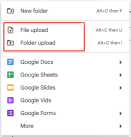
Tip: Remember that Google Drive's free storage is limited to 15GB per account. For extensive photo storage, consider alternative solutions like MiniTool ShadowMaker, a robust backup software offering automatic backups and syncing without requiring a constant internet connection.
Uploading Pictures to Google Drive on Mobile (iOS Example)
-
Launch the Google Drive app on your iOS device.
-
Tap the icon in the upper right corner.
-
Select Upload Photos or Videos to access your device's photo library.
-
Choose the photos you want to upload. Selected images will be marked with checkmarks.
-
Confirm your selection to start the upload.
Downloading Pictures from Google Drive
Via Web Browser:
-
Go to drive.google.com and locate your photos.
-
Select the desired photos.
-
Right-click and choose Download.
Using Google Drive for Desktop:
-
Your photos will automatically sync to your designated Google Drive folder.
-
Simply copy and paste the photos from this folder to your desired local directory.
Conclusion
This guide provides two effective methods for uploading photos to Google Drive, catering to both desktop and mobile users. Choose the method that best suits your needs and enjoy the convenience of cloud-based photo storage.
The above is the detailed content of How to Save Pictures on Google Drive? Follw the Guide Below!. For more information, please follow other related articles on the PHP Chinese website!
 What if KB5055683 Fails to Install? Here Are Some FixesApr 21, 2025 pm 08:03 PM
What if KB5055683 Fails to Install? Here Are Some FixesApr 21, 2025 pm 08:03 PMThe KB5055683 cumulative update is designed to improve the quality and reliability of .NET Framework 3.5, 4.8 and 4.8.1 in Windows 10 systems. If you encounter the failure of KB5055683 installation, how to solve it? This article will provide effective solutions. Windows 10 KB5055683 Update KB5055683 is a cumulative update for .NET Framework 3.5, 4.8 and 4.8.1 for Windows 10 22H2 versions, released on April 8, 2025. This update contains all security improvements from previous versions, but no new security improvements were added. It is recommended that you download and install KB50 as soon as possible
 Fresh Guide! Fix REMATCH A D3D12-compatible GPU ErrorApr 21, 2025 pm 08:01 PM
Fresh Guide! Fix REMATCH A D3D12-compatible GPU ErrorApr 21, 2025 pm 08:01 PMEncountering the REMATCH D3D12-compatible GPU error on Windows? This guide provides solutions to get you back in the game. REMATCH, a multiplayer online football game, requires a graphics card supporting DirectX 12 (Feature Level 12.0, Shader Model
 Clone a Hard Drive Without OS, Watch Pro Guide with Easy StepsApr 21, 2025 am 10:24 AM
Clone a Hard Drive Without OS, Watch Pro Guide with Easy StepsApr 21, 2025 am 10:24 AMThis guide shows you how to clone a hard drive even if your Windows system won't boot. MiniTool ShadowMaker simplifies this process. Windows boot failures are common, caused by issues like corrupted system files or MBR errors. Cloning your hard dri
 League of Legends Play Button Not Working on PC: ResolvedApr 21, 2025 am 10:09 AM
League of Legends Play Button Not Working on PC: ResolvedApr 21, 2025 am 10:09 AMThe League of Legends game buttons do not work properly, resulting in the inability to enter the game? don’t worry! This guide will guide you to solve this problem quickly and effectively, allowing you to easily resume the game. Just follow the steps below to quickly resolve the game button issue! Quick navigation: League of Legends game buttons don't work How to fix League of Legends game buttons not working on PC Summarize League of Legends game buttons don't work As a MOBA game, League of Legends continues to attract global players and has a huge and stable player group. To enhance the gaming experience, Riot Games regularly releases updates to introduce new content, but this doesn't always go smoothly. Sometimes, some accidental technical failures may occur after a new update, such as League of Legends games
 How to use Plex to create your own private Netflix or SpotifyApr 20, 2025 am 10:13 AM
How to use Plex to create your own private Netflix or SpotifyApr 20, 2025 am 10:13 AMBuild Your Own Streaming Service with Plex: A Step-by-Step Guide We're accustomed to on-demand content at our fingertips, thanks to services like Netflix and Spotify. However, building a personal media library offers unique advantages: ownership and
 Spotlight on How to Fix Taskbar Search Bar Blank Box on WindowsApr 19, 2025 pm 08:06 PM
Spotlight on How to Fix Taskbar Search Bar Blank Box on WindowsApr 19, 2025 pm 08:06 PMTroubleshooting a Blank Windows 11/10 Taskbar Search Box A blank search bar in Windows 10 or 11 severely impacts usability. This guide offers solutions to resolve this common issue, preventing you from easily searching for apps and files. The Proble
 How to Fix Forever Skies Crashing? Try the 6 Effortless WaysApr 19, 2025 pm 08:01 PM
How to Fix Forever Skies Crashing? Try the 6 Effortless WaysApr 19, 2025 pm 08:01 PMEncountering crashes in Forever Skies? This guide offers solutions to get your game running smoothly. We'll cover troubleshooting steps for crashes on startup and provide fixes for common causes. Forever Skies Crashes at Startup: Common Causes Fore
 Device Manager Is Blank or Not Showing Anything? Fix It NowApr 19, 2025 pm 06:02 PM
Device Manager Is Blank or Not Showing Anything? Fix It NowApr 19, 2025 pm 06:02 PMTroubleshooting a Blank Device Manager in Windows Device Manager, a crucial Windows utility for managing hardware, can sometimes fail to display any content. This issue, often caused by disabled services or registry permission problems, can lead to v


Hot AI Tools

Undresser.AI Undress
AI-powered app for creating realistic nude photos

AI Clothes Remover
Online AI tool for removing clothes from photos.

Undress AI Tool
Undress images for free

Clothoff.io
AI clothes remover

Video Face Swap
Swap faces in any video effortlessly with our completely free AI face swap tool!

Hot Article

Hot Tools

Notepad++7.3.1
Easy-to-use and free code editor

Dreamweaver Mac version
Visual web development tools

ZendStudio 13.5.1 Mac
Powerful PHP integrated development environment

SAP NetWeaver Server Adapter for Eclipse
Integrate Eclipse with SAP NetWeaver application server.

DVWA
Damn Vulnerable Web App (DVWA) is a PHP/MySQL web application that is very vulnerable. Its main goals are to be an aid for security professionals to test their skills and tools in a legal environment, to help web developers better understand the process of securing web applications, and to help teachers/students teach/learn in a classroom environment Web application security. The goal of DVWA is to practice some of the most common web vulnerabilities through a simple and straightforward interface, with varying degrees of difficulty. Please note that this software





