 Mobile Tutorial
Mobile Tutorial iPhone
iPhone What are the methods to solve the problem of iPhone 6 freezing and black screen?
What are the methods to solve the problem of iPhone 6 freezing and black screen?What are the methods to solve the problem of iPhone 6 freezing and black screen?
Apple is known for producing quality products. But all devices go wrong after a while. No different than iPhone 6/6s. Users complained about their iPhone 6 black screen, iPhone 6 screen is black but iPhone 6/6s cannot turn on. Usually, this happens due to power issues, which happens due to prolonged use of the phone. And since the iPhone 6/6s are generations old devices, this problem is obvious.
There are many solutions to this problem. Today we will look at some possible solutions that are capable of fixing iPhone 6 stuck on black screen.
- Part 1: Possible causes of iPhone 6 black screen
- Part 2: Six solutions to fix iPhone 6/6s black screen of death
Part 1: Possible Causes of iPhone 6 Black Screen
Before we look at the solutions, let’s take a look at the reasons behind this issue.
- Low Battery - Most of the time, when the screen goes black or your screen goes black and the device won't turn on, it's due to battery issues. This issue may occur if your device's battery is low or damaged.
- Storage Corruption - In this case, your device memory will also have a say. This issue may occur if your device is low on memory or has too many applications. Running too many applications with insufficient memory can cause storage corruption.
- System Failure - Bugs in the operating system can also be one of the reasons for this issue. This can be done when updating software or updating an application.
- Hardware Issues – Apart from all the above reasons, hardware also plays an important role in the occurrence of this issue. Sometimes it could be a damaged screen or any other component causing this issue.
Part 2: How to Fix iPhone 6/6s Black Screen of Death
Solution 1: Reboot/Reboot Device
Restarting iPhone 6/6s may do the trick This issue has some impact. Restarting will help free up some shared resources. If the error is due to some software glitch, restarting may help resolve the error. If your iPhone 6 screen goes black, here's a step-by-step guide on how to fix the problem.
Step 1: Press and hold the Sleep button until the "Slide to Power Off" slider appears. Once the slider appears, slide it to turn off the device.

Step 2: Now press and hold the same sleep button until you see the Apple logo. Your device will now boot up and the problem may have gone away.
Solution 2: Fix iPhone 6 Black Screen without iTunes (No Data Loss)
Well, if the above tips don’t work properly, you can always fix iPhone 6/ Black screen problem on 6s with Tenorshare ReiBoot. This tool will help you solve any problem related to iPhone system including black/blue screen, recovery mode stuck, Apple logo screen and more with just one click. Here is a step-by-step guide on how to fix black screen on iPhone 6/6s/7/8/X/XR/XS.
Step 1: Install and run Tenorshare ReiBoot tool on your computer. After installing the software, connect your device to your computer using a USB cable. Click "Repair Operating System" instead.

Step 2: Now, click on the "Start Repair" option as per your current iOS version to start the repair process.
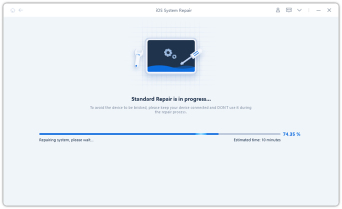
Step 3: The tool will then display the latest firmware package for the current iOS your device is running. If you do not have the package installed on your PC, click "Download" to start installing the package.

Step 4: Once the download is complete, select the "Start Repair" option to start restoring your device. After a few minutes, the process will complete and your device will restart normally.
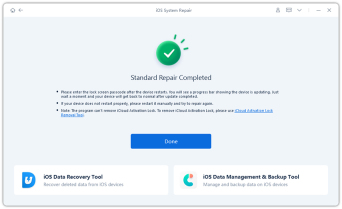
Solution 3: Force Restart iPhone 6/6s
If a normal restart does not achieve any success, you can try force restarting the device. A force restart has the same result, but has far-reaching consequences. Here are the steps to force restart your device and fix iPhone 6 black screen.
Step 1: Long press the "Sleep" button and the "Home" button.

Step 2: Do this until the screen goes blank and the Apple logo appears. Once the Apple logo comes into view, release the buttons. Your device has successfully restarted.
Solution 4: Charge the device for some time
If the reason behind the problem is low battery, all you can do is charge your iPhone 6/6s for some time. Please note, do not fully charge the device. Be sure to stop charging your device once the battery charge exceeds 90%. Also remove any cases or covers from your device while charging. This may solve the problem of iPhone 6 black screen and unresponsiveness.

Solution 5: Restore iPhone using iTunes (Data Loss)
Sometimes, restoring the device may solve the problem. Therefore, you can always restore your device using iTunes. The only problem we encountered was data loss. Therefore, most users avoid this solution. Here is a step-by-step guide on how to restore iPhone using iTunes and fix iPhone 6 black screen stuck issue.
Step 1: Open iTunes and connect your device to your computer. If asked for a password, please provide it.
Step 2: Select the device shown in iTunes. Under the "Backup" section, select the "Restore Backup" option. Select the database with the most recent date.
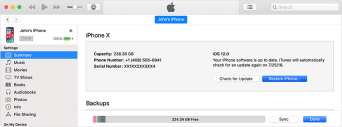
Step 3: Select "Restore" and wait for the process to end.
Solution 6: Go to an Apple Store to resolve the issue
Finally, if the problem seems to surface due to hardware failure, then it’s best to go to an Apple Store. If your device is under warranty, the problem will be fixed for free, otherwise it will cost you.
Summary
In short, we looked at the top six solutions to fix iPhone 6 (Plus)/6s (Plus) black screen of death. Please tell us your feedback on the above solutions. You can do this by commenting below.
The above is the detailed content of What are the methods to solve the problem of iPhone 6 freezing and black screen?. For more information, please follow other related articles on the PHP Chinese website!
 How to Restart, Force Restart, & Shut Down iPad Mini 7Apr 30, 2025 am 09:46 AM
How to Restart, Force Restart, & Shut Down iPad Mini 7Apr 30, 2025 am 09:46 AMThe iPad mini 7 is an excellent mini iPad and the first mini model to support Apple Intelligence. If you recently bought an iPad mini 7, you might want to know how to restart, shut down, and force restart the device, which are common troubleshooting and even daily usage tasks. This article will introduce how to perform necessary power-related operations on the iPad mini 7, including forced restart, soft restart and shutdown. How to force restart iPad mini 7 To force restarting iPad mini 7, several buttons need to be pressed in sequence: Press and release the volume up key; Press and release the volume down key; Press and hold the power/lock button until you are in
 PSA: Latest Software Updates Enable Apple Intelligence on Some Mac, iPhone, iPadApr 30, 2025 am 09:35 AM
PSA: Latest Software Updates Enable Apple Intelligence on Some Mac, iPhone, iPadApr 30, 2025 am 09:35 AMRecently, many Mac, iPhone and iPad users have discovered that after the latest MacOS Sequoia 15.3.1, iOS 18.3.1 and iPadOS 18.3.1 system software updates are installed, the Apple Intelligence feature will be automatically enabled, even if it has been disabled before. Although not all users encounter this problem, some Mac, iPhone and iPad users will display the Apple Intelligence Welcome/Settings Assistant screen on the device after installing the latest system software updates, thereby enabling AI capabilities. Jeff Johnson (LapCatSoftware)
 iOS 18.3.1 Update Released with Bug Fixes & Security PatchesApr 30, 2025 am 09:34 AM
iOS 18.3.1 Update Released with Bug Fixes & Security PatchesApr 30, 2025 am 09:34 AMiOS 18.3.1 and iPadOS 18.3.1 are now available! All eligible users and devices can be updated. The iOS/iPadOS software update is small in scale, mainly focusing on security enhancement and bug fixes, and it is recommended that all users update. In addition, MacOS Sequoia 15.3.1, Ventura 13.7.4 and Sonoma 14.7.4 have also been launched, and watchOS and Apple Vision Pro have also received some minor updates. How to download and install iOS 18.3.1 update As always, please back up your iPhone or iPad data to
 Apple's Messages App Has Some Cool New Text Editing Features and Effects for iMessage — Here's How It All Works Apr 30, 2025 am 09:28 AM
Apple's Messages App Has Some Cool New Text Editing Features and Effects for iMessage — Here's How It All Works Apr 30, 2025 am 09:28 AMApple's iMessage now boasts enhanced text formatting! While previous methods like third-party keyboards or workarounds offered limited options, iOS 18, iPadOS 18, and macOS 15 Sequoia introduce built-in formatting for iMessage (SMS/MMS/RCS messages
 Apple's Massive Control Center Update Gives You 11 New Must-Try Features on iPhone and iPad Apr 30, 2025 am 09:15 AM
Apple's Massive Control Center Update Gives You 11 New Must-Try Features on iPhone and iPad Apr 30, 2025 am 09:15 AMiOS 18 and iPadOS 18 revolutionize the control center, bringing a new interface design and unprecedented customization options. This update not only optimizes the control center itself, but also extends access to common shortcuts to other areas of the device for faster operations. The previous update has only made some minor tweaks since iOS 11 redesigned the Control Center. iOS and iPadOS 18 take Control Center to a new level, making it more than just a simple quick access menu, but a powerful tool that can be customized to your personal needs. Now, the functions of the control center are no longer limited to the control center itself, and they are likely to become unintentional in your daily life
 How to Find Screenshots in Photos App for iOS 18Apr 30, 2025 am 09:13 AM
How to Find Screenshots in Photos App for iOS 18Apr 30, 2025 am 09:13 AMThe redesign of the iOS 18 album app has sparked constant complaints, making it difficult for users to find specific images or photos that were previously easy to find. For example, if you take a lot of screenshots on your iPhone, you might need to access them quickly and easily, but you will find the new album interface confusing. While there are some useful tips to fix the redesign of the iOS 18 album app, and sorting photos by "recently added" can also help a lot, you may still want to know where certain media types (like screenshots). We will show you how to quickly find screenshots in the iOS 18 Albums app for iPhone or iPad. How to find screenshot albums in iOS 18 albums
 How to Improve Photos Layout on iPhone with iOS 18Apr 30, 2025 am 09:08 AM
How to Improve Photos Layout on iPhone with iOS 18Apr 30, 2025 am 09:08 AMiOS 18 Photos App Redesign: A Guide to Improved Layout Many iPhone users find the Photos app's new layout in iOS 18 less intuitive. This guide offers solutions to restore a more familiar experience. The redesigned app has shifted elements, making a


Hot AI Tools

Undresser.AI Undress
AI-powered app for creating realistic nude photos

AI Clothes Remover
Online AI tool for removing clothes from photos.

Undress AI Tool
Undress images for free

Clothoff.io
AI clothes remover

Video Face Swap
Swap faces in any video effortlessly with our completely free AI face swap tool!

Hot Article

Hot Tools

Atom editor mac version download
The most popular open source editor

VSCode Windows 64-bit Download
A free and powerful IDE editor launched by Microsoft

WebStorm Mac version
Useful JavaScript development tools

MantisBT
Mantis is an easy-to-deploy web-based defect tracking tool designed to aid in product defect tracking. It requires PHP, MySQL and a web server. Check out our demo and hosting services.

Zend Studio 13.0.1
Powerful PHP integrated development environment







