Home >System Tutorial >Windows Series >How to recover unallocated area in win10 disk partition
How to recover unallocated area in win10 disk partition
- WBOYWBOYWBOYWBOYWBOYWBOYWBOYWBOYWBOYWBOYWBOYWBOYWBforward
- 2024-01-14 19:12:05897browse
After the user partitioned the disk on the Windows 10 operating system, he found that there were still some unallocated areas. If he wanted to restore these areas, he first needed to try the preliminary steps before restoring.
How to restore the unallocated area of win10 disk partition
Preliminary steps before using the solution:
(1) Be sure to ensure that every driver has been upgraded to the latest version. Used to troubleshoot hardware component problems.
(2) Check the health of the hard drive and verify whether the drive itself is damaged or has been physically removed from the computer system.
(3) Run the CHKDSK command to closely check whether there are any potential errors in the hard disk.
(4) Conduct a large-scale and thorough virus scan within the system.
Method 1: Use Disk Management
1. Click the "Start" menu icon in sequence, then navigate to the "Disk Management" option, look for unallocated space, and click on them lightly.
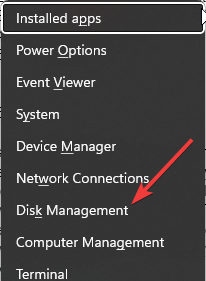
#2. Then select "New Simple Volume", enter the ideal size of the partition, click "Next", and remember to carefully mark the drive number with letters and numbers.
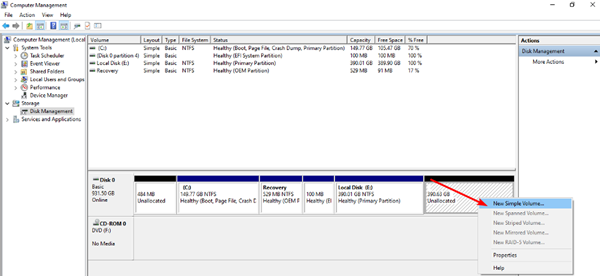
#3. Then select NTFS format as the file system in the drop-down menu, and provide more personalized settings for the new partition, and finally click "Finish".
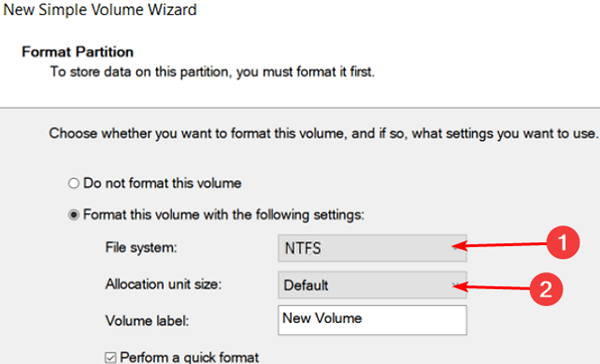
Method 2: Use the command prompt
1. Press the shortcut key win R, enter "cmd", and then run as administrator.
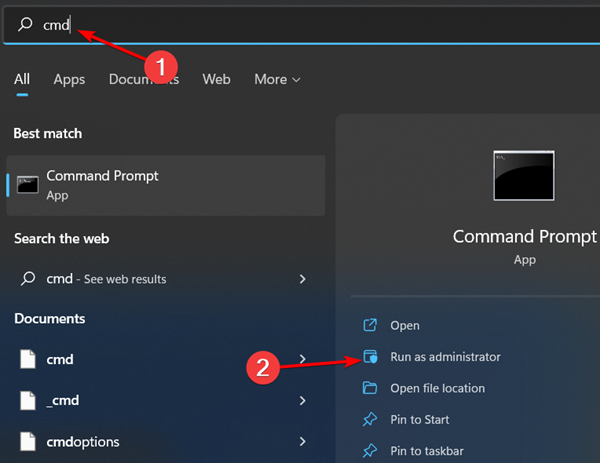
2. Enter each of the following instructions, and then press (Enter) according to the command (note that X is replaced with the corresponding unassigned volume number)
Enter diskpart list volumeselect volume Assistants and more.
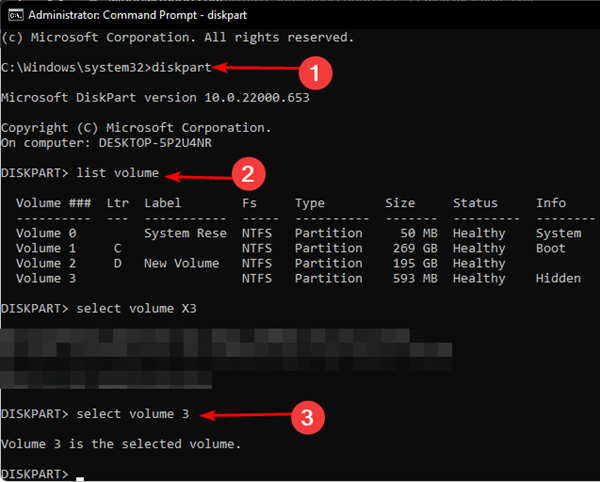
The above is the detailed content of How to recover unallocated area in win10 disk partition. For more information, please follow other related articles on the PHP Chinese website!

