 Mobile Tutorial
Mobile Tutorial iPhone
iPhone Solution: Solution to iPhone stuck in recovery mode after upgrading to ios15.4.1
Solution: Solution to iPhone stuck in recovery mode after upgrading to ios15.4.1Solution: Solution to iPhone stuck in recovery mode after upgrading to ios15.4.1
Apple released the latest version of iOS 15.4.1 this week, and many Apple fans can’t wait to update to solve the battery life problems caused by iOS 15.4. However, some users encountered problems after upgrading to iOS 15.4.1, and their iPhones remained in recovery mode and became inoperable.
If your iPhone is stuck in recovery mode, don’t worry, I will introduce you two simple methods to solve this problem. In this way, you can easily solve the problem of iPhone stuck in recovery mode after upgrading the system!
Method 1: Enter DFU mode to restore the iPhone
Step 1: Open the iTunes software on your computer.

Step 2: Connect your iPhone, and then set the iPhone to enter DFU mode (method to enter DFU mode: press and hold the power button and the Home button at the same time, wait for 2 seconds after the screen turns black, release Turn the power button on and off, and then release the Home button after 3 seconds to enter DFU mode. Different models of Apple mobile phones have slightly different settings)

The third step is to choose to restore the iPhone and keep the device connected , until the recovery is complete.

Method 2: Use the Apple phone repair tool to exit recovery mode with one click
First, we need to download and install the Apple phone repair tool on a personal computer or Mac. After the installation is complete, we can launch this program and prepare to start repairing the Apple phone. This Apple phone repair tool is very practical and can help us solve various Apple phone problems, such as system crashes, application crashes, data loss, etc. It has a simple interface and powerful functions, allowing us to easily repair various malfunctions on Apple phones. After starting the program, we need to connect the iPhone to the computer. This tool supports connecting to your phone via USB cable and can also be connected via Wi-Fi. Choose the appropriate connection method according to your actual situation. After the connection is successful, we can see the basic information of the Apple phone, such as model, serial number, battery status, etc. At the same time, the tool will automatically scan for problems on the phone and provide corresponding repair solutions. According to the repair plan provided by the tool, we can follow the steps step by step to repair the problem of Apple mobile phone. During the repair process, the tool will automatically back up your phone data to avoid data loss. After the repair is completed, we can restart the phone and check the repair effect. In general, the Apple mobile phone repair tool is a very practical tool that can help us solve various problems with Apple mobile phones. By downloading, installing and launching this tool, we can easily repair the Apple phone and return it to normal use.
The second step is to connect the iPhone to the computer via a data cable. During the connection process, if a message prompt appears, please click the "Trust" option on the iPhone until the main interface displays the function interface. This will allow the connection to be successfully completed.

The third step is to click "Enter or exit recovery mode" on the main interface. This action allows the player to enter or exit recovery mode, which can resume game progress or exit the current mode. This step is very important because in recovery mode, players can continue their previous game progress, and after exiting recovery mode, they can restart the game. So, don’t forget to click on this option on the main interface for recovery or exit operation.
If your device is in recovery mode, the Apple Phone Repair Tool will detect it. Please refer to the image below and we will show if your device is in recovery mode.

Exit recovery mode with just one click.

The above is the detailed content of Solution: Solution to iPhone stuck in recovery mode after upgrading to ios15.4.1. For more information, please follow other related articles on the PHP Chinese website!
 How to Check Battery Cycle Count on iPhoneMay 09, 2025 am 09:03 AM
How to Check Battery Cycle Count on iPhoneMay 09, 2025 am 09:03 AMWant to know how many iPhone battery cycles? The number of battery cycles represents the number of charge and discharge of the battery, which helps evaluate battery usage, health and life. In the past, it was cumbersome to view iPhone battery cycles, and you needed to view iPhone analysis data, use third-party apps, or even connect to a Mac computer. But if you're using an iPhone 15 or newer model, you can now easily view the number of battery cycles directly on the device. How to view the number of iPhone battery cycles If you are using an iPhone 15 or newer, you can easily check the number of battery cycles: Open the Settings app on your iPhone. Go to "Battery". Click "Battery Health". View "Check"
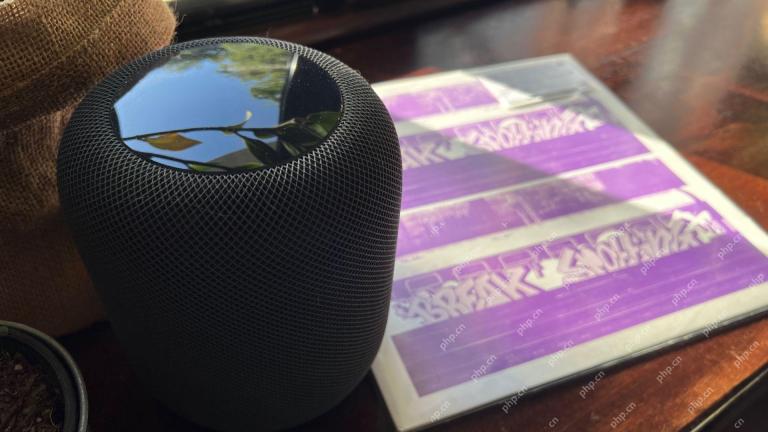 How I Got My Turntable to Play Wirelessly Over AirPlay to a HomePodMay 09, 2025 am 12:56 AM
How I Got My Turntable to Play Wirelessly Over AirPlay to a HomePodMay 09, 2025 am 12:56 AMConnecting a Turntable to a HomePod: A Surprisingly Complex Task While a dedicated stereo amplifier offers the most elegant solution, it's possible to connect a turntable to a HomePod wirelessly. This, however, requires a turntable with USB output (
 Fortnite Beat Apple In CourtMay 08, 2025 pm 09:01 PM
Fortnite Beat Apple In CourtMay 08, 2025 pm 09:01 PMApple Faces Severe App Store Overhaul After Judge Rules on Epic Games v. Apple Apple has been found in contempt of court for its handling of the 2021 Epic Games v. Apple ruling. The judge, Yvonne Gonzalez Rogers, has ordered significant changes to A
 How to Lock iPhone / iPad Apps with Face ID or PasscodeMay 08, 2025 am 10:53 AM
How to Lock iPhone / iPad Apps with Face ID or PasscodeMay 08, 2025 am 10:53 AMThe app lock feature for iPhone and iPad allows you to authenticate with a Face ID or password before launching a specific app, even if your device is unlocked. This feature is very practical for users who focus on security and privacy, as well as for general users. This app lock feature supports both Face ID and password, which you can use regardless of the authentication method you use. If you are not familiar with this feature, read on and you will soon learn how to enable and lock apps on your device. How to lock an app with a Face ID or password on your iPhone You must have iOS 18 or iPadOS 18 or higher to make
 iOS 18.2.1 Released for iPhone & iPad with Bug FixesMay 08, 2025 am 10:23 AM
iOS 18.2.1 Released for iPhone & iPad with Bug FixesMay 08, 2025 am 10:23 AMApple released iOS 18.2.1 for iPhone users and iPadOS 18.2.1 for iPad users. These new software updates are said to contain important bug fixes, so it is recommended for all users to install. This release does not contain the published security updates, and the specific bug fixes are not completely clear. Currently, this is the only software update available for Apple devices, but bug fix updates for other devices may be released later. How to download and install iOS 18.2.1 update First, back up your iPhone or iPad to iCloud and/or computer, and then continue to install: On iPhone or i
 How to Use Any Emoji as Tapback Reaction on iPhone, Mac, iPadMay 08, 2025 am 09:24 AM
How to Use Any Emoji as Tapback Reaction on iPhone, Mac, iPadMay 08, 2025 am 09:24 AMTapback response is popular among messaging apps for iPhone, iPad and Mac. The latest system software version allows you to use any emoji as a Tapback reaction, not just a few default options. This provides a great way to further customize replies to messages and is very simple to use. While the Tapback Reaction feature has been around for a while, you need a modern iOS, iPadOS, or macOS version to use any emoji as a Tapback Reaction. Specifically, you need iOS/iPadOS 18 or higher, or macOS Sequoia or higher to use this feature. How to do it in i
 iOS 18.2 Released with ChatGPT Siri, Image Playground, More AI, Bug Fixes, & Security UpdatesMay 08, 2025 am 09:10 AM
iOS 18.2 Released with ChatGPT Siri, Image Playground, More AI, Bug Fixes, & Security UpdatesMay 08, 2025 am 09:10 AMApple launches iOS 18.2 and iPadOS 18.2 updates, bringing new AI features! iPhone and iPad users can now download and install the latest iOS 18.2 and iPadOS 18.2 system updates to experience the powerful AI features powered by Apple Intelligence. The core of this update is to enhance the device's AI capabilities, including Siri integrated ChatGPT, Image Playground image generation tool, and small AI feature improvements in other applications and systems. In addition to AI features, the update also includes improvements in photo applications and Fi
 How to Disable Mail Categories on iPhone & Return to Old Inbox StyleMay 08, 2025 am 09:05 AM
How to Disable Mail Categories on iPhone & Return to Old Inbox StyleMay 08, 2025 am 09:05 AMNew changes to iOS 18.2/iPadOS 18.2 Mail App: How to turn off the annoying Mail Category feature? After upgrading to iOS 18.2 or iPadOS 18.2, many users found that the Mail app enables the Mail Category view by default, dividing emails into categories such as "Main", "Transaction", "Update" and "Promotion" inboxes. While Apple may think this design is more convenient, it has troubled many users. Many people complain that the new interface is more complex, difficult to find emails, and frequent errors in email classification, and no longer display emails in chronological order. Many users prefer a single inbox view of older mail apps. If you also want to turn off this feature and revert to the familiar single inbox view,


Hot AI Tools

Undresser.AI Undress
AI-powered app for creating realistic nude photos

AI Clothes Remover
Online AI tool for removing clothes from photos.

Undress AI Tool
Undress images for free

Clothoff.io
AI clothes remover

Video Face Swap
Swap faces in any video effortlessly with our completely free AI face swap tool!

Hot Article

Hot Tools

SublimeText3 Linux new version
SublimeText3 Linux latest version

Dreamweaver Mac version
Visual web development tools

EditPlus Chinese cracked version
Small size, syntax highlighting, does not support code prompt function

ZendStudio 13.5.1 Mac
Powerful PHP integrated development environment

MantisBT
Mantis is an easy-to-deploy web-based defect tracking tool designed to aid in product defect tracking. It requires PHP, MySQL and a web server. Check out our demo and hosting services.






