Home >Computer Tutorials >Computer Knowledge >Teach you how to convert animated pictures into WeChat emoticons
Teach you how to convert animated pictures into WeChat emoticons
- WBOYWBOYWBOYWBOYWBOYWBOYWBOYWBOYWBOYWBOYWBOYWBOYWBforward
- 2024-01-13 22:18:252283browse
How to turn animated pictures into WeChat emoticons on iPhone
1. First open "My Devices" of QQ on your computer.
2. Drag the dynamic expression you want to add into my device, or click the upload file button.
3. Animated expressions were uploaded successfully.
4. Next, go to QQ on your mobile phone, open "My Computer", see the uploaded dynamic expression, and click it.
Downloading the original file may consume more data, especially when a large number of expressions are added. Therefore, I recommend downloading while using a Wi-Fi network to avoid additional data usage charges. In addition, you can also choose to use a data cable to upload emoticons, which can complete the operation more quickly and stably.
After downloading, click the emoticon in the preview, then click the function button in the upper right corner and choose to save to your phone. In this way, the animated expression will be saved in your phone's photo album.
7. Next, return to WeChat and click "Emoji" under "Discover".
8. Find the function button in the upper right corner of the emoticon page.
9. Then click on my favorite expressions.
10. Then click Add to add dynamic expressions to the corresponding album.
11. After adding, click Use.
12. After completion, the added dynamic expressions will be stored in your favorite expressions.
13. Next, in the chat window with a friend, click the dynamic emoticon in the favorite emoticon icon under the emoticon.
14. Then send it normally, and the emoticon will still be dynamic.
How does Apple add custom dynamic emoticons to WeChat
1. Connect the mobile phone to the computer with a data cable and open the 360 Mobile Assistant. In this way, you can add some expressions to WeChat through the 360 Mobile Assistant.
2. Open it and enter QQ free emoticons. After entering, select the emoticons you like. Click to download to your computer.
3. Open 360 Mobile Assistant, click Add Picture to Mobile Phone, then select the picture you just downloaded and add it to your mobile phone.
4. After the addition is successful, you will see the added pictures during the day.
5. At this time, open WeChat on your phone, click Expression Management, and then click the settings button above to enter the settings interface.
6. After entering, select a custom expression. Then click, and a picture selection will appear.
7. Find the emoticon you just downloaded and added from your photo album. Open this picture and click Use. The picture will be added to your emoticon library. If you want to add more, continue adding in the same way.
8. Return to the chat interface, open a person's chat interface, and then you can see the free emoticons you added in the emoticons. This way you can get free emoticons without spending money at all. Isn’t it great?
9. Although this method is cumbersome, at least you don’t have to spend a ridiculous six dollars to buy that kind of expression. Therefore, saving money is just a waste of time. Have fun using these free emoticons.
ios12 How to add emoticons to iMessage but there are no emoticons
Step one: Enter the Message App, click the "A" icon on the left side of the message menu input box, then click on more options on the lower left, and then click "Store" so that we can enter the iMessage App Store. After entering, you can see various apps, click on them, and download them!
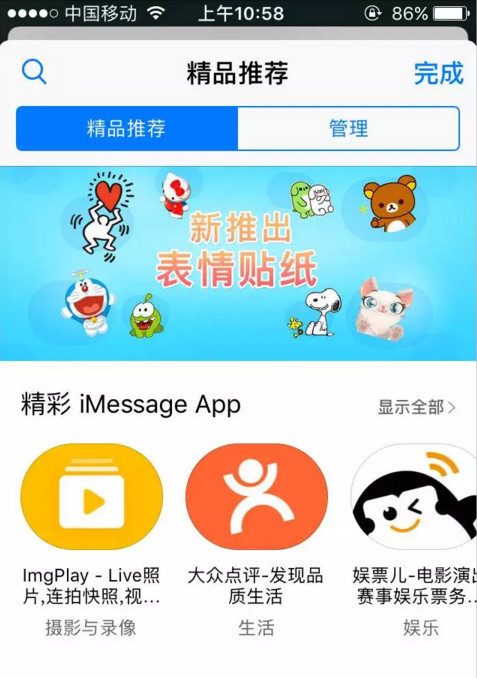
Step 2: Next, click on the iMessage App you downloaded, and you can see a variety of dynamic emoticons!
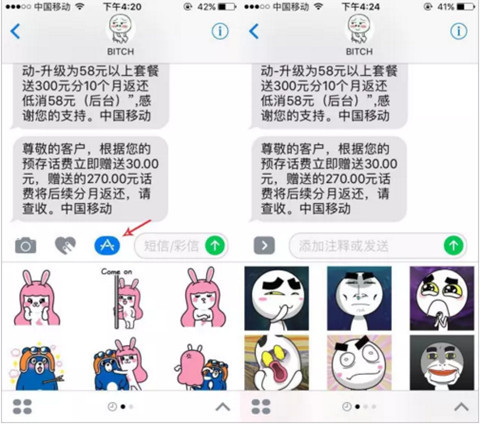
Step 3: Select one or more emoticons you want, add the text you want to express, and click Send. If you want to change the emoticon before sending, just select another emoticon to replace the previously selected one. Emoticons!
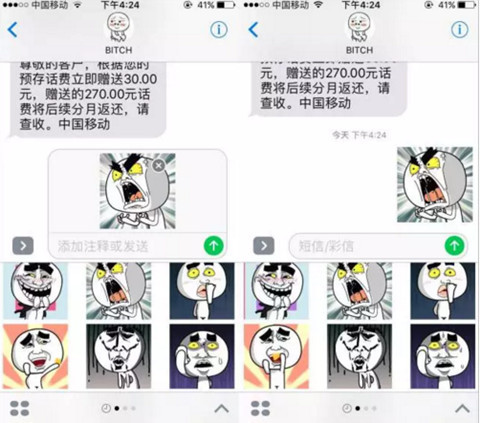
It is similar to WeChat to a certain extent, but iMessage has improved some things on the basis of WeChat. For example, after clicking on the emoticon in WeChat, it will be sent directly and cannot be modified; while in iMessage, after selecting the emoticon, you can modify it and select it directly. Others can replace the previously selected ones. iMessage can select multiple emoticons and send them together! Since I learned this, every time I chat with iMessage I send emoticons!
The above is the detailed content of Teach you how to convert animated pictures into WeChat emoticons. For more information, please follow other related articles on the PHP Chinese website!

