Home >Software Tutorial >Computer Software >Cancel the spelling error prompt on Evernote in the Edge browser
Cancel the spelling error prompt on Evernote in the Edge browser
- PHPzforward
- 2024-01-13 21:18:261108browse
Some friends know how to cancel the red wavy line in Evernote in the Edge browser. Next, I will show you how to cancel the red wavy line in Evernote in the Edge browser. Friends who need it can take a look. one look.
1. Double-click to open the software, click the three horizontal lines icon in the upper right corner, and select "Settings" in the option list below.
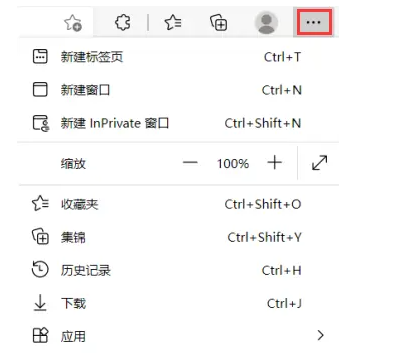
2. Then in the window that opens, click the "Language" option in the left column.
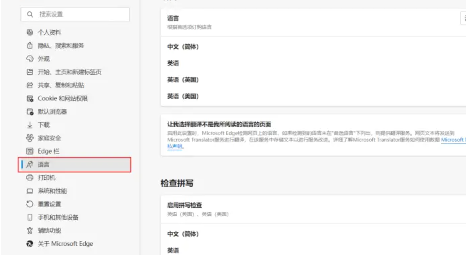
3. Then find "Check Spelling" on the right and turn on the function switch.
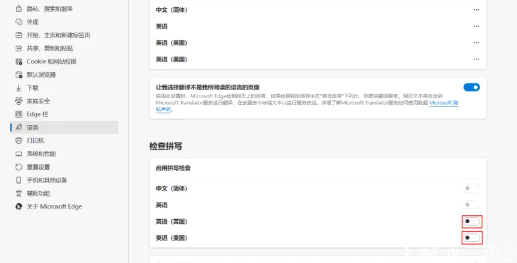
The above is the detailed content of Cancel the spelling error prompt on Evernote in the Edge browser. For more information, please follow other related articles on the PHP Chinese website!
Related articles
See more- How to set the extraction code for network disk? -Network disk setting extraction code method
- Iterative production operation method within the square of the geometric sketchpad
- Detailed method of constructing textured cones with geometric sketchpad
- Beyond Compare compares table data to display row numbers
- How to find all files in Everything How to find all files in Everything

