Home >Computer Tutorials >Troubleshooting >How to set up a Win10 folder and click to open it
How to set up a Win10 folder and click to open it
- WBOYWBOYWBOYWBOYWBOYWBOYWBOYWBOYWBOYWBOYWBOYWBOYWBforward
- 2024-01-13 15:45:321202browse
Generally, double-click to open a folder. Some friends want to set up a single-click to open a folder but don’t know how to set a single-click to open a folder in Win10. The editor below will give you a detailed introduction to the Win10 settings of single-click to open a folder. If you are interested in the method, you can take a look.
#1. Enter the file explorer and click the "File" option in the upper left corner.
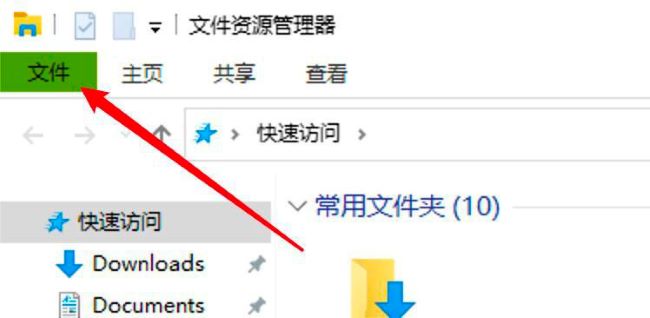
2. Click "Change folder and search options" in the drop-down list.
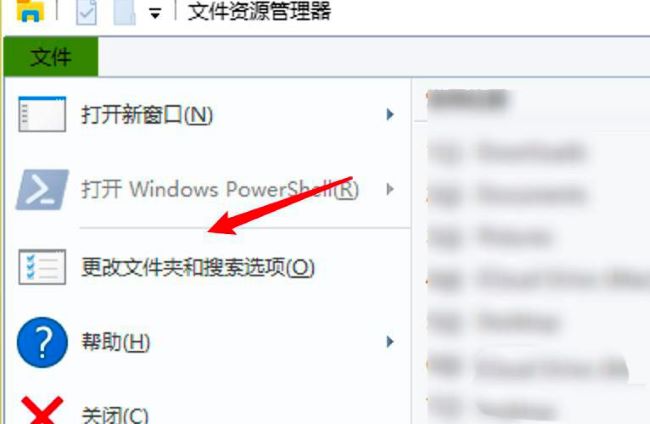
3. In the window that opens, click the "General" option above.
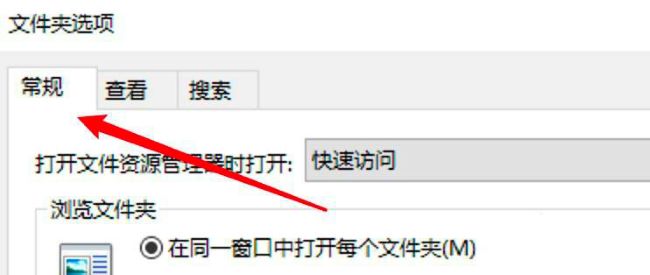
4. Then find "Open projects by clicking" and check it.
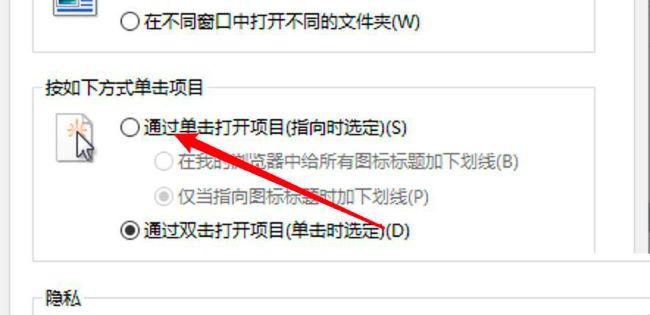
5. Finally, click OK to save.
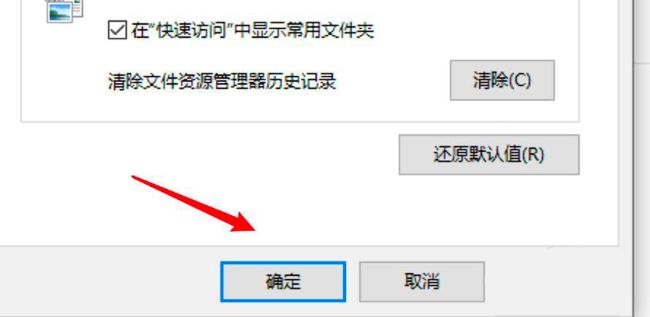
The above is the detailed content of How to set up a Win10 folder and click to open it. For more information, please follow other related articles on the PHP Chinese website!

