Home >Computer Tutorials >Troubleshooting >How to enable VT function on Lenovo laptop
How to enable VT function on Lenovo laptop
- WBOYWBOYWBOYWBOYWBOYWBOYWBOYWBOYWBOYWBOYWBOYWBOYWBforward
- 2024-01-12 22:24:173393browse
Lenovo notebook is a very widely used notebook brand. Many times we use emulators to play games on it. At this time, we need to turn on vt. So how do we turn on vt on Lenovo notebook computers?
How to turn on vt on Lenovo laptop:
1. First restart the computer and continuously press "F2" to enter the bios settings.

2. After opening, find and enter the "security" setting.
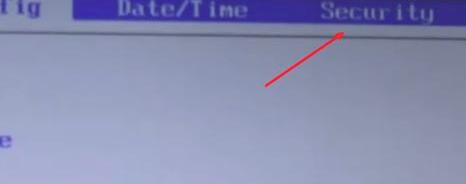
#3. Then open "virtualization" virtualization below.

#4. Then select the option to the right of it, as shown in the picture.
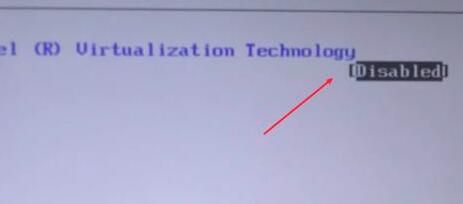
#5. After opening, change it to "enabled" to open vt.
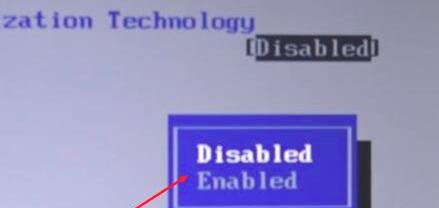
#6. Finally press "F10" and select "yes" to save.
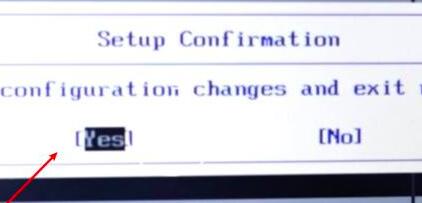
The above is the detailed content of How to enable VT function on Lenovo laptop. For more information, please follow other related articles on the PHP Chinese website!

