Home >Computer Tutorials >Troubleshooting >How to solve the problem of cmd window automatically popping up when Win10 is started?
How to solve the problem of cmd window automatically popping up when Win10 is started?
- 王林forward
- 2024-01-12 20:30:062541browse
Some users have encountered the situation where the cmd window automatically pops up when Win10 is turned on and cannot be closed. So what to do if the cmd window automatically pops up when Win10 is turned on. For this reason, the editor will give you a detailed introduction to the cmd window that automatically pops up when Win10 is turned on. The solution, if you are interested, come and take a look.
1. Shortcut key "win R" to start running, enter "msconfig" in it, and press Enter to open it.
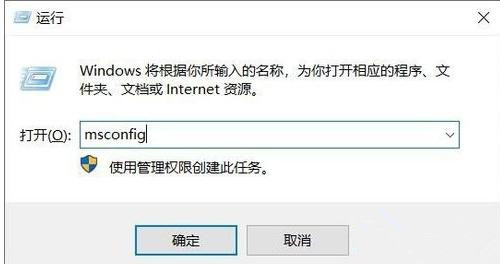
2. In the new window, enter the "Service" tab.
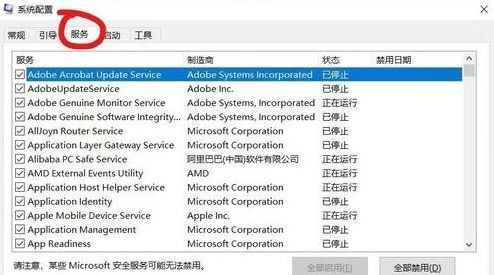
3. Check "Hide all Microsoft services" in the lower left corner.
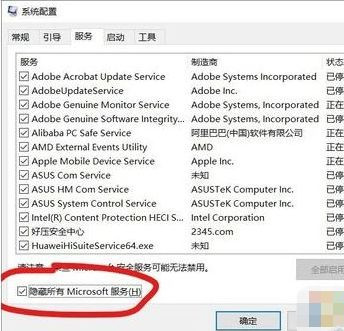
4. Then click the "Disable All" button and click OK to save.
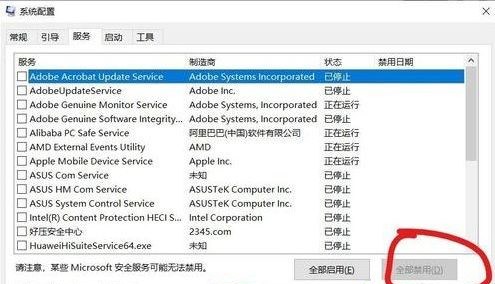
5. Then enter the "Startup" tab and "Open Task Manager".
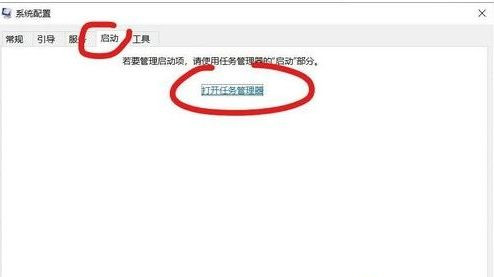
6. Finally, disable some incomprehensible startup items in the new window.

The above is the detailed content of How to solve the problem of cmd window automatically popping up when Win10 is started?. For more information, please follow other related articles on the PHP Chinese website!

