Home >System Tutorial >Windows Series >Wubi input method settings for Windows 10
Wubi input method settings for Windows 10
- WBOYWBOYWBOYWBOYWBOYWBOYWBOYWBOYWBOYWBOYWBOYWBOYWBforward
- 2024-01-12 19:06:063648browse
Looking at the current era of surging informatization, efficient and accurate text input has become an indispensable part of our daily work and life. As a Chinese input method with a long history, the Wubi input method has won the enthusiastic support of the majority of users for its fast speed and accuracy. Today I will take a look at it with you.
How to set up the Wubi input method in win10 input method
1. First, we right-click the start button in the lower left corner of the system desktop. At this time, we can see the setting options in the menu that appears, click it.
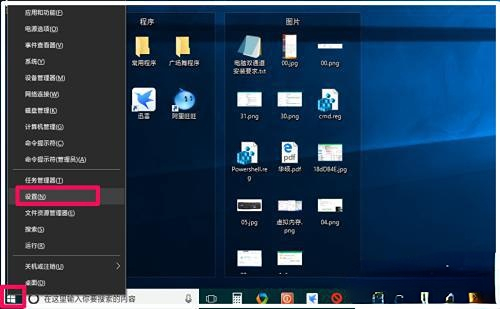
2. Then we enter the windows settings interface, we find the time and language, and click in.
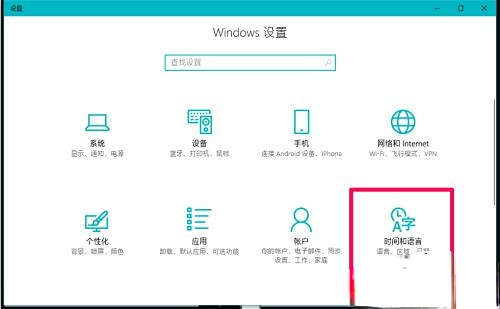
3. In the time and language interface, we first click on the region and language on the left, and then we can see the Chinese character A (中华) in the interface on the right. People's Republic).
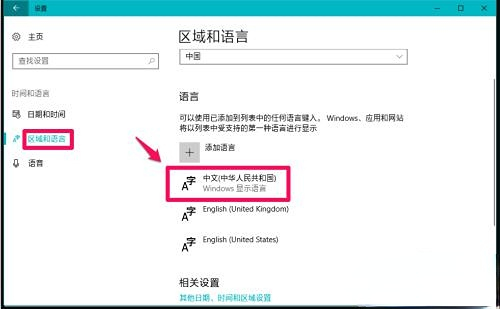
4. Then we click on the Chinese option. After entering, we continue to click on the language option, then click on Add Keyboard, select Universal Wubi Input (or select Tianji Microsoft Wubi Input)
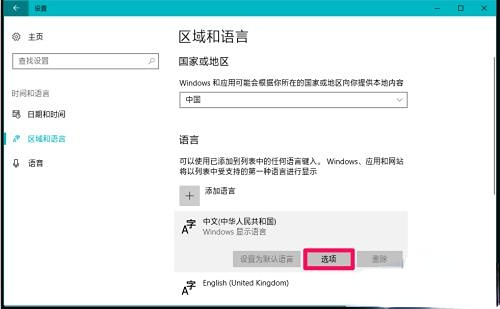
5. After the addition is completed, we can see two options in the keyboard in the language options window.
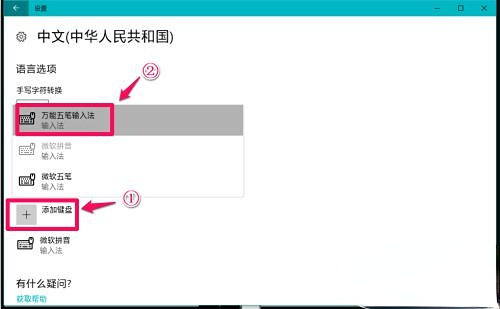
6. Then we return to the system desktop, and we click the language in the lower right corner again to see the Wubi input method we added.
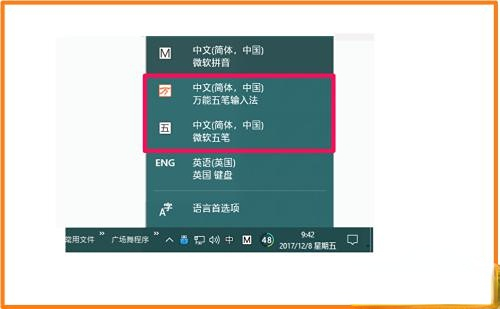
The above is the detailed content of Wubi input method settings for Windows 10. For more information, please follow other related articles on the PHP Chinese website!
Related articles
See more- How to solve the problem of Windows 7 desktop rotating 90 degrees
- How to forcefully terminate a running process in Win7
- Win11 Build 25336.1010 preview version released today: mainly used for testing operation and maintenance pipelines
- Win11 Beta preview Build 22621.1610/22624.1610 released today (including KB5025299 update)
- Fingerprint recognition cannot be used on ASUS computers. How to add fingerprints? Tips for adding fingerprints to ASUS computers

