Home >Software Tutorial >Computer Software >How to remove original formatting from Word documents and set methods to clear formatting
How to remove original formatting from Word documents and set methods to clear formatting
- 王林forward
- 2024-01-12 18:51:054299browse
Many people are encountering a large number of formats. However, some things need to be cleared, but many people do not know where to clear the format. So at this time, many people will ask me where to set the clear format in word. Today I will The editor will tell you how to clear the original format of a word document. If you need it, you can come and read the following content with the editor.

Tools/materials
System version: windows10 system
Brand model: Lenovo Xiaoxin Air15
word clear Where to set the format
Method 1:
1. First, open a document.
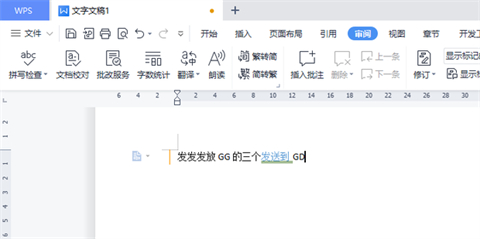
2. Click to start the tab.
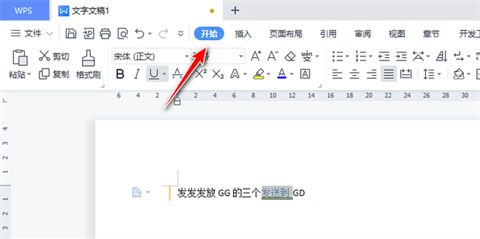
#3. Select the document that needs to be cleared.
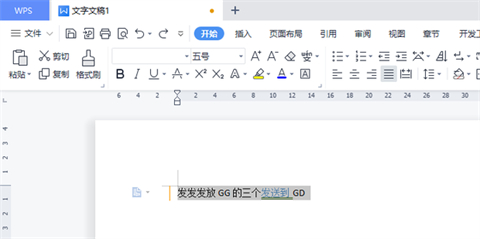
#4. As shown in the picture, click the eraser.
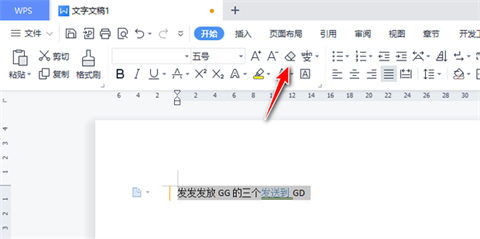
5. As shown in the figure, the operation is completed.
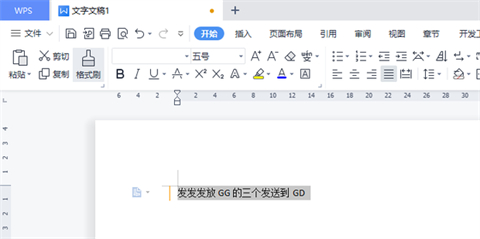
Method 2:
1. Select the content and click the Start tab.
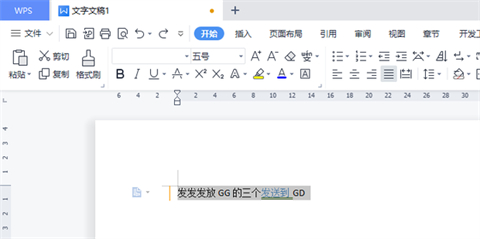
#2. As shown in the picture, find the small triangle under the title.
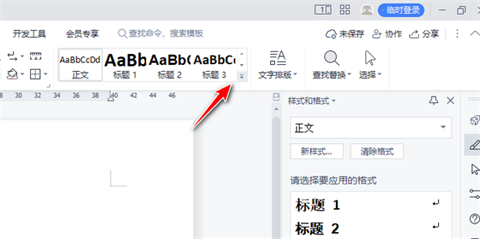
#3. In the pop-up menu, click Clear Format.
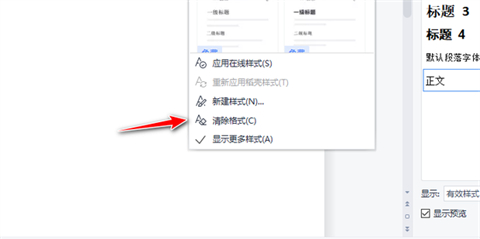
4. As shown in the figure, the operation is completed.
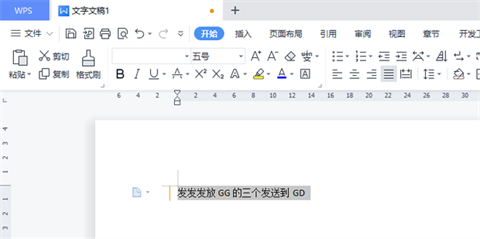
Summary:
1. First, open a document.
2. Click to start the tab.
3. Select the document that needs to be cleared.
4. Click the eraser.
5. The operation is completed.
The above is the detailed content of How to remove original formatting from Word documents and set methods to clear formatting. For more information, please follow other related articles on the PHP Chinese website!

