Home >Software Tutorial >Computer Software >How to use QQ to share your screen with others on PC
How to use QQ to share your screen with others on PC
- 王林forward
- 2024-01-12 17:48:052276browse
Everyone will have various problems when using QQ. Some friends come to this site to ask me how to share the screen with others in QQ. In order to help everyone, I have collected relevant information online. , I finally found out how to share the screen with each other on QQ on PC. The details are in the article below. If you need it, please come to this site to have a look.

How do I share my screen with others on my computer QQ?
The specific steps are as follows:
1. After logging in to the computer QQ, "double-click" to open the chat box of the friend who wants to share the screen;
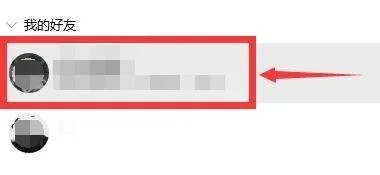
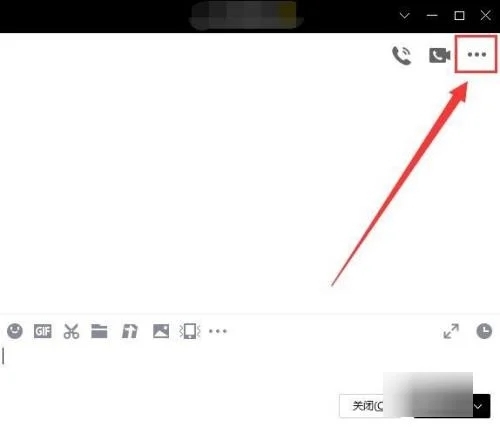
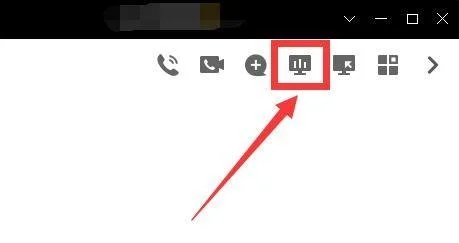
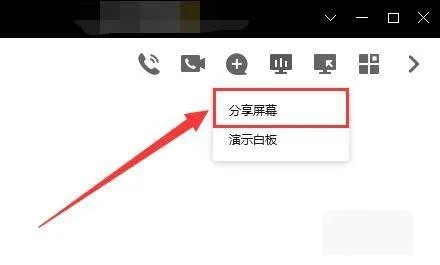
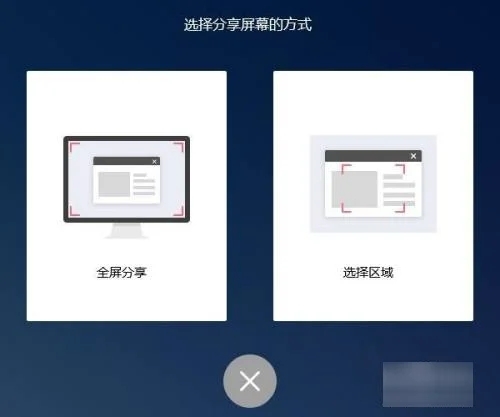
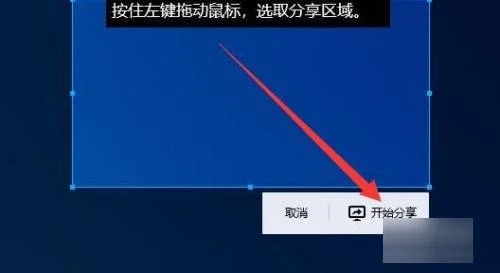
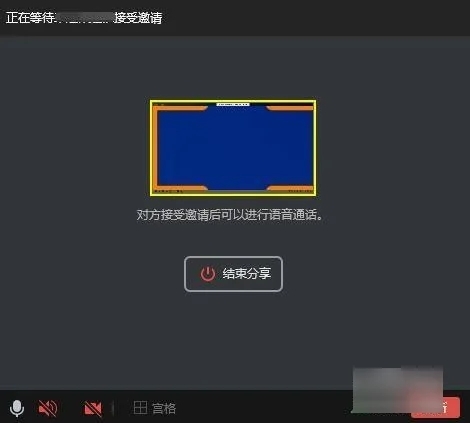
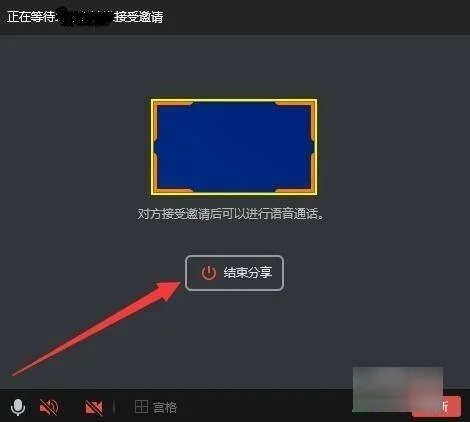
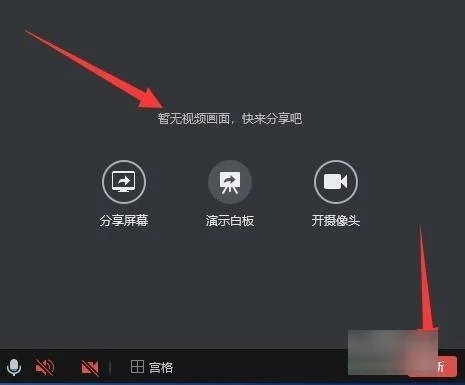
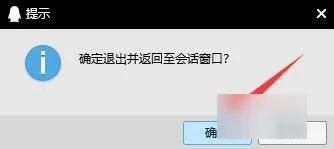
The above is the detailed content of How to use QQ to share your screen with others on PC. For more information, please follow other related articles on the PHP Chinese website!
Related articles
See more- How to set the extraction code for network disk? -Network disk setting extraction code method
- Iterative production operation method within the square of the geometric sketchpad
- Detailed method of constructing textured cones with geometric sketchpad
- Beyond Compare compares table data to display row numbers
- How to find all files in Everything How to find all files in Everything

