Home >Mobile Tutorial >iPhone >Latest iOS 17: Simple tips for creating multiple user scenarios for Safari
Latest iOS 17: Simple tips for creating multiple user scenarios for Safari
- WBOYWBOYWBOYWBOYWBOYWBOYWBOYWBOYWBOYWBOYWBOYWBOYWBforward
- 2024-01-12 17:15:291644browse
After upgrading your iPhone to iOS 17 or later, you can create multiple different user scenarios in the Safari browser to better distinguish between personal life and work.
These user scenarios will separate your internet browsing into different themes, each with separate favorites, history, tabs and tab groups . You can add, edit, or remove user scenarios at any time.
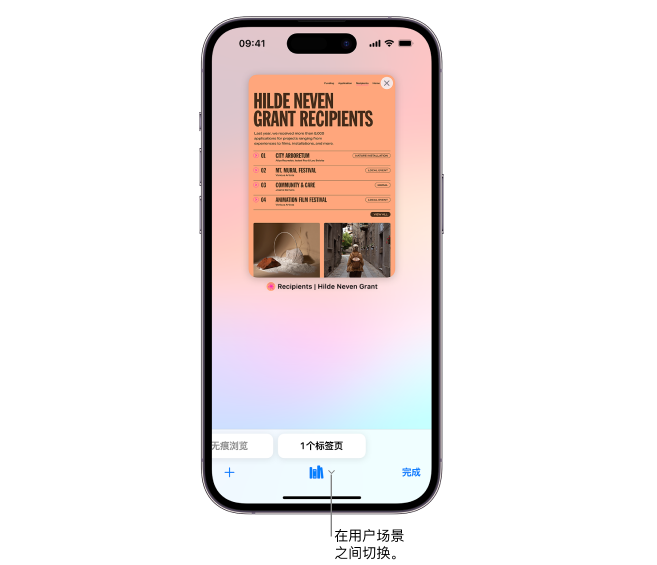
Create User Scenario
1. Go to iPhone "Settings" - "Safari Browser", tap "New User Scenario" to start creating.
#2. Tap Name, enter a name for this user scenario, then choose an icon and color.
#3. Under "Settings," tap "Favorites" to choose a bookmark folder.
If you have multiple bookmark folders, this option will select the folder where the bookmarked sites will be recommended when you enter an address, search, or create a new tab . For example, if you have a folder of work-related bookmarks, you could create a work user scenario and use this bar to ensure that those sites are suggested when typing in the address bar.
4. Tap "Open New Tab" and select the page you want the new tab to open.
#After you create it successfully, these user scenarios will also appear in the browser settings of other Apple devices logged in with the same Apple ID.
Using User Scenarios in Safari
You can easily browse the Internet through user scenarios, or use user scenarios to move between.
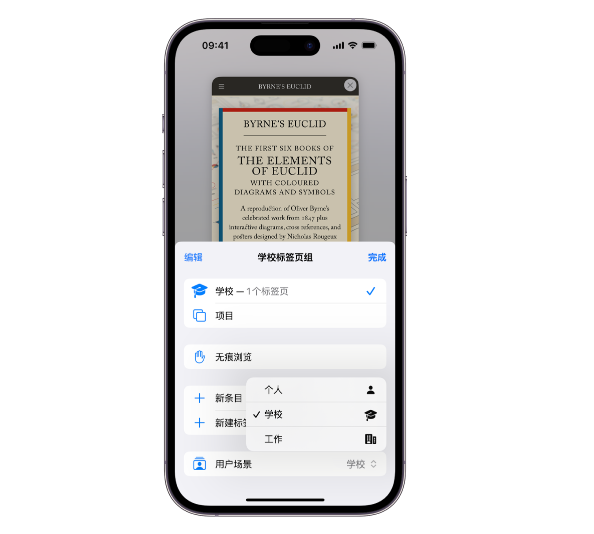
Open Safari on iPhone, tap the Tabs button, and Tap the Tab Group button. Tap User Scenarios, then select the user scenario you want to use.
#You can access stored bookmarks and passwords in iCloud Keychain from any user scenario.
The above is the detailed content of Latest iOS 17: Simple tips for creating multiple user scenarios for Safari. For more information, please follow other related articles on the PHP Chinese website!

