How to import jar packages into eclipse: 1. Create a new Java project; 2. Create a library folder; 3. Copy the jar package to the library folder; 4. Configure the project build path; 5. Add the jar package to the build path; 6. Configure the project build path; 7. Verify the import results; 8. Precautions; 9. Other import methods; 10. Clean and update; 11. Maintain and update the library. Detailed introduction: 1. Create a new Java project, start Eclipse IDE, select the "File" menu in the top menu bar, etc.

The operating system for this tutorial: Windows 10 system, DELL G3 computer.
Importing jar packages in Eclipse can be done in many ways. The following is one of the common methods:
1. Create a new Java project:
- Start Eclipse IDE.
- Select the "File" menu in the top menu bar, then select "New" > "Java Project".
- Enter your project name and click the "Finish" button.
2. Create a library folder:
- Right-click on the newly created project and select "New" > "Folder" .
- Enter the name of the folder, such as "lib".
3. Copy the jar package to the library folder:
- Copy the jar package that needs to be imported to the created "lib" file Clamped.
4. Configure the project build path:
- Right-click on the project and select "Properties".
- In the pop-up window, select "Java Build Path".
5. Add the jar package to the build path:
- In the "Java Build Path" dialog box, switch to the "Libraries" tab .
- Click the "Add External JARs" button.
- Browse and select the jar package you just copied, and then click the "Open" button.
- Click the "OK" button to confirm the import.
6. Configure the project build path (continued):
- Make sure your jar package has been added to the project's build path. If it hasn't been added yet, click the "Add to Build Path" button to add it.
7. Verify the import result:
- After completing the above steps, you can verify whether the jar package was successfully imported by writing code. If you need to use classes or methods in this jar package, you should be able to import and use them normally.
8. Note:
- Make sure your Eclipse IDE has the appropriate JDK version installed so that it can correctly process and import jars Bag.
- If you encounter any problems or error messages during the import process, you can check Eclipse's official documentation or online community for help.
9. Other import methods:
- In addition to the above manual import methods, you can also use some plug-ins or tools to automatically import jar packages. For example, build tools such as Maven or Gradle. These tools can help you manage your project's dependencies and automatically import required libraries. If you often need to import different jar packages, it may be more convenient and efficient to use these tools.
10. Cleaning and updating:
- If you change the project's library files or add new jar packages, you may need to reconfigure the project's build path to reflect these changes. You can reconfigure the build path by right-clicking on the project and selecting "Properties". Additionally, regularly cleaning and updating your project can help ensure everything is working properly. Select the "Project" menu in the top menu bar of Eclipse and then select "Clean..." to clean the project. Afterwards, you can select "Update Project" to update the project to reflect any changes.
11. Maintain and update libraries:
- Over time, you may need to update or change the libraries in your project. You can directly edit the library folder and add or remove jar packages, then reconfigure the project's build path to reflect these changes. Additionally, if you use a build tool to manage dependencies, maintaining and updating the library may be more automated and simpler.
The above is the detailed content of How to import jar package in eclipse. For more information, please follow other related articles on the PHP Chinese website!
 Is java still a good language based on new features?May 12, 2025 am 12:12 AM
Is java still a good language based on new features?May 12, 2025 am 12:12 AMJavaremainsagoodlanguageduetoitscontinuousevolutionandrobustecosystem.1)Lambdaexpressionsenhancecodereadabilityandenablefunctionalprogramming.2)Streamsallowforefficientdataprocessing,particularlywithlargedatasets.3)ThemodularsystemintroducedinJava9im
 What Makes Java Great? Key Features and BenefitsMay 12, 2025 am 12:11 AM
What Makes Java Great? Key Features and BenefitsMay 12, 2025 am 12:11 AMJavaisgreatduetoitsplatformindependence,robustOOPsupport,extensivelibraries,andstrongcommunity.1)PlatformindependenceviaJVMallowscodetorunonvariousplatforms.2)OOPfeatureslikeencapsulation,inheritance,andpolymorphismenablemodularandscalablecode.3)Rich
 Top 5 Java Features: Examples and ExplanationsMay 12, 2025 am 12:09 AM
Top 5 Java Features: Examples and ExplanationsMay 12, 2025 am 12:09 AMThe five major features of Java are polymorphism, Lambda expressions, StreamsAPI, generics and exception handling. 1. Polymorphism allows objects of different classes to be used as objects of common base classes. 2. Lambda expressions make the code more concise, especially suitable for handling collections and streams. 3.StreamsAPI efficiently processes large data sets and supports declarative operations. 4. Generics provide type safety and reusability, and type errors are caught during compilation. 5. Exception handling helps handle errors elegantly and write reliable software.
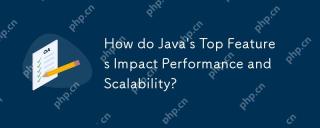 How do Java's Top Features Impact Performance and Scalability?May 12, 2025 am 12:08 AM
How do Java's Top Features Impact Performance and Scalability?May 12, 2025 am 12:08 AMJava'stopfeaturessignificantlyenhanceitsperformanceandscalability.1)Object-orientedprincipleslikepolymorphismenableflexibleandscalablecode.2)Garbagecollectionautomatesmemorymanagementbutcancauselatencyissues.3)TheJITcompilerboostsexecutionspeedafteri
 JVM Internals: Diving Deep into the Java Virtual MachineMay 12, 2025 am 12:07 AM
JVM Internals: Diving Deep into the Java Virtual MachineMay 12, 2025 am 12:07 AMThe core components of the JVM include ClassLoader, RuntimeDataArea and ExecutionEngine. 1) ClassLoader is responsible for loading, linking and initializing classes and interfaces. 2) RuntimeDataArea contains MethodArea, Heap, Stack, PCRegister and NativeMethodStacks. 3) ExecutionEngine is composed of Interpreter, JITCompiler and GarbageCollector, responsible for the execution and optimization of bytecode.
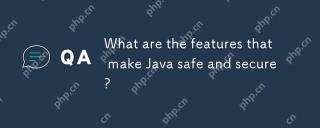 What are the features that make Java safe and secure?May 11, 2025 am 12:07 AM
What are the features that make Java safe and secure?May 11, 2025 am 12:07 AMJava'ssafetyandsecurityarebolsteredby:1)strongtyping,whichpreventstype-relatederrors;2)automaticmemorymanagementviagarbagecollection,reducingmemory-relatedvulnerabilities;3)sandboxing,isolatingcodefromthesystem;and4)robustexceptionhandling,ensuringgr
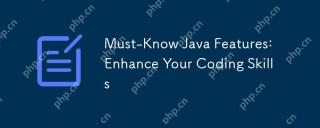 Must-Know Java Features: Enhance Your Coding SkillsMay 11, 2025 am 12:07 AM
Must-Know Java Features: Enhance Your Coding SkillsMay 11, 2025 am 12:07 AMJavaoffersseveralkeyfeaturesthatenhancecodingskills:1)Object-orientedprogrammingallowsmodelingreal-worldentities,exemplifiedbypolymorphism.2)Exceptionhandlingprovidesrobusterrormanagement.3)Lambdaexpressionssimplifyoperations,improvingcodereadability
 JVM the most complete guideMay 11, 2025 am 12:06 AM
JVM the most complete guideMay 11, 2025 am 12:06 AMTheJVMisacrucialcomponentthatrunsJavacodebytranslatingitintomachine-specificinstructions,impactingperformance,security,andportability.1)TheClassLoaderloads,links,andinitializesclasses.2)TheExecutionEngineexecutesbytecodeintomachineinstructions.3)Memo


Hot AI Tools

Undresser.AI Undress
AI-powered app for creating realistic nude photos

AI Clothes Remover
Online AI tool for removing clothes from photos.

Undress AI Tool
Undress images for free

Clothoff.io
AI clothes remover

Video Face Swap
Swap faces in any video effortlessly with our completely free AI face swap tool!

Hot Article

Hot Tools

Notepad++7.3.1
Easy-to-use and free code editor

SublimeText3 Chinese version
Chinese version, very easy to use

Zend Studio 13.0.1
Powerful PHP integrated development environment

SublimeText3 Linux new version
SublimeText3 Linux latest version

WebStorm Mac version
Useful JavaScript development tools






