Home >Computer Tutorials >Troubleshooting >How to take a screenshot on win10 computer
How to take a screenshot on win10 computer
- 王林forward
- 2024-01-12 14:33:191415browse
Some friends often need to take screenshots when using a win10 computer. So how do you take screenshots on a win10 computer? There are many methods that can be operated here. For example, you can use shortcut keys to take a screenshot of the computer, or you can use the software screenshot function to take a screenshot. For this reason, the editor has compiled some commonly used screenshot methods on Windows 10 computers. If necessary, you may wish to take a look!
Method 1: Shortcut key to take full-screen screenshot
Open the screen that needs to be screenshot on the Win10 computer, and press the Prtsc key to take a screenshot of the entire computer screen. For example, if you need to take a screenshot of the entire Win10 desktop and Start menu, just open the Start menu, press a key on the keyboard, and then paste it to the location where you want to save it.
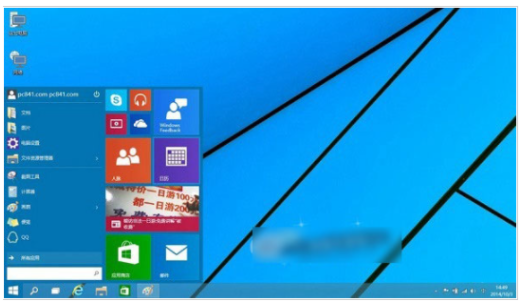
Method 2: Partial screenshot with shortcut keys
Use the combined shortcut keys of win10 system to achieve partial screenshot. The method of use is very simple. Open the webpage that you want to take a screenshot of, and then press and hold the shortcut key combination on the keyboard at the same time. After pressing the shortcut key, open the drawing tool or QQ chat interface or word, etc., and then paste the screenshot to save the screenshot.
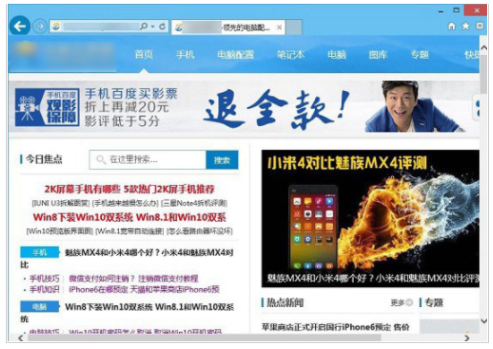
Method 3: Use QQ or WeChat to take screenshots
In addition to using the screenshot shortcut keys that come with Win10 to take screenshots , you can also use QQ screenshots or WeChat screenshots. Open the QQ chat box, then click the screenshot button with the arrow graphic (or directly press the ctrl alt A shortcut key to open it), and then use the mouse to drag the area that needs to be screenshot. WeChat also operates in a similar manner.
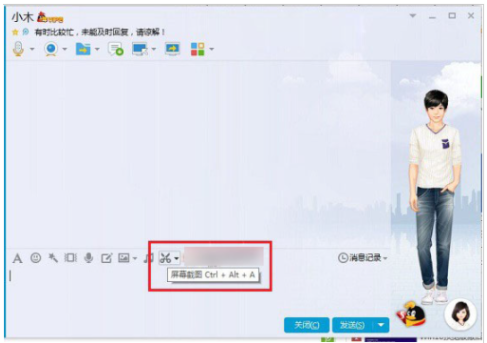
Summarize:
The above is the detailed content of How to take a screenshot on win10 computer. For more information, please follow other related articles on the PHP Chinese website!

