 Computer Tutorials
Computer Tutorials Troubleshooting
Troubleshooting What should I do if my win10 activation key cannot be activated?
What should I do if my win10 activation key cannot be activated?After installing the win10 system on the computer, some users found that they could not activate it with the win10 activation code. So what should they do if the win10 activation key cannot be activated? Let’s introduce to you the solution to the problem that the win10 activation key cannot be activated. Let’s take a look!
Method 1: Set the key management service computer name
1. Create a new text document on the desktop and copy the following code into it, as shown in the figure: slmgr /ipk W269N-WFGWX-YVC9B-4J6C9-T83GX slmgr /skms kms.03k.org slmgr /ato.
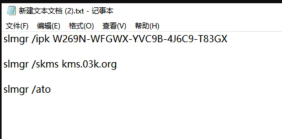
2. Click the file and select "Save As". In the pop-up interface, select the save location on the desktop and change the save type. For all files, change the file names to .bat format files and click the "Save" button.

3. Right-click on the desktop, double-click on the file you just saved, select, and then a pop-up will appear "Product key successfully installed" ” prompt, click the “OK” button.

4. Then the prompt "Key Management Service Computer Name Successfully Set to kms.xspace.in" will pop up. Click "OK" " button.
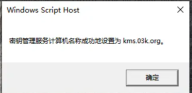
5. Then the "Product activated successfully" prompt will pop up, click the "OK" button.

#6. At this time, when we open the computer system properties, we can see that Windows has been activated.
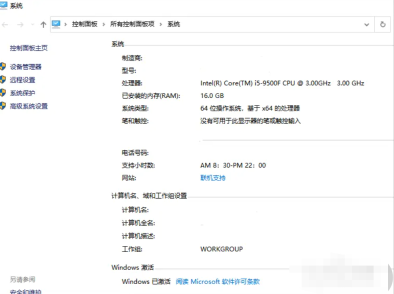
Method 2: Command activation
1. Press the Windows shortcut key Windows R key to bring up the run box.

#2. Then enter powershell in the box.

3. Then enter irm https://massgrave.dev/get |iex and press return The car will automatically download and run the activation script.




##Method Three: Tool Activation
1. After unzipping, select the activation tool, right-click the mouse, and click Run as administrator (A). After the software opens, click the first button, and a dialog box will pop up.

2. Click OK, and a dialog box will pop up. Click OK again (Chinese: Server Connection Success, please click the one-click activation button) and you can now start activating the system.

3. Click the second button, which means one-click activation in Chinese. It will pop up after a few seconds. The prompt box prompts that the product key installation was successful, click OK.

#4. After all operations are completed, you can check whether the computer has been activated.

Teach you step by step what are the win10 activation keys
Summary:
1. Set the key management service computer name
2. Command activation
3. Tool activation
The above is the detailed content of What should I do if my win10 activation key cannot be activated?. For more information, please follow other related articles on the PHP Chinese website!
 The Elder Scrolls IV: Oblivion Remastered Fatal Error, Quick FixApr 25, 2025 pm 08:05 PM
The Elder Scrolls IV: Oblivion Remastered Fatal Error, Quick FixApr 25, 2025 pm 08:05 PMSolving The Elder Scrolls IV: Oblivion Remastered Crashing Issues The Elder Scrolls IV: Oblivion Remastered, released April 22, 2025, for PS5, Xbox Series X/S, and Windows, boasts stunning visuals and improved gameplay. However, some players experien
 Clair Obscur: Expedition 33 UE-Sandfall Game Crash? 3 Ways!Apr 25, 2025 pm 08:02 PM
Clair Obscur: Expedition 33 UE-Sandfall Game Crash? 3 Ways!Apr 25, 2025 pm 08:02 PMSolve the UE-Sandfall game crash problem in "Clair Obscur: Expedition 33" "Clair Obscur: Expedition 33" has been widely expected by players after its release, but many players encountered the error of UE-Sandfall crashing and closing when starting the game. This article provides three solutions to help you smooth the game. Method 1: Change the startup options Change the Steam startup options to adjust game performance and graphics settings. Try setting the startup option to "-dx11". Step 1: Open the Steam library, find the game, and right-click to select "Properties". Step 2: Under the General tab, find the Startup Options section.
 Broken Bluetooth After Windows 11 22H2 Update? Fix It nowApr 25, 2025 pm 08:01 PM
Broken Bluetooth After Windows 11 22H2 Update? Fix It nowApr 25, 2025 pm 08:01 PMTroubleshooting Bluetooth Issues After the Windows 11 22H2 Update Experiencing Bluetooth problems after updating to Windows 11 22H2? This guide provides solutions to restore your Bluetooth functionality. Issues like audio dropouts during calls (e.g
 How to fix KB5057056 fails to install in Windows 10?Apr 25, 2025 pm 08:00 PM
How to fix KB5057056 fails to install in Windows 10?Apr 25, 2025 pm 08:00 PMMicrosoft employs a cycle of system updates in order to keep Windows systems stable and secure. An integral part of the cycle is Patch Tuesday, whereby Microsof
 Clair Obscur Expedition 33 Controller Not Working on PC: FixedApr 25, 2025 pm 06:01 PM
Clair Obscur Expedition 33 Controller Not Working on PC: FixedApr 25, 2025 pm 06:01 PMSolve the problem of failure of the PC version of "Clair Obscur: Expedition 33" Have you also encountered the problem that the PC version of the "Clair Obscur: Expedition 33" controller does not work properly? Don't worry, you are not alone! This article will provide you with a variety of effective solutions. "Clair Obscur: Expedition 33" has been launched on PlayStation 5, Windows and Xbox Series X/S platforms. This game is an engaging turn-based RPG that emphasizes precise timing. Its uniqueness is the perfect blend of strategic and rapid response. Smooth operation
 How to fix Oblivion Remastered crashing on Windows?Apr 24, 2025 pm 10:00 PM
How to fix Oblivion Remastered crashing on Windows?Apr 24, 2025 pm 10:00 PMElder Scrolls IV: Oblivion Remastered has been rumored for several years now since the leak a few years prior. However, the developer of the original, Bethesda,
 Resolved! Fix Oblivion Remastered out of Video Memory ErrorApr 24, 2025 pm 08:11 PM
Resolved! Fix Oblivion Remastered out of Video Memory ErrorApr 24, 2025 pm 08:11 PMThe "Oblivion Remastered out of video memory trying to allocate a texture" error is a frustrating issue preventing players from enjoying the game. This guide provides straightforward solutions to resolve this problem. This error can occur
 Steam Destination Folder Must Be Empty? Here Are FixesApr 24, 2025 pm 08:10 PM
Steam Destination Folder Must Be Empty? Here Are FixesApr 24, 2025 pm 08:10 PMEncountering the "Destination folder must be empty" error during Steam installation? This common issue has a simple fix. This guide provides two solutions to get Steam up and running. Quick Navigation: Steam Installation Error: Destination


Hot AI Tools

Undresser.AI Undress
AI-powered app for creating realistic nude photos

AI Clothes Remover
Online AI tool for removing clothes from photos.

Undress AI Tool
Undress images for free

Clothoff.io
AI clothes remover

Video Face Swap
Swap faces in any video effortlessly with our completely free AI face swap tool!

Hot Article

Hot Tools

MinGW - Minimalist GNU for Windows
This project is in the process of being migrated to osdn.net/projects/mingw, you can continue to follow us there. MinGW: A native Windows port of the GNU Compiler Collection (GCC), freely distributable import libraries and header files for building native Windows applications; includes extensions to the MSVC runtime to support C99 functionality. All MinGW software can run on 64-bit Windows platforms.

SAP NetWeaver Server Adapter for Eclipse
Integrate Eclipse with SAP NetWeaver application server.

Safe Exam Browser
Safe Exam Browser is a secure browser environment for taking online exams securely. This software turns any computer into a secure workstation. It controls access to any utility and prevents students from using unauthorized resources.

mPDF
mPDF is a PHP library that can generate PDF files from UTF-8 encoded HTML. The original author, Ian Back, wrote mPDF to output PDF files "on the fly" from his website and handle different languages. It is slower than original scripts like HTML2FPDF and produces larger files when using Unicode fonts, but supports CSS styles etc. and has a lot of enhancements. Supports almost all languages, including RTL (Arabic and Hebrew) and CJK (Chinese, Japanese and Korean). Supports nested block-level elements (such as P, DIV),

Dreamweaver CS6
Visual web development tools





