Home >Computer Tutorials >Troubleshooting >How to exit Win10 Remote Desktop Connection
How to exit Win10 Remote Desktop Connection
- WBOYWBOYWBOYWBOYWBOYWBOYWBOYWBOYWBOYWBOYWBOYWBOYWBforward
- 2024-01-12 09:09:271767browse
The remote desktop connection function is very convenient and is often used in our daily life and work. However, some users do not know how to exit the Win10 remote desktop connection. Next, the editor will give you a detailed introduction to the Win10 remote desktop connection exit. Method, friends in need come and take a look.
After using the remote desktop connection, be sure to set it up to close it. It cannot be closed by clicking the x in the upper right corner.
1. Right-click the "This Computer" option menu option on the desktop. Open "Properties" in .
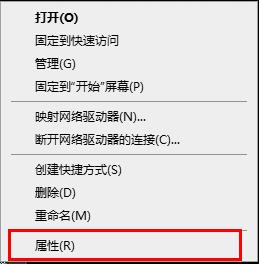
2. Click the "Remote Settings" option on the left in the newly opened interface.
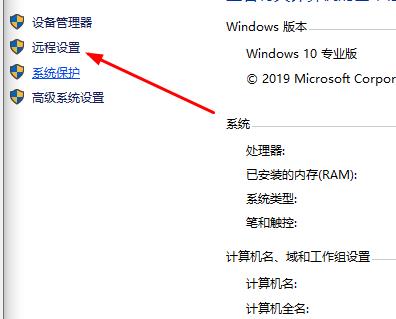
3. Click the "Remote" tab at the top of the window.
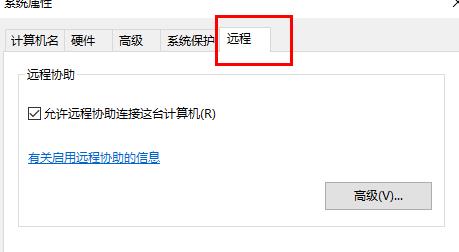
4. Finally, check the "Do not allow remote connections to this computer" option, click "OK" to save and you can exit successfully.
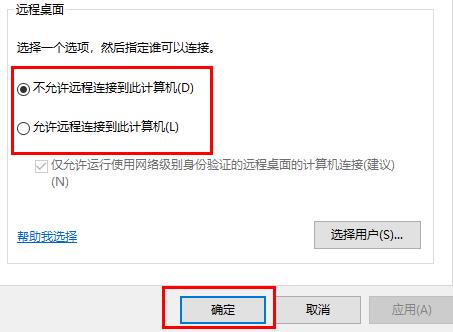
The above is the detailed content of How to exit Win10 Remote Desktop Connection. For more information, please follow other related articles on the PHP Chinese website!

