I believe many users have encountered such a problem. Although there are not many programs running on their mobile phone, the battery is still running out so fast, and they once suspected that there was a problem with the battery. The Black Threshold app is a software specifically designed to prevent mobile phone applications from secretly occupying the CPU in the background. It is the most recognized mobile phone power-saving software on Zhihu. I believe that with it, everyone’s mobile phones will not have Redundant applications occupy the CPU in the background, and there will no longer be a drain on battery power and traffic. First of all, this software itself is very good at saving power and traffic. It is very small, only a few megabytes, and takes up very little resources, but its small size has a big effect; its interface is very simple, and all user operations are All can be done on the homepage; its function is very powerful and practical. It can release the precious memory of the mobile phone through unique green technology, and can also effectively prevent various power-consuming applications from running in the background, which can effectively Optimize mobile phone memory and running speed, and save power and data traffic for users. Many users don’t know how to use the Black Domain app. Here is a tutorial on how to use the Black Domain app. 
Black Domain (Black Threshold) app usage tutorial
1. First, we need to install the "Black Domain" APP on the mobile phone, then download the ADB tool on the computer and extract it to the computer Inside;
2. Then, run the "Black Domain" software on your mobile phone and read its guide carefully;

3. Until you switch to the "Use" item card ;

4. Click the "Enter Black Domain" button in the "Use" project card;
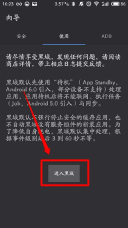
5. Then, click "Developer Options" in the prompt box button to quickly enter the "Developer Options" of our system;

6. After entering the "Developer Options", click to turn on the "USB debugging" of our mobile phone;

7. And click the "Allow" button;
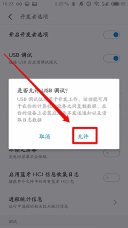
8. Then, connect our mobile phone to the computer through a USB data cable, and set the method of connecting our mobile phone to the computer as "Media Device (MTP) )";
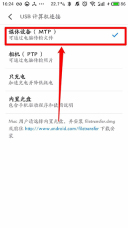
9. Then, we will receive the "Allow USB debugging" prompt box, click the "OK" button;

10. (If you want There is no need to confirm again in the future. You can first check "Always allow this computer to debug" and then click the "OK" button);

11. Next, open the ADB file directory in our computer ( Pay attention to the directory path in the picture), press the "shift key" on the keyboard in the blank space and then click the right button of the mouse;

12. Click the "Open command window here" item;

13. Next. Enter the ".\adb devices" command in the pop-up command window to view the mobile phones we have connected to the computer;
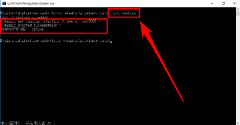
14. After our devices are listed, enter the command ".\adb - d shell sh /data/data/me.piebridge.brevent/brevent.sh" to complete our authorization of the black domain mobile terminal;
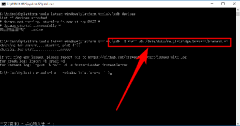
15. Then, we can enter the black domain normally , click on an application you want to prevent it from running in the background;

16. Then click the "Select/Deselect" button in the upper right corner to select the application;

17. Then, click the "Disable" button in the upper right corner to enable Black Domain to intelligently cut off the background running of the application when you are not using it;
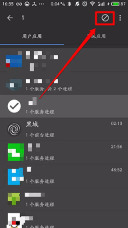
18. Black domain also supports cutting off the operation of system applications, but it is best not to black domain our system applications casually to avoid system errors. When a system error occurs in an application in the black domain, we can solve the problem by restarting the phone;

Since the permissions of the black domain will be revoked every time the system restarts, try not to restart or Shut down.
Tutorial ends,
The above is the detailed content of Black Domain app usage tutorial. For more information, please follow other related articles on the PHP Chinese website!
 Instagram Just Launched Its Version of CapCutApr 30, 2025 am 10:25 AM
Instagram Just Launched Its Version of CapCutApr 30, 2025 am 10:25 AMInstagram officially launched the Edits video editing app to seize the mobile video editing market. The release has been three months since Instagram first announced the app, and two months after the original release date of Edits in February. Instagram challenges TikTok Instagram’s self-built video editor is of great significance. Instagram is no longer just an app to view photos and videos posted by individuals and companies: Instagram Reels is now its core feature. Short videos are popular all over the world (even LinkedIn has launched short video features), and Instagram is no exception
 Chess Lessons Are Coming to DuolingoApr 24, 2025 am 10:41 AM
Chess Lessons Are Coming to DuolingoApr 24, 2025 am 10:41 AMDuolingo, renowned for its language-learning platform, is expanding its offerings! Later this month, iOS users will gain access to new chess lessons integrated seamlessly into the familiar Duolingo interface. The lessons, designed for beginners, wi
 Blue Check Verification Is Coming to BlueskyApr 24, 2025 am 10:17 AM
Blue Check Verification Is Coming to BlueskyApr 24, 2025 am 10:17 AMBluesky Echoes Twitter's Past: Introducing Official Verification Bluesky, the decentralized social media platform, is mirroring Twitter's past by introducing an official verification process. This will supplement the existing self-verification optio
 Google Photos Now Lets You Convert Standard Photos to Ultra HDRApr 24, 2025 am 10:15 AM
Google Photos Now Lets You Convert Standard Photos to Ultra HDRApr 24, 2025 am 10:15 AMUltra HDR: Google Photos' New Image Enhancement Ultra HDR is a cutting-edge image format offering superior visual quality. Like standard HDR, it packs more data, resulting in brighter highlights, deeper shadows, and richer colors. The key differenc
 You Should Try Instagram's New 'Blend' Feature for a Custom Reels FeedApr 23, 2025 am 11:35 AM
You Should Try Instagram's New 'Blend' Feature for a Custom Reels FeedApr 23, 2025 am 11:35 AMInstagram and Spotify now offer personalized "Blend" features to enhance social sharing. Instagram's Blend, accessible only through the mobile app, creates custom daily Reels feeds for individual or group chats. Spotify's Blend mirrors th
 Instagram Is Using AI to Automatically Enroll Minors Into 'Teen Accounts'Apr 23, 2025 am 10:00 AM
Instagram Is Using AI to Automatically Enroll Minors Into 'Teen Accounts'Apr 23, 2025 am 10:00 AMMeta is cracking down on underage Instagram users. Following the introduction of "Teen Accounts" last year, featuring restrictions for users under 18, Meta has expanded these restrictions to Facebook and Messenger, and is now enhancing its
 Should I Use an Agent for Taobao?Apr 22, 2025 pm 12:04 PM
Should I Use an Agent for Taobao?Apr 22, 2025 pm 12:04 PMNavigating Taobao: Why a Taobao Agent Like BuckyDrop Is Essential for Global Shoppers The popularity of Taobao, a massive Chinese e-commerce platform, presents a challenge for non-Chinese speakers or those outside China. Language barriers, payment c
 How Can I Avoid Buying Fake Products On Taobao?Apr 22, 2025 pm 12:03 PM
How Can I Avoid Buying Fake Products On Taobao?Apr 22, 2025 pm 12:03 PMNavigating the vast marketplace of Taobao requires vigilance against counterfeit goods. This article provides practical tips to help you identify and avoid fake products, ensuring a safe and satisfying shopping experience. Scrutinize Seller Feedbac


Hot AI Tools

Undresser.AI Undress
AI-powered app for creating realistic nude photos

AI Clothes Remover
Online AI tool for removing clothes from photos.

Undress AI Tool
Undress images for free

Clothoff.io
AI clothes remover

Video Face Swap
Swap faces in any video effortlessly with our completely free AI face swap tool!

Hot Article

Hot Tools

Notepad++7.3.1
Easy-to-use and free code editor

Atom editor mac version download
The most popular open source editor

VSCode Windows 64-bit Download
A free and powerful IDE editor launched by Microsoft

WebStorm Mac version
Useful JavaScript development tools

Dreamweaver CS6
Visual web development tools







