Home >Computer Tutorials >Troubleshooting >What to do if win11 network connection is unstable
What to do if win11 network connection is unstable
- 王林forward
- 2024-01-11 19:48:181289browse
Faced with the extremely troublesome problem of win11 network instability, how to effectively deal with it? Wireless network fluctuations often make people feel helpless, especially when such an abnormal situation occurs during an exciting game, it is undoubtedly very frustrating. Worry.
What to do if win11 network connection is unstable
Method 1:1. First, select the option by pressing the keyboard shortcut or right-clicking on the taskbar.
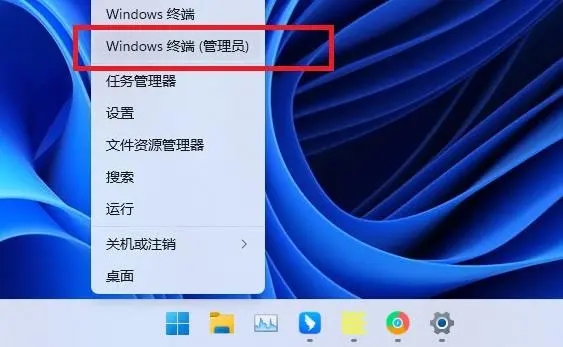
#2. In the Windows PowerShell window, enter and execute the command. We need to successfully reset the winsock directory.
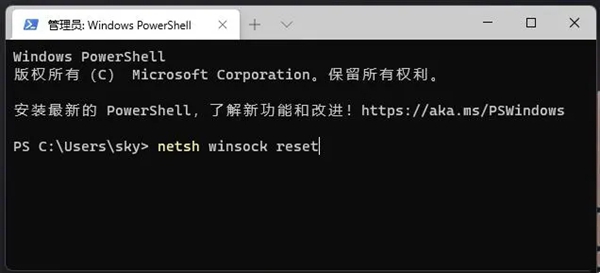
#3. When you see the prompt, that’s it.
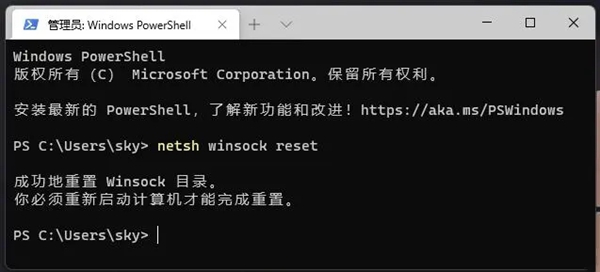
Method 2:
1. Right-click the option on the icon and click → on the left side of the form.
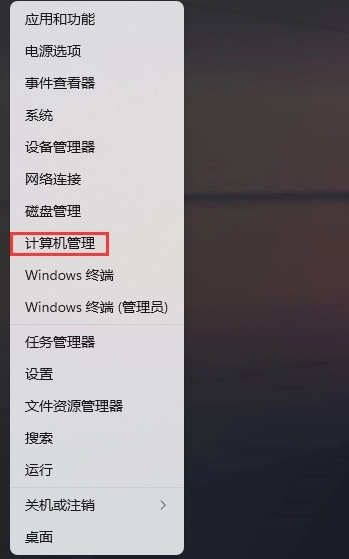
2. Then on the right, find and click the tab. After expanding the network adapter, find the network card device and right-click to open the options.
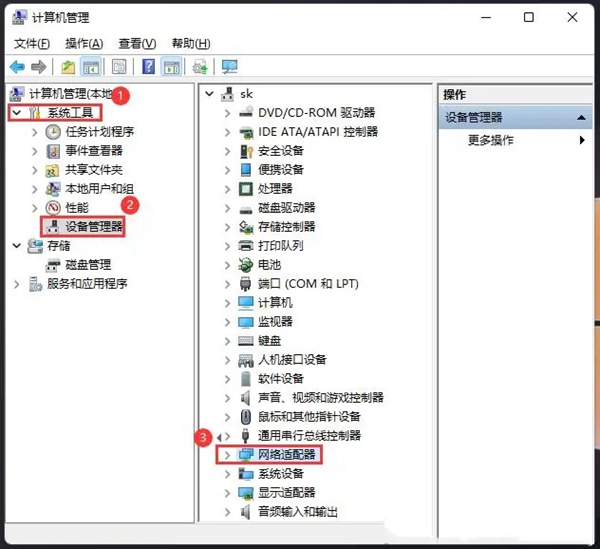
3. In the network card device properties window, find the tab, uncheck the option, and finally click the Confirm button.
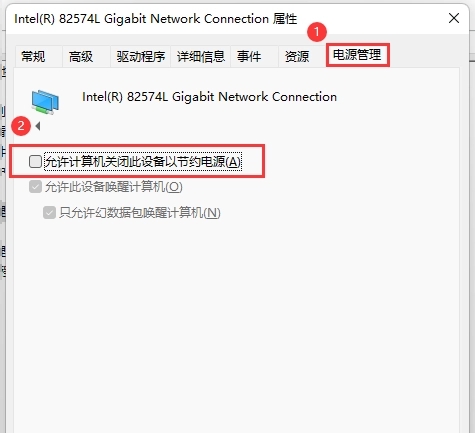
Method three:
1. Press the keys at the same time, click Enter, press the Enter key to open the window page, enter the command, and press Enter.
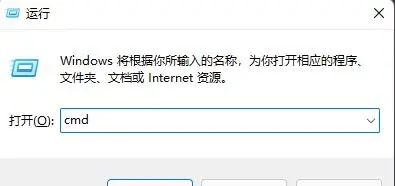
#2. After seeing the prompt message, enter the following command to check:
ipconfig /displaydns displays the contents of the DNS resolver cache.
ipconfig /flushdns Clears the DNS resolver cache.
ipconfig /renew Updates the IPv4 address of the specified adapter.
ipconfig /registerdns Refresh all DHCP leases and re-register DNS names
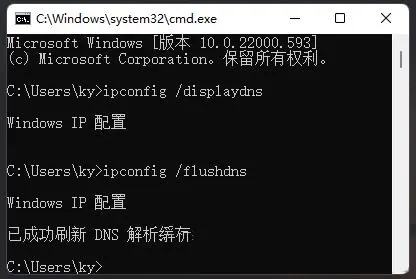
3. If the user enters the command in the first step, the prompt that appears The message is, which indicates that the local DNS Client service did not start properly during the execution of the command.
4. We can open (services.msc) while the command is running, and then restart it.
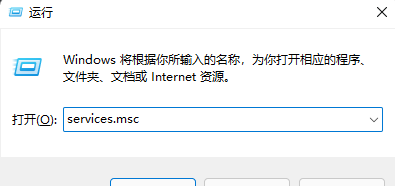
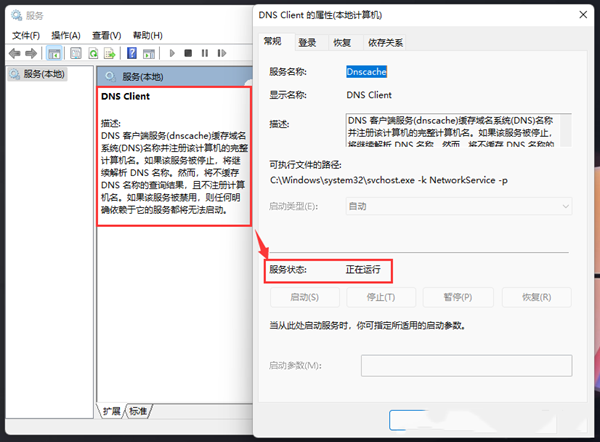
The above is the detailed content of What to do if win11 network connection is unstable. For more information, please follow other related articles on the PHP Chinese website!

