Use VS Code in Ubuntu20.04.
The version of VS Code is 1.48.0.
The following content is limited to the above environment. Although the use in the Windows environment is similar, it can only be used for reference.
1.Preparation
a.Software installation
It can be installed through the software store or downloaded and installed.
The official website address for download and installation: https://code.visualstudio.com/.
You can download the installation software in deb and rpm formats.
b. Directory plan
In the process of writing a program, you need to decide in advance where to put the program you are writing, which requires a directory plan. Any software project also needs directory planning so that the written programs are stored in categories and are easy to find and use.
Create a VSCODE directory here to store the program code. For further classification, create a subdirectory CSP under the VSCODE directory, and write code in this subdirectory. As shown below:

2. Run VS Code and install the C/C plug-in
a. Run VS Code
Run VS Code and the following interface will be displayed:

b. Install C/C plug-in

3.Write a program
a.Open the folder (directory)
Click the menu File-Open Folder... to display the following interface. Select the CSP directory in the interface:

Click the "OK" button to return to the VS Code interface and click CSP:

b. Create C/C files and write programs
In the picture above, click the "New File" button on the right side of CSP and enter the file name "Hello.c" to create a blank file. After entering the program in the file and saving it, it will look like the following figure:

4. Run the program
Click the menu Run-Run Without Debugging (shortcut key Ctrl F5) to run the program.
Click the menu Run-Start Debugging (shortcut key F5) to run the program in debugging mode (can be run in single-step mode, and can be run directly to the breakpoint).
At this time, you need to select the running environment. Here, select "C (GDB/LLDB)", and then continue to select "gcc - Generate debugging activity file". At this time, a "launch.json" file will be automatically generated (this file will be generated for the first time).
Close the file "launch.json" and run it again. The running results are as follows:

5. Debugging program
a. Set breakpoint
Click on the blank position before the line number of the source program to set a breakpoint.
Place the cursor on the line where a breakpoint needs to be set and press the F9 key to set/cancel the breakpoint for that line.

b. Debug operation
Use various commands in the menu Run for program debugging.
6. Others
VS Code can only be used reluctantly, and can be used reluctantly for exams and competitions.
Whether it is appropriate in engineering projects is worth exploring. Perhaps not many actual engineering projects will use this software.
The above is the detailed content of Method steps for using VSCode in Ubuntu20.04. For more information, please follow other related articles on the PHP Chinese website!
 Mastering Text Manipulation With the Sed CommandMar 16, 2025 am 09:48 AM
Mastering Text Manipulation With the Sed CommandMar 16, 2025 am 09:48 AMThe Linux command line interface provides a wealth of text processing tools, one of the most powerful tools is the sed command. sed is the abbreviation of Stream EDitor, a multi-functional tool that allows complex processing of text files and streams. What is Sed? sed is a non-interactive text editor that operates on pipeline inputs or text files. By providing directives, you can let it modify and process text in a file or stream. The most common use cases of sed include selecting text, replacing text, modifying original files, adding lines to text, or removing lines from text. It can be used from the command line in Bash and other command line shells. Sed command syntax sed
 How To Count Files And Directories In Linux: A Beginner's GuideMar 19, 2025 am 10:48 AM
How To Count Files And Directories In Linux: A Beginner's GuideMar 19, 2025 am 10:48 AMEfficiently Counting Files and Folders in Linux: A Comprehensive Guide Knowing how to quickly count files and directories in Linux is crucial for system administrators and anyone managing large datasets. This guide demonstrates using simple command-l
 Pilet: A Modular, Portable Mini-Computer Powered by Raspberry PiMar 06, 2025 am 10:11 AM
Pilet: A Modular, Portable Mini-Computer Powered by Raspberry PiMar 06, 2025 am 10:11 AMDiscover Pilet: A Retro-Futuristic, Open-Source Mini-Computer Looking for a mini-computer that blends classic style with cutting-edge technology? Meet Pilet, a modular, open-source marvel powered by the Raspberry Pi 5. Boasting a 7-hour battery life
 Linux Kernel Source Code Surpasses 40 Million LinesMar 05, 2025 am 09:35 AM
Linux Kernel Source Code Surpasses 40 Million LinesMar 05, 2025 am 09:35 AMLinux: The cornerstone of modern computing, from smartphones to supercomputers, can do everything. Over the years, the size and complexity of the Linux kernel has increased significantly. As of January 2025, the Linux kernel source code contains approximately 40 million lines of code! This is one of the greatest achievements in the history of open source, community-driven projects. This article will discuss the exponential growth of the number of lines in the Linux kernel source code, the reasons and how to check the current number of lines by yourself. Directory -Linux kernel history Count the number of lines of the Linux kernel source code only count C and header files Exponential trend of kernel growth Verify historical Linux kernel lines Summary Linux kernel history Since 1991 Linus Tor
 System76 Introduces Meerkat Mini PC: Big Power in a Tiny PackageMar 05, 2025 am 10:28 AM
System76 Introduces Meerkat Mini PC: Big Power in a Tiny PackageMar 05, 2025 am 10:28 AMThe System76 Meerkat: A Mighty Mini PC Looking for a powerful yet space-saving computer? Meet the Meerkat mini PC from System76! This compact powerhouse is perfect for tidy desktops and demanding tasks. Table of Contents - Compact Design, Impressive
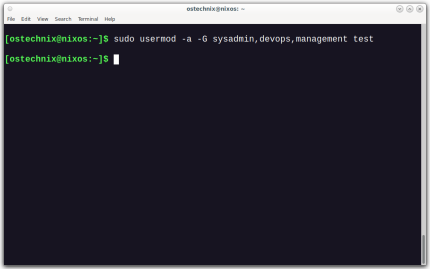 How To Add A User To Multiple Groups In LinuxMar 18, 2025 am 11:44 AM
How To Add A User To Multiple Groups In LinuxMar 18, 2025 am 11:44 AMEfficiently managing user accounts and group memberships is crucial for Linux/Unix system administration. This ensures proper resource and data access control. This tutorial details how to add a user to multiple groups in Linux and Unix systems. We
 The Secret Weapon to Supercharge Your Linux System With Liquorix KernelMar 08, 2025 pm 12:12 PM
The Secret Weapon to Supercharge Your Linux System With Liquorix KernelMar 08, 2025 pm 12:12 PMLiquorix kernel: a powerful tool to improve Linux system performance Linux is known for its flexibility, security and high performance, becoming the operating system of choice for developers, system administrators, and advanced users. However, the universal Linux kernel is not always meeting the needs of users seeking maximum performance and responsiveness. This is where the Liquorix kernel comes into play—a performance-optimized alternative that promises to enhance your Linux system. This article will explore what the Liquorix kernel is, why you might want to use it, and how to install and configure it to get the most out of your system. Liquorix kernel detailed explanation Liquorix kernel is a precompiled Linux kernel designed for
 Building Your Own Ubuntu Personal Cloud: A Step-by-Step Guide to Creating a Secure Data HavenMar 05, 2025 am 11:02 AM
Building Your Own Ubuntu Personal Cloud: A Step-by-Step Guide to Creating a Secure Data HavenMar 05, 2025 am 11:02 AMIn today's digital age, data is not just information, but also a part of our lives. From photos and documents to sensitive personal information, our data represents our memories, work and interests. Although cloud storage services are widely available, they are often accompanied by privacy concerns, subscription fees, and customization restrictions. That's what building a personal cloud on Ubuntu is about as a powerful alternative, which gives you complete control over your data and the flexibility to customize and scale as needed. This guide will guide you to set up a Ubuntu-based personal cloud, use Nextcloud as the primary application, and ensure your settings are secure and reliable. Why build a personal cloud on Ubuntu? Ubuntu is the most popular Linux


Hot AI Tools

Undresser.AI Undress
AI-powered app for creating realistic nude photos

AI Clothes Remover
Online AI tool for removing clothes from photos.

Undress AI Tool
Undress images for free

Clothoff.io
AI clothes remover

AI Hentai Generator
Generate AI Hentai for free.

Hot Article

Hot Tools

SublimeText3 Linux new version
SublimeText3 Linux latest version

WebStorm Mac version
Useful JavaScript development tools

Dreamweaver CS6
Visual web development tools

SAP NetWeaver Server Adapter for Eclipse
Integrate Eclipse with SAP NetWeaver application server.

SublimeText3 Chinese version
Chinese version, very easy to use






