The iPhone15 series models have begun to go on sale, and many pre-order users have already received the new iPhone15. But whether you buy iPhone15, iPhone14, iPhone13, or upgrade to a new iPhone model, you will encounter the problem of data transfer between the old and new iPhones.
After replacing the iPhone15 series model, we may face a problem: How to transfer data from the old iPhone to the new iPhone15? Here are some simple steps to help you through the process: 1. Use iCloud backup: On the old iPhone, make sure the iCloud backup function is turned on and the latest backup is made. Then, on the new iPhone15, log in to the same iCloud account, select restore backup, and select the latest backup file. 2. Use the Quick Start function: If both the old iPhone and the new iPhone15 are running iOS 12.4 or higher, you can use the Quick Start function to quickly migrate data. On the new iPhone 15, bring the two phones close together and log in with your Apple ID, then follow the on-screen instructions to complete the migration process. 3. Use iTunes backup: Connect the old iPhone to the computer and open iTunes. Select the backup option and make sure the backup is complete. Then, connect the new iPhone15 to the computer, select restore backup, and select the previous backup file. 4. Use third-party tools: If you want to be more flexible in selecting data to migrate, you can try to use some third-party tools, such as iMobie AnyTrans, iMazing, etc. These tools can help you select specific file types for migration, such as photos, contacts, text messages, etc. No matter which method you choose, remember to make sure your old iPhone has an up-to-date backup before migrating data. At the same time, make sure that the new iPhone 15 has been updated to the latest operating system version. In this way, you can smoothly transfer data from the old iPhone to the new iPhone15.
You can’t miss this guide! Regarding transferring data from old iPhone to new iPhone, we have compiled these 6 common methods!

Before starting the Apple data transfer:
Please make sure that the data on the device has been successfully backed up.
Have your Apple ID and password ready, which are required for us to perform the following operations.
In order to move the SIM card or use the phone in a stable WiFi network environment, we need to follow the following steps: 1. Locate the phone’s SIM card slot, usually located on the side or top of the phone. Use a SIM card ejection pin or similar tool to pop out the SIM card slot. 2. Insert the SIM card into the SIM card slot and ensure that the metal contacts are in good contact with the phone. Pay attention to the direction of the SIM card. There is usually a small arrow on the card indicating the insertion direction. 3. Reinsert the SIM card slot into the phone, making sure it is inserted in place and not loose. 4. If you want to use a WiFi network, make sure your phone is connected to a stable WiFi network. In your phone's settings menu, find the WiFi option and select an available WiFi network to connect to. 5. Enter the password for the WiFi network (if there is one) and wait for the phone to connect to the network. 6. Once the SIM card is installed or the WiFi network is connected successfully, you can start using your phone to communicate or surf the Internet. Please note that the installation method of the SIM card may vary depending on the brand and model of the mobile phone, so please refer to the user manual of the mobile phone or consult relevant technical support when operating. At the same time, make sure to choose a stable WiFi network to ensure a good Internet experience.
Please unpair Apple Watch with iPhone on your old iPhone first. The benefit of this is that your Apple Watch data can be automatically backed up before setting up a new device so you can restore it after pairing a new iPhone.
Method 1: iOS [Quick Start] function
As long as your old iPhone is running iOS 12.4 or higher, you can use Apple’s own iOS [Quick Start] Function, easily migrate photos, videos and other data from the old phone to the new iPhone with one click. This function is very convenient and practical, eliminating the trouble of manually copying and transferring data. With just a few simple steps, you can enjoy the unlimited fun brought by your new iPhone.
When you begin activating your new iPhone, simply hold the old and new iPhones close together and follow the normal steps for setting up a new iPhone. You will notice that a prompt will appear on the screen of your old iPhone that says "Set up new iPhone." Next, follow the prompts and complete the corresponding operations in sequence. This process is very simple, allowing you to quickly set up your new iPhone and enjoy a new experience.

Method 2: [APP and Data] Settings
During the normal setup process of activating a new iPhone, a functional interface called [Transfer APP and Data] will appear. Here, you can migrate data from the old device to the new device, which is very convenient.
The new iPhone interface lists 4 functional options for data migration. You can freely choose other supported methods, or select "Don't transfer anything" to skip transferring data temporarily.
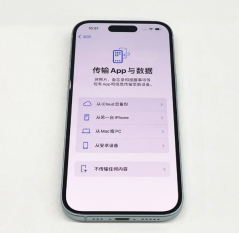
Method 3: Use professional data management tools
Apple Data Management Tool is a powerful application that supports data transmission through wired and WiFi. It allows users to selectively transfer some device data from the old iPhone to the new iPhone, which is very convenient and practical. Whether using wired transmission or WiFi wireless transmission, data transmission tasks can be completed efficiently. This tool is undoubtedly a good choice for those who want to keep some data when changing their phones.
Operation Guide:
Step 1: Download and install the Apple data management tool, use a data cable to connect the old iPhone, or connect the iPhone and the computer to the same WiFi, and wait until the software recognizes the iPhone Finally, select "Backup Records" and then select the "Backup" ribbon.
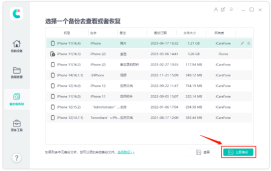
By default, all file types are checked. You can also select the file types required for backup and click "Backup".

Step 2: Disconnect the old iPhone, connect the new iPhone, and click "View" in the backup area to view the backed up file data.
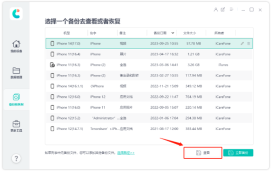
Displays all backup data according to data categories, and you can select the data to be restored by clicking "Restore to Device". However, it should be noted that currently only one-click restoration of some data to iPhone devices is supported.

Method 4: Backup/Restore iTunes Entire Data If the system version is poor, data recovery may fail.
First, open the latest version of iTunes and connect your new iPhone to your computer using a data cable. Next, find the phone icon in the upper right corner of the iTunes interface and click on it. This will enter the iTunes backup and restore function area. In this functional area, you can choose to perform a one-click full data backup or restore operation on your iOS device. In this way, you can easily backup and restore all data on your iPhone.
Method 5: iCloud synchronization backup data
If you want to back up photos, contacts and other data on the old iPhone to iCloud, just use the same Apple Just log in with your ID and sync the data to the new device. This way you can easily get your previously backed up data on your new device.
However, it should be noted that the available space of iCloud is only 5GB, so iCloud backup data is limited. When using iCloud backup, we need to carefully choose what to back up so as not to exceed the limit of available space.
Method 6: Transfer data from iCloud temporary space
Since the free space in iCloud is limited, Apple has added a new function in the iOS 15 system that allows users to borrow iCloud space to transmit data for the convenience of users.
Open the iPhone settings, then find the general options, and then click Transfer or Restore iPhone. Next, click the Start Now button to upload iPhone data to the temporary iCloud space. Follow the prompts step by step to complete.
After purchasing an iPhone 15, if the old iPhone has a lot of data, it is recommended not to use "iOS Quick Migration" to transfer the entire device data, otherwise the data transfer progress bar interface may get stuck!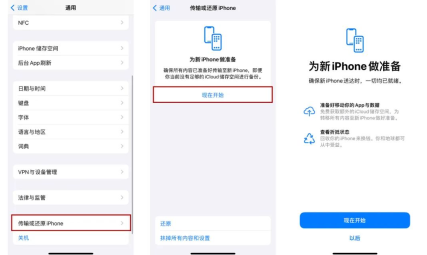
The above is the detailed content of How to transfer data from old iPhone after replacing iPhone15?. For more information, please follow other related articles on the PHP Chinese website!
 M3 iPad Air vs. M2 iPad Air: Spot the Difference (If You Can)Mar 11, 2025 am 03:08 AM
M3 iPad Air vs. M2 iPad Air: Spot the Difference (If You Can)Mar 11, 2025 am 03:08 AMIn-depth comparison between the 2025 iPad Air (M3) and the 2024 iPad Air (M2): Is the upgrade worth it? Apple has released a new iPad Air equipped with an M3 chip. The new tablet balances ease of use and economy and brings performance improvements to veteran users. But how is it different from the previous generation M2 iPad Air? Let's find out. Appearance design: Completely consistent The appearance of the new iPad Air is almost exactly the same as the M2 iPad Air released in 2024, and it is also exactly the same as the M1 iPad Air in 2022. 11-inch and 13-inch screen sizes (symmetrical bezels), size, weight and even color
 iOS 18.4 Finally Brings RCS Messaging to Google Fi and Other T-Mobile CarriersMar 07, 2025 am 06:01 AM
iOS 18.4 Finally Brings RCS Messaging to Google Fi and Other T-Mobile CarriersMar 07, 2025 am 06:01 AMsummary iOS 18 eventually added support for RCS messaging, benefiting many users, but initially excluded T-Mobile-based carriers. The second iOS 18.4 beta now brings RCS messaging capabilities to Google Fi on iPhone and other T-Mobile-based carriers. The update also includes new features such as priority application notifications, visual smart shortcuts, new emojis, and Apple app shortcuts. Apple released iOS 18 in September 2024, and with it comes the long-awaited RCS messaging feature – at least for some
 Apple Intelligence Keeps Turning on After iPhone UpdatesMar 14, 2025 am 03:01 AM
Apple Intelligence Keeps Turning on After iPhone UpdatesMar 14, 2025 am 03:01 AMNew iPhone iOS updates are automatically reactivating Apple Intelligence, even for users who previously disabled it. This unexpected behavior, whether a bug or intentional, is causing frustration among users. The recent iOS 18.3.2 update, primarily a
 8 iPhone Apps I'm Using to Try and Live ForeverMar 16, 2025 am 12:19 AM
8 iPhone Apps I'm Using to Try and Live ForeverMar 16, 2025 am 12:19 AMMaximize Your Lifespan: iPhone Apps for a Healthier, Longer Life Groucho Marx famously aspired to live forever, or die trying. While immortality remains elusive, we can significantly extend both our lifespan and healthspan (the length of time we enj
 Some Carriers Are Still Missing RCS on iPhone: Who's to Blame?Mar 05, 2025 am 12:48 AM
Some Carriers Are Still Missing RCS on iPhone: Who's to Blame?Mar 05, 2025 am 12:48 AMRCS message: Missing links for iPhone users iOS 18 has been released for more than five months, which means Android and iPhone users can finally experience the RCS messaging feature. However, not all users can enjoy this convenience. Some small carriers still don’t support RCS, and Apple seems to be responsible for that. The importance of RCS Before discussing the attribution of responsibility, let’s first understand what exactly RCS is and why its broad support is so important. RCS is actually an upgraded version of the old SMS standard, which makes the traditional SMS experience closer to modern instant messaging applications. RCS functions include viewing the input status of the other party and reading receipts (if the other party has enabled it
 Apple's Base iPad Now Has Double the StorageMar 06, 2025 am 03:03 AM
Apple's Base iPad Now Has Double the StorageMar 06, 2025 am 03:03 AMApple's new iPad (11th generation) review: performance upgrade, but lacks AI capabilities Apple finally updated its entry-level iPad after more than two years. While the entire iPad product line is still a bit confusing, the latest 11th-generation iPad doubles storage space while maintaining its original price, but it also lacks an important feature set. Apple today released the new iPad Air equipped with a powerful M3 chip and a new Magic Control keyboard, and focused on its AI capabilities. However, the company also quietly updated its entry-level iPad. If you're looking for an affordable iPad, the 11th-generation model that will be available next week may be exactly what you're looking for. Interestingly, the new entry-level iPad has made a good upgrade
 The Best 11-inch iPad Air Cases of 2025Mar 19, 2025 am 06:03 AM
The Best 11-inch iPad Air Cases of 2025Mar 19, 2025 am 06:03 AMTop iPad Air 11-inch Cases: A Comprehensive Guide (Updated 03/14/2025) This updated guide showcases the best iPad Air 11-inch cases available, catering to various needs and budgets. Whether you own the new M3 or the M2 model, protecting your investm
 7 Reasons I'm Ditching My AirPods (And You Might Too)Mar 05, 2025 am 03:03 AM
7 Reasons I'm Ditching My AirPods (And You Might Too)Mar 05, 2025 am 03:03 AMAirPods: The Hype Fades, Reality Sets In Remember the excitement of unboxing those pristine AirPods in 2016? Apple's groundbreaking wireless earbuds promised a revolution in audio. While initially captivated by their sleek design and seamless wirel


Hot AI Tools

Undresser.AI Undress
AI-powered app for creating realistic nude photos

AI Clothes Remover
Online AI tool for removing clothes from photos.

Undress AI Tool
Undress images for free

Clothoff.io
AI clothes remover

AI Hentai Generator
Generate AI Hentai for free.

Hot Article

Hot Tools

Dreamweaver Mac version
Visual web development tools

VSCode Windows 64-bit Download
A free and powerful IDE editor launched by Microsoft

MinGW - Minimalist GNU for Windows
This project is in the process of being migrated to osdn.net/projects/mingw, you can continue to follow us there. MinGW: A native Windows port of the GNU Compiler Collection (GCC), freely distributable import libraries and header files for building native Windows applications; includes extensions to the MSVC runtime to support C99 functionality. All MinGW software can run on 64-bit Windows platforms.

PhpStorm Mac version
The latest (2018.2.1) professional PHP integrated development tool

SAP NetWeaver Server Adapter for Eclipse
Integrate Eclipse with SAP NetWeaver application server.







