Home >Mobile Tutorial >iPhone >How to Share Wi-Fi Passwords with Apple iPhone 15
How to Share Wi-Fi Passwords with Apple iPhone 15
- WBOYWBOYWBOYWBOYWBOYWBOYWBOYWBOYWBOYWBOYWBOYWBOYWBforward
- 2024-01-11 16:39:091980browse
If you need to share Wi-Fi with other friends, or want the other party to share Wi-Fi with you, you can follow the steps below.
If both phones are iPhones:
Before you begin:
1. Turn on Wi-Fi and Bluetooth on both devices.
#2. Keep the two devices close to each other within Bluetooth and Wi-Fi communication range.
#3. Sign in to iCloud using your Apple ID.
#4. Store each other’s email addresses in each other’s address books.
Share Wi-Fi:
1. Unlock the device used as the shared password and connect to Wi-Fi -Fi network.
#2. On the device that needs to be connected, select the Wi-Fi network.
#3. On the device where the password is shared, tap "Share Password" and then tap "Done". You can share Wi-Fi without entering a password.
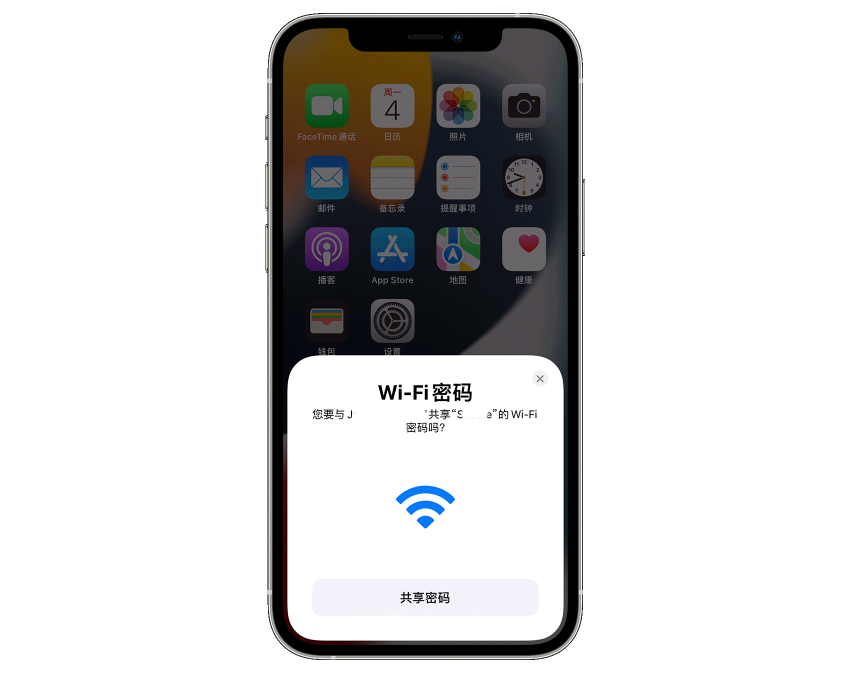
If the pop-up window cannot be triggered for sharing, you may need to update both iPhones to the latest version.
If you want to view passwords from iPhone and share them with other devices:
Open iPhone Settings - Wireless LAN -Current wireless network - Tap the "i" button, then tap the password field to view the connected Wi-Fi password after unlocking it with the device password or Face ID (tap the password to copy).
The above is the detailed content of How to Share Wi-Fi Passwords with Apple iPhone 15. For more information, please follow other related articles on the PHP Chinese website!

