Home >System Tutorial >Windows Series >How to solve the problem that win11pin cannot be used and cannot enter the desktop
How to solve the problem that win11pin cannot be used and cannot enter the desktop
- 王林forward
- 2024-01-11 16:21:201987browse
After updating win11, many users have the problem that the pin cannot be used and they cannot enter the desktop. In many cases, it is actually caused by problems with the setting of the pin value, so the following will bring you the problem of win11 pin being unavailable. Don’t go to the desktop solution, come and learn together.
What to do if win11pin is unavailable and cannot enter the desktop:
1. First, press the shortcut key "win r" to open the run, enter regedit and press Enter.
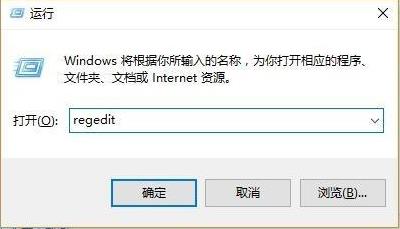
2. Then open the registry in sequence:
HKEY_LOCAL_MACHINE\SOFTWARE\Policies\Microsoft\Windows\System.

3. Add the registry value, change it to "allowdomainpinlogon" and set the value to 1.
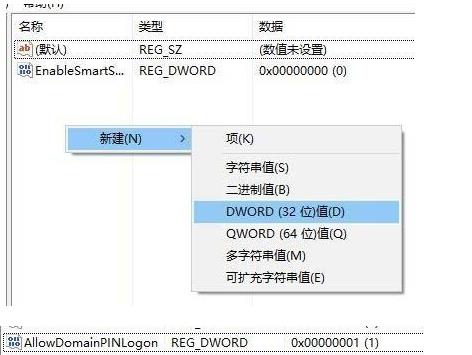
4. Finally, set the fingerprint and pin code, and click "Settings->Account->Login Options" to use it successfully.
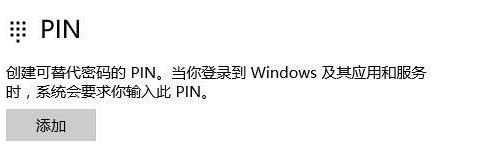
The above is the detailed content of How to solve the problem that win11pin cannot be used and cannot enter the desktop. For more information, please follow other related articles on the PHP Chinese website!
Related articles
See more- How to forcibly remove win11 pin code
- How to solve the problem of frequently flashing screen and refreshing desktop in Windows 11
- How to solve the problem of switching back to the desktop for no reason when playing LoL in Windows 11
- Solution to win102004 boot screen flashing screen and unable to enter desktop
- Unable to use win11pin to enter the desktop

