Home >System Tutorial >Windows Series >Steps to delete items in win10 start menu
Steps to delete items in win10 start menu
- PHPzforward
- 2024-01-11 15:13:54849browse
The start menu of win10 system always has a lot of items and applications. Some people must find it troublesome and want to delete them but don’t know how to do it. Therefore, I have brought a tutorial to see how to delete items from the win10 start menu.
Win10 Start menu to delete items:
1. First click on the lower left corner to start, then right-click on the target item, click on More and select "Open file location".
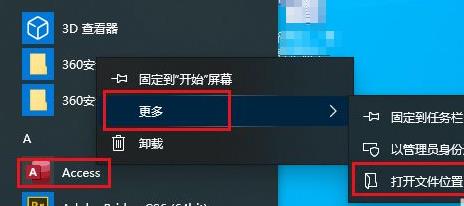
2. Then find the file in the pop-up window, right-click and select "Delete".
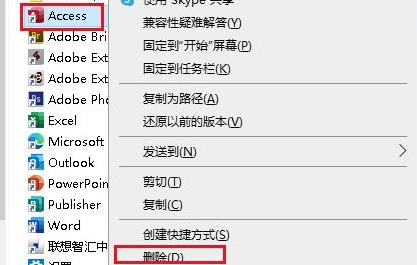
3. Click "Yes" in the pop-up dialog box.
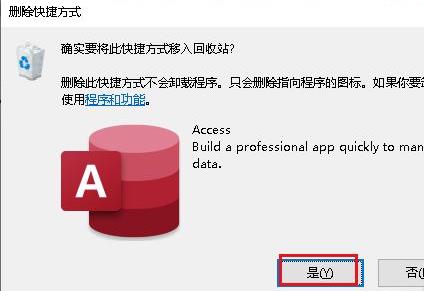
4. After deleting, you can close the current window.
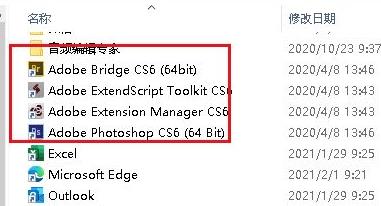
5. Finally, open the menu again and you will see that the target item has been deleted.
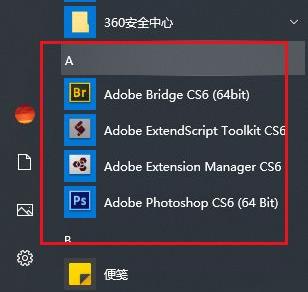
The above is the detailed content of Steps to delete items in win10 start menu. For more information, please follow other related articles on the PHP Chinese website!
Related articles
See more- How to solve the problem of Windows 7 desktop rotating 90 degrees
- How to forcefully terminate a running process in Win7
- Win11 Build 25336.1010 preview version released today: mainly used for testing operation and maintenance pipelines
- Win11 Beta preview Build 22621.1610/22624.1610 released today (including KB5025299 update)
- Fingerprint recognition cannot be used on ASUS computers. How to add fingerprints? Tips for adding fingerprints to ASUS computers

