Home >System Tutorial >Windows Series >How to disable the security center function of win10 home version
How to disable the security center function of win10 home version
- PHPzforward
- 2024-01-11 14:06:472302browse
In the Win10 system, excellent security protection measures are integrated. However, the security center often issues unnecessary notices frequently, which involves the time and energy of many users. Therefore, many users tend to turn off the Security Center to avoid unnecessary troubles and troubles. Here, I provide you with a tutorial on how to fully turn off the Win10 Security Center. I hope it will be helpful to you.
How to turn off the Security Center in Win10 Home Edition:
Method 1: Terminate the Windows Security Center service
1. Please press and hold "win" and "R" on the keyboard first "Two keys to make the "Run" window pop up. Next, enter "services.msc" and hit the "Enter" key.
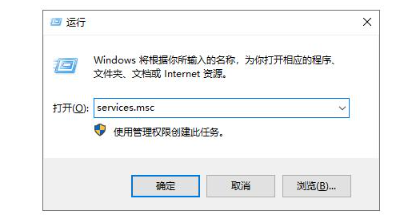
2. In the "Services" window that appears, find and double-click the item labeled "SecurityCenter".

3. Subsequently, adjust the "Startup Type" to "Disabled". At this point, the operation is successfully completed.

Method 2: Close it by entering the Windows Security Center
1. First, press the key combination of "win" and "i" keys to make " The Settings window is displayed. Next, click on and navigate to the “Update & Security” option.

2. Find and select "Windows Security Center" in the menu on the left, and then click "Virus and Threat Protection" on the page on the right.

3. Click the "Manage Settings" button.

4. Finally, adjust all the switches below to off.

The above is the detailed content of How to disable the security center function of win10 home version. For more information, please follow other related articles on the PHP Chinese website!

