Home >System Tutorial >Windows Series >How to change the default installation C drive to another drive in Win10
How to change the default installation C drive to another drive in Win10
- 王林forward
- 2024-01-10 09:37:471649browse
Users who use the win10 system always have a trouble, that is, the default download path of the system is the C drive, and every download is installed on the C drive, which makes the C drive overwhelmed. So how do we modify the path and download other files? What about the disk? Today I will teach you a simple solution. Just modify the system settings. Let’s take a look at the specific steps.
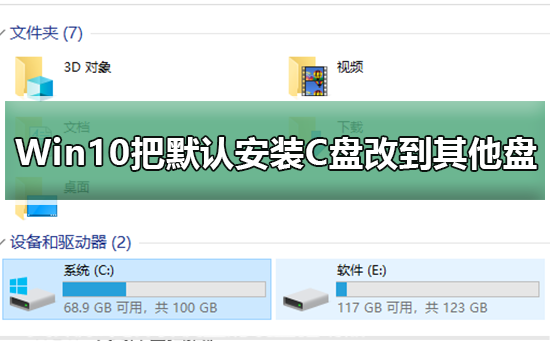
How to change the default installation C drive to another drive in Win10
1. First, use the right mouse button on the Windows 10 desktop to lightly click the start menu button, and then select the pop-up menu Select the Set this option.
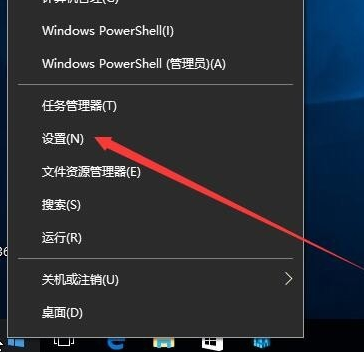
2. Next, in the newly opened Windows Settings window, click the system icon.
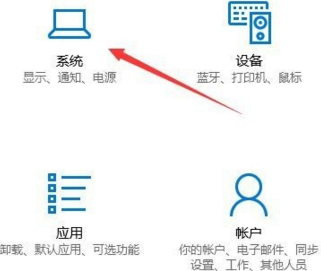
3. Next, we will jump to the system settings window, and here, click the Storage tab in the left sidebar.

#4. Then, in the interface that appears, find the option to change the save location of new content in blue font and click it.
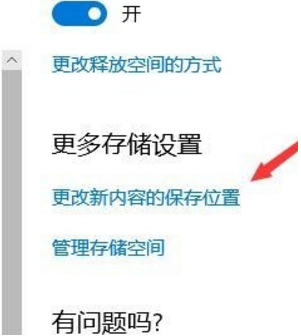
5. Then, in the page that appears, select the new application will be saved in the drop-down menu to set the default installation path of the win10 software to other than the C drive. other storage partitions.
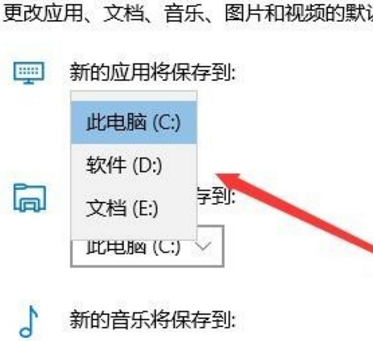
#6. We can refer to the attached picture to select drive D as the storage path, and click the Apply button after completion. After that, new applications will be stored in the set D drive; if you have other preferences, you can also choose other storage drives to save.
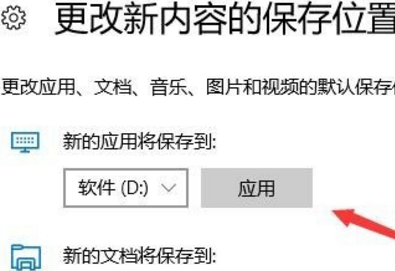
The above is the detailed content of How to change the default installation C drive to another drive in Win10. For more information, please follow other related articles on the PHP Chinese website!
Related articles
See more- How to solve the problem of Windows 7 desktop rotating 90 degrees
- How to forcefully terminate a running process in Win7
- Win11 Build 25336.1010 preview version released today: mainly used for testing operation and maintenance pipelines
- Win11 Beta preview Build 22621.1610/22624.1610 released today (including KB5025299 update)
- Fingerprint recognition cannot be used on ASUS computers. How to add fingerprints? Tips for adding fingerprints to ASUS computers

