 Mobile Tutorial
Mobile Tutorial iPhone
iPhone iOS17Beta4 is released, with many new features and optimization upgrades. Is it worth updating?
iOS17Beta4 is released, with many new features and optimization upgrades. Is it worth updating?iOS17Beta4 is released, with many new features and optimization upgrades. Is it worth updating?
This week, Apple released the iOS 17 Beta 4 beta update, and it was only two weeks apart from the previous beta. The update has version number 21A5291h and brings a number of updates and optimizations.

Do you want to upgrade to iOS17Beta4? We have summarized these key changes in iOS 17 Beta 4. After reading them, you can decide whether to upgrade. The update content is as follows:
"My Photo Stream" function is offline
Apple's official website announced in May announced that they will turn off the "My Photo Stream" feature on July 26, and starting from the iOS 17 beta 4 version, this feature will no longer be available.

"My Photo Stream" is a free service. Users can upload photos (up to 1,000 photos) in the last 30 days to the iCloud platform, which can then be used on iPhone, iPad, iPod touch, and Mac. and PC, and import them directly into the gallery on this device.
「NameDrop」function optimization
When iOS 17 Beta 2 was released, we experienced the smooth animation of NameDrop, but this function is turned on by default, as long as the two upgraded iPhones are close to each other. will trigger.
Apple has optimized and adjusted the NameDrop function in the Beta 4 version, and added a new independent switch option.
Open the iPhone’s settings menu, and you can enter the relevant settings interface by clicking [Settings]-[General]-[AirDrop]. In this interface, you'll find a new toggle button called "Put settings closer to each other." Just turn on this switch button and you can start using the AirDrop function. This function allows you to transfer files, pictures, music and other content between two devices that support AirDrop, which is very convenient and practical. Whether you're sharing photos, transferring files, or playing music, AirDrop can help you get it done quickly. So, if you want to use the AirDrop function, remember to go to the settings menu to make the appropriate settings.
Users can choose to turn on the interactive function when using NameDrop, so that they can interact with other users normally. If users don't want to use NameDrop's interactive features, they can also choose to turn it off. In this way, users can decide whether to use NameDrop's interactive features based on their own needs.

The "Safe Confirmation" function is launched
At the WWDC 2023 press conference, Apple introduced the "Safe Confirmation" function.
After upgrading to the iOS 17 Beta 4 test version, when we open the Messages App, we can see a " " button in the lower left corner. After clicking this button and selecting the "More" option, you will find a new feature called "Safe Confirmation". This function allows us to perform some safety confirmation operations. The specific usage is as follows:

This function allows users to send a "safety notification" message to friends or family members through the SMS APP. At the same time, this function is linked with Apple Maps. When the user reaches the destination, friends or family will receive a notification message confirming arrival.
Apple Maps actually has an old version of the sharing function, but the difference is that "Safe Confirmation" shares the entire itinerary. This feature allows users to share their itinerary information with family and friends to gain more security while traveling. This sharing feature provides users with convenience and security, allowing them to better share their travel plans with others. Whether it is a business trip, tourism or other forms of itinerary, you can share it with your family and friends through "Safety Confirmation" so that they can always pay attention to their safety. The emergence of this feature further enhances the practicality and user experience of Apple Maps.
When you share a trip, your iPhone will automatically track the trip. If the system detects a deviation in your route, it will alert you. If you do not respond within 15 minutes, the system will automatically share your location information and other relevant data with your designated contacts. This feature helps you stay safe while traveling and lets your friends and family know your whereabouts.

"Standby Display" function optimization
In iOS 17 Beta 4, we can see a new feature: "Standby Display". In this function, a new switch button is added called "Show preview only when tapped". This feature allows users to choose to display previews only when lightly tapping the screen, providing users with a more convenient experience.
Open iPhone [Settings]-[Standby Display] and turn on the "Show preview only when tapped" function. In standby mode, the notification preview will be hidden before you tap.

"Message" App icon adjustment
In Apple's Message App, click the " " menu button, you will find that in the Beta 4 version, the camera, photo, audio and other icons Realigned to be consistent with system icons.

Currently, we do not recommend upgrading the main machine to the iOS17 beta version. Although Beta 4 is more stable than the previous three beta versions, there are still problems such as lags, signal bar disappearance, and APP crashes. Therefore, we recommend that you maintain the stability of your existing system while waiting for the issue to be resolved.
Users who have updated the iOS 17 beta version can directly go to [Software Update] to upgrade to the Beta 4 version. If you are a first-time user who wants to try iOS17, you can refer to the following update methods:
1. Download and log in to the "Apple Developer" application
First, we go to the App Store to search and download the "Apple Developer" application .
After opening the "Apple Developer" app, click [Account] at the bottom of the app. Then click the [Login] button on the account page.
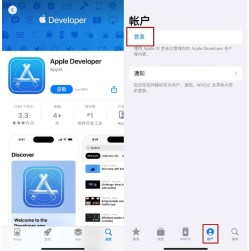
At this point, log in to your Apple ID on the pop-up page. After successful login, an "Apple Developer Agreement" may pop up, just click "Agree".
After successful login, we can enter the phone’s settings interface. First, click on the "General" option and then find "Software Update". On this page, we can find the entrance to "Beta Update". After clicking to enter, select "iOS17 Developer Beta" and then complete the update operation. In this way, we can experience the latest iOS17 developer beta.
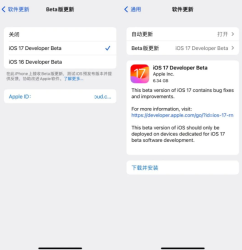
But it should be noted that if the iPhone system version is older, you still cannot get the "Beta update" and you need to update to iOS16.5 first.
2. Use the iOS upgrade and downgrade tool
Here we use the Apple mobile phone repair tool, which adds a new "iOS upgrade/downgrade" entrance for users.
Click the function button on the tool side and select the "iOS upgrade/downgrade" option to enter the upgrade and downgrade page. On this page, select the "Upgrade" function again to perform the upgrade operation.


First, we need to open the iPhone and find the supported official version and beta system. We can then browse the available system versions by sliding the screen up and down. Here, we want to choose the iOS17 Beta system. Once we select the iOS17 Beta system, we need to follow the tool tip instructions to complete the system update. This may include steps such as downloading and installing update packages. According to the prompts, we need to complete the system update in sequence. After completing these operations, our iPhone will be successfully upgraded to the iOS17 Beta system. This will bring us some new features and improvements to make our experience smoother and more efficient.

The above is the detailed content of iOS17Beta4 is released, with many new features and optimization upgrades. Is it worth updating?. For more information, please follow other related articles on the PHP Chinese website!
 Word on iPhone Can Turn Your Voice Notes Into DocumentsApr 22, 2025 am 03:02 AM
Word on iPhone Can Turn Your Voice Notes Into DocumentsApr 22, 2025 am 03:02 AMMicrosoft Word for iOS now transforms your voice notes into fully formatted documents using Copilot AI. This latest enhancement simplifies document creation on mobile devices. To access this feature, tap the "New" button ( ), select "U
 Apple News Food Made Love Cooking Again (and Turned Me Into a Subscriber)Apr 18, 2025 am 06:11 AM
Apple News Food Made Love Cooking Again (and Turned Me Into a Subscriber)Apr 18, 2025 am 06:11 AMApple News Food: Start my cooking journey Apple News' new food section (iOS 18.4 and above) conquered me with its simplicity and elegant design and ease of use. It brings together recipes from many well-known food publishers and presents each step of cooking steps clearly. Saying goodbye to the ad-filled recipe website, Apple News Food provides clear step-by-step instructions, ingredient lists, pictures, videos, etc., and more importantly, it cleverly uses interactive functions to assist in cooking, making the whole process smooth. The well-designed food section made me activate the month-long free trial of Apple News without hesitation, which was unimaginable before me
 The Best iPads of 2025Apr 18, 2025 am 01:01 AM
The Best iPads of 2025Apr 18, 2025 am 01:01 AMChoosing the Right iPad: A Comprehensive Guide Apple's iPad lineup offers a tablet for every need, but selecting the perfect one can be overwhelming. This guide simplifies the process, helping you choose the ideal iPad based on your specific requirem
 The Apple Watch Is 10 Years Old. Here's Why I Never Bought OneApr 15, 2025 am 06:09 AM
The Apple Watch Is 10 Years Old. Here's Why I Never Bought OneApr 15, 2025 am 06:09 AMThe Apple Watch: Still Not Convinced After a Decade Despite over 200 million units sold since 2015, the Apple Watch remains absent from my wrist. While its health and fitness features are impressive, they don't appeal to someone like me who doesn't
 Don't Like the Latest Apple Mail Changes? Here's How to Get Rid of ThemApr 14, 2025 am 12:54 AM
Don't Like the Latest Apple Mail Changes? Here's How to Get Rid of ThemApr 14, 2025 am 12:54 AMNew features of Apple Mail app: Categories, Summary, and Contact Photos The Apple Mail app recently updated its iPhone, iPad and Mac versions, adding features like Gmail-like email classification, notifications and email summary, and contact photos in your inbox. But not everyone likes these new changes. Fortunately, you can disable these new features and restore to a simpler way to use them. Here's how to do it: Disable Apple Mail Classification The email classification feature is designed to sort your inboxes to make it easier to process incoming messages. This feature is suitable for any device running iOS or iPadOS 18.2 and Mac computers with macOS 15.4 installed. Categories include: Main: Mail thinks the most
 We Don't Need Slimmer Phones, But You Might Want One AnywayApr 13, 2025 am 03:01 AM
We Don't Need Slimmer Phones, But You Might Want One AnywayApr 13, 2025 am 03:01 AMUltra-thin phones: Amazing design or risky? Samsung and Apple are about to release ultra-thin flagship phones Samsung Galaxy S25 Edge and Apple iPhone 17 Air are about to be released, and its ultra-thin design has sparked heated discussions. While many fans are concerned about their design compromises, ultra-thin phones still have some attractive advantages. Ultra-thin design: how much does it cost? First of all, these devices are expensive. Ultra-thin design requires custom parts and improved manufacturing processes, greatly increasing costs and ultimately passing them on to consumers. While prices may change at any time, reliable news shows that the iPhone 17 Air may be priced the same as the $899 iPhone Plus, or even likely to completely replace the latter; while the S25 Edge
 I Regret Ignoring This Apple Watch Running FeatureApr 13, 2025 am 12:58 AM
I Regret Ignoring This Apple Watch Running FeatureApr 13, 2025 am 12:58 AMTake advantage of the Apple Watch running features: From default training to custom planning I've been using default running training I finally found the pacemaker and custom training Easy way to create custom Apple Watch training Make the most of your Apple Watch I'm currently training for a half marathon, which means I'm running three times a week, one to two hours a day, making the most of my Apple Watch. I've been running 142 miles this year, but I've just discovered a game-changing Apple Watch running feature. Related ###### I ran a half marathon with AirPods 4, how effective I'm curious about the new AirPod
 8 Tech Features I Wish Existed in Real LifeApr 12, 2025 am 12:59 AM
8 Tech Features I Wish Existed in Real LifeApr 12, 2025 am 12:59 AMLife Hacks We Wish Were Real: Tech Features We Crave in Real Life Modern technology offers incredible conveniences, so much so that we often take them for granted. Pausing live TV, undoing computer errors, or voice-commanding music – these are ever


Hot AI Tools

Undresser.AI Undress
AI-powered app for creating realistic nude photos

AI Clothes Remover
Online AI tool for removing clothes from photos.

Undress AI Tool
Undress images for free

Clothoff.io
AI clothes remover

Video Face Swap
Swap faces in any video effortlessly with our completely free AI face swap tool!

Hot Article

Hot Tools

Notepad++7.3.1
Easy-to-use and free code editor

Dreamweaver Mac version
Visual web development tools

ZendStudio 13.5.1 Mac
Powerful PHP integrated development environment

SAP NetWeaver Server Adapter for Eclipse
Integrate Eclipse with SAP NetWeaver application server.

DVWA
Damn Vulnerable Web App (DVWA) is a PHP/MySQL web application that is very vulnerable. Its main goals are to be an aid for security professionals to test their skills and tools in a legal environment, to help web developers better understand the process of securing web applications, and to help teachers/students teach/learn in a classroom environment Web application security. The goal of DVWA is to practice some of the most common web vulnerabilities through a simple and straightforward interface, with varying degrees of difficulty. Please note that this software





